Need a solution that lets you accept deposits or payment plans on your WooCommerce site? This comes in helpful if you’re selling big-ticket items, using WooCommerce for bookings, or plenty of other more site-specific situations.
WooCommerce doesn’t offer that functionality by default. But with the right plugin, you can start accepting deposits in no time.
The aptly named Deposits For WooCommerce is one of those plugins. It aims to provide a solution for the affordable price of just $39.00.
In my Deposits For WooCommerce review, I’ll give you a look at how the product functions. Overall, I found it to deliver on all its marketing promises at a price that’s significantly lower than many of the alternatives.
Deposits For WooCommerce Review: What Does The Plugin Do?

At a basic level, Deposits for WooCommerce gives you the option to collect both percentage and flat rate deposits on a time schedule that you specify. And if you need more flexibility, you can also create custom payment plans including multiple steps.
For example, you could set it up to collect:
- 10% deposit when placing the order
- 90% deposit within 2 weeks after placing the order
Or you could even add extra steps if you want to space the payments out even more.
And one thing I like is that you have the ability to give shoppers the choice between:
- Paying by deposit
- Paying the full amount up front (for the big spenders)
You can, of course, force them to use just the deposit option, as well.
Beyond those big core features, other smaller features that might pique your interest include:
- Support for product variations
- Option to assign multiple payment plans to a single product and let the shopper choose
- Different payment plans for different products
- Easy follow-up order creation for payment plans
- Custom payment plans can be scheduled in days, weeks, months, or years
- Compatible with Booking & Appointment plugin
- Compatible with WooCommerce Bookings
So how do all of those features come together? I’ve set up Deposits For WooCommerce on my test site, so let’s find out!
Playing Around With The Deposits For WooCommerce Interface
Once you install and activate Deposits for WooCommerce, there are three main interfaces where you’ll interact with the plugin while configuring it:
- General settings in the WooCommerce tab. This is where you set the global defaults.
- A separate interface to manage Payment Plans. This is where you set up your payment plan options.
- A new Deposits tab in the Product data meta box for individual products. This is where you can override the global defaults for individual products if needed.
Let’s start with the general settings and work our way down.
Deposits For WooCommerce General Settings
In this area, you can set the default behavior for the deposits functionality. If needed, though, you can always override these settings for individual products.
To access the plugin’s general settings, you go to WooCommerce → Settings → Products → Deposits:

Here are what the various global default options allow you to choose:
- Enable Deposits – choose whether to give customers the option of making a deposit or paying in full, force them to make a deposit, or turn off the deposit functionality by default.
- Default Deposit Type – choose between percentage, fixed amount, or payment plan.
- Default Deposit Amount – enter the default fixed or percentage amount.
- Default Payment Plans – once you’ve created some payment plans (more on that in a second), you can choose the default payment plan options here.
- Default payment type – when checked, Pay Deposit will be the default selection on product pages if you give visitors the choice between deposit or full amount.
- Text to display on product page – lets you enter custom text for the deposit feature.
Deposits For WooCommerce Payment Plan Management
If you’re planning to use the plugin’s payment plan functionality (rather than just accepting a standalone deposit), you can manage your various payment plans by going to Products → Payment Plans.
To create a payment plan, you use the Payment Plan schedule box to enter the different dates and percentages for each payment.
At the bottom, the plugin will tell you the total duration of your payment plan, which makes it easy to keep track of things:

If you’re integrating with some type of bookings plugin, you can also create payment plans that require the payment to be X days/weeks/months before the booking date (rather than after the purchase date).
This feature is nice because it allows you to ensure that you receive the full payment before the booking date occurs.
Once you create some payment plans, you’ll be able to easily apply them to individual products (or choose them in the plugin’s global settings).
Deposits For WooCommerce Individual Product Data
Finally, where you’ll probably be doing most of your work is in the new Deposits tab in the Product data area for individual products.
Here, you get options that mimic the global settings. You can either:
- Choose to use the global settings for each option
- Configure the same global settings options on a per-product basis
So you could, for example, have the global default set to a fixed-rate deposit, but use a payment plan for a specific product:

Remember – you can assign multiple payment plans to the same product. If you do that, customers will be able to choose their preferred payment plan when adding the product to their cart.
How Deposits For WooCommerce Works On The Frontend
I’ve set up a couple of demos to show you how Deposits For WooCommerce functions on the frontend for your shoppers.
Here’s a variable product that offers customers the choice between two different payment plans:

When customers add the product to their cart, they’ll be able to see exactly what’s due:
- Today
- Over the period of the payment plan

And just to be safe, they’ll see this information again on the actual payment screen:

Similarly, if you create a fixed or percentage deposit rather than a payment plan, visitors will also see that option on the individual product page:

And then they’ll also see an explanation on the cart and checkout pages:

If you were to force shoppers to make a deposit, rather than giving them a choice like the previous two examples, your product page would look something like this:

So instead of asking shoppers to choose, they just see the regular Add to cart button with a notice about the deposit.
On a live site, you’d obviously want to include some custom CSS to make the deposit statement a little more noticeable, which is easily done by targeting the display-deposit-product ID.
How You Manage Orders With Deposits Or Payment Plans
On the backend, you’ll be able to see the full amount and amount paid when looking at individual orders.
For fixed or percentage deposits, you also get the option to Invoice Remaining Balance, if needed:
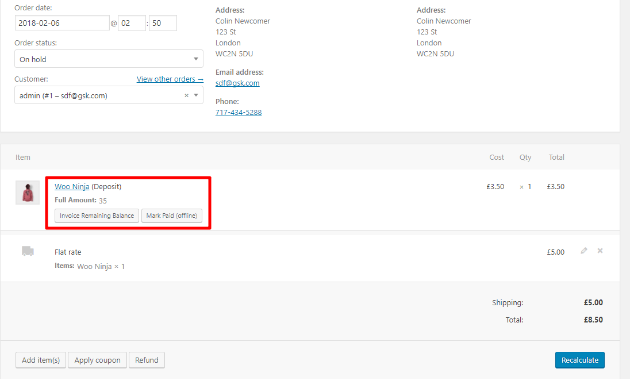
And if you’re using a payment plan instead, you’ll get the option to View Scheduled Payments:

How Much Does Deposits For WooCommerce Cost?
Deposits For WooCommerce currently costs just $39 for a single site license, which is both significantly cheaper than:
- Other WooCommerce deposits plugins
- Tyche Softwares’ other WooCommerce plugins (most of which are priced at $99)
For example, Deposits for WooCommerce offers all the same core features as the WooCommerce Deposits plugin, but WooCommerce Deposits costs $179 for a single site license ($140 more than Deposits for WooCommerce, if you don’t have your calculator handy).
Similarly, Deposits For WooCommerce is also cheaper than the most popular WooCommerce deposits plugin at Code Canyon, with a larger feature set to boot (that plugin doesn’t support payment plans).
In addition to that single site license, you can also purchase licenses for more sites:
- 5 stores – $79
- 20 stores – $99
You also get 50% off when renewing if you want to continue support and updates beyond the first year.
So in terms of features vs price, Deposits For WooCommerce offers a pretty appealing value proposition.
Final Thoughts On Deposits For WooCommerce
Deposits For WooCommerce manages to pack similar functionality to more expensive plugins into an affordable $39 plugin.
I think it has everything most people will need out of a WooCommerce deposits plugin. You can:
- Accept percentage or fixed rate deposits, as well as custom payment plans
- Force customers to make a deposit or give them the option to pay the full amount
- Display information about your deposit and/or payment plan during the checkout flow
- Structure your payment plans however you want using days, weeks, months, or even years
So if you want to start accepting deposits or payment plans on WooCommerce, you should definitely give this plugin a look.
Tyche Softwares offers both full frontend and backend demos of the plugin so that you can see the functionality for yourself. And they also offer a 30-day money-back guarantee in case you’re unhappy with the plugin.





One Response
Everything here is about set-up and taking deposits. Any in-depth information about how future payments are handled?