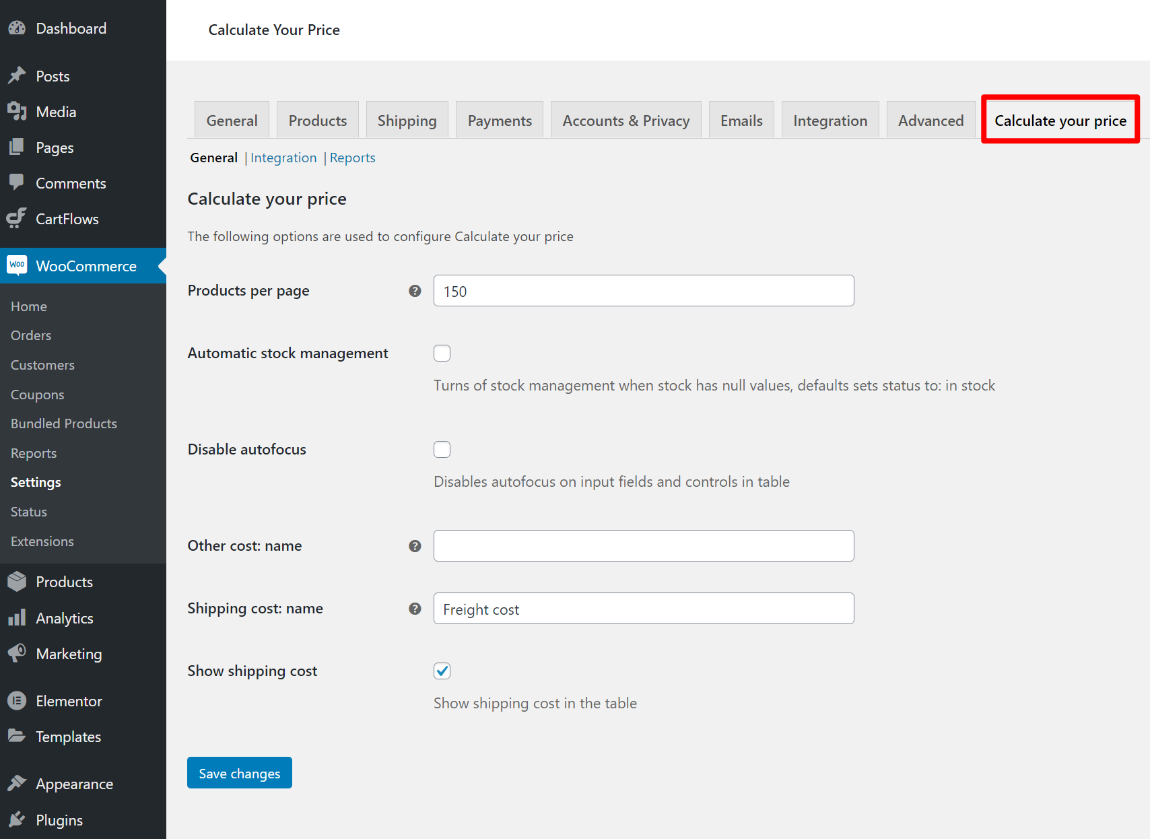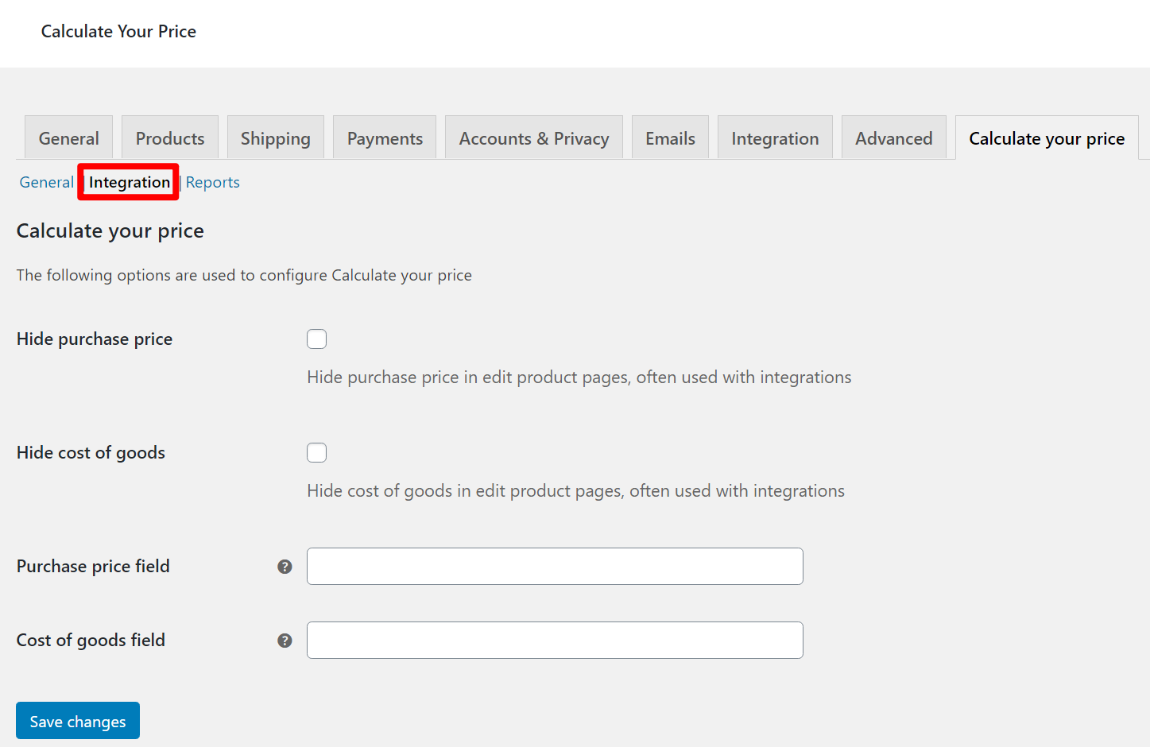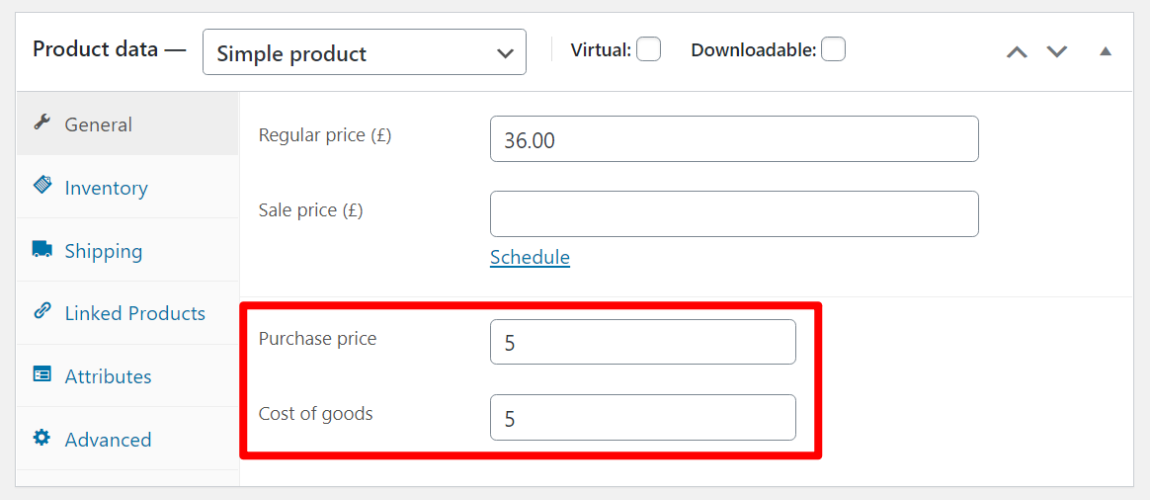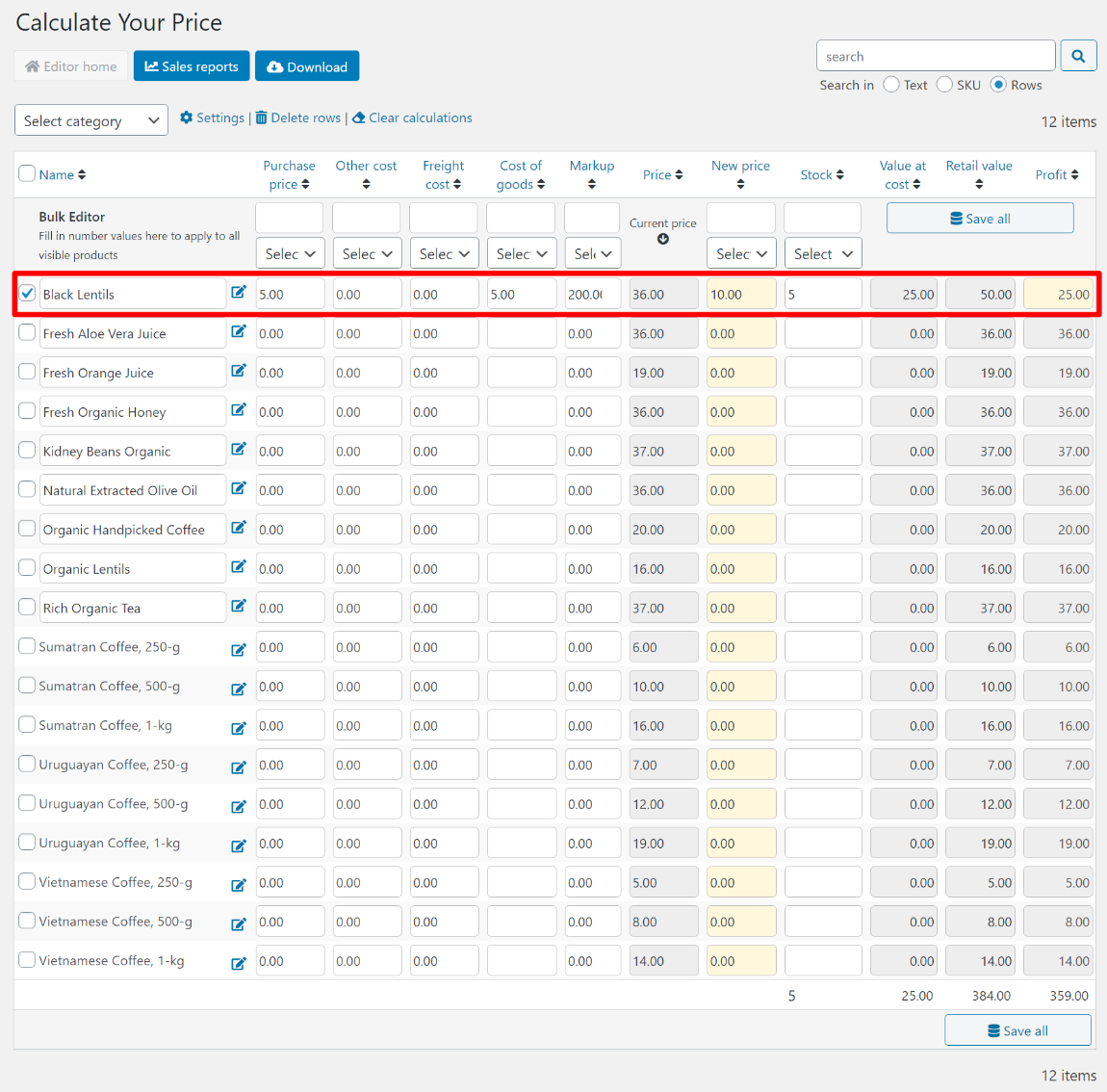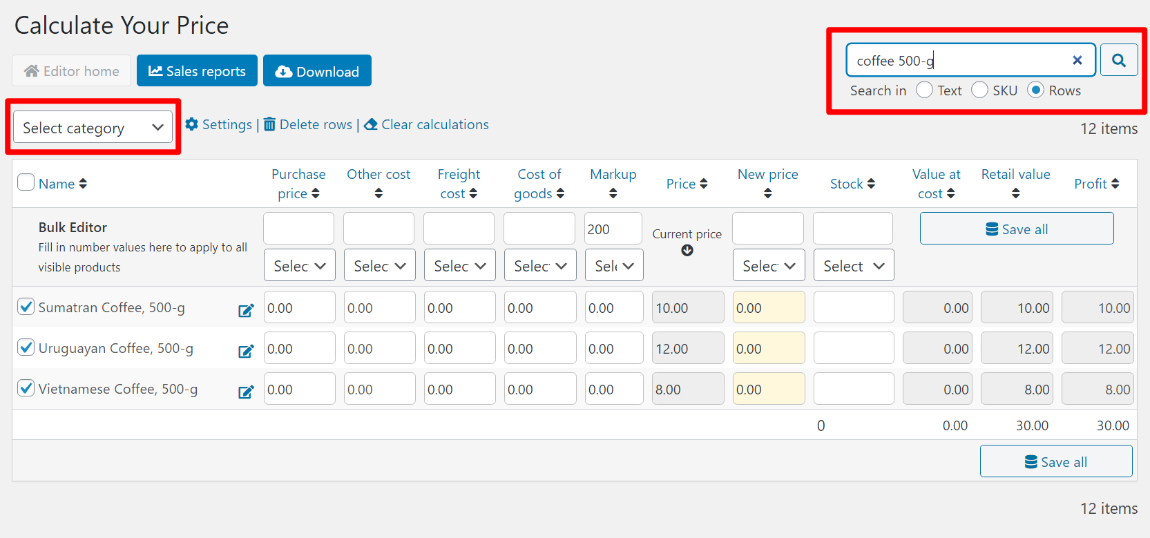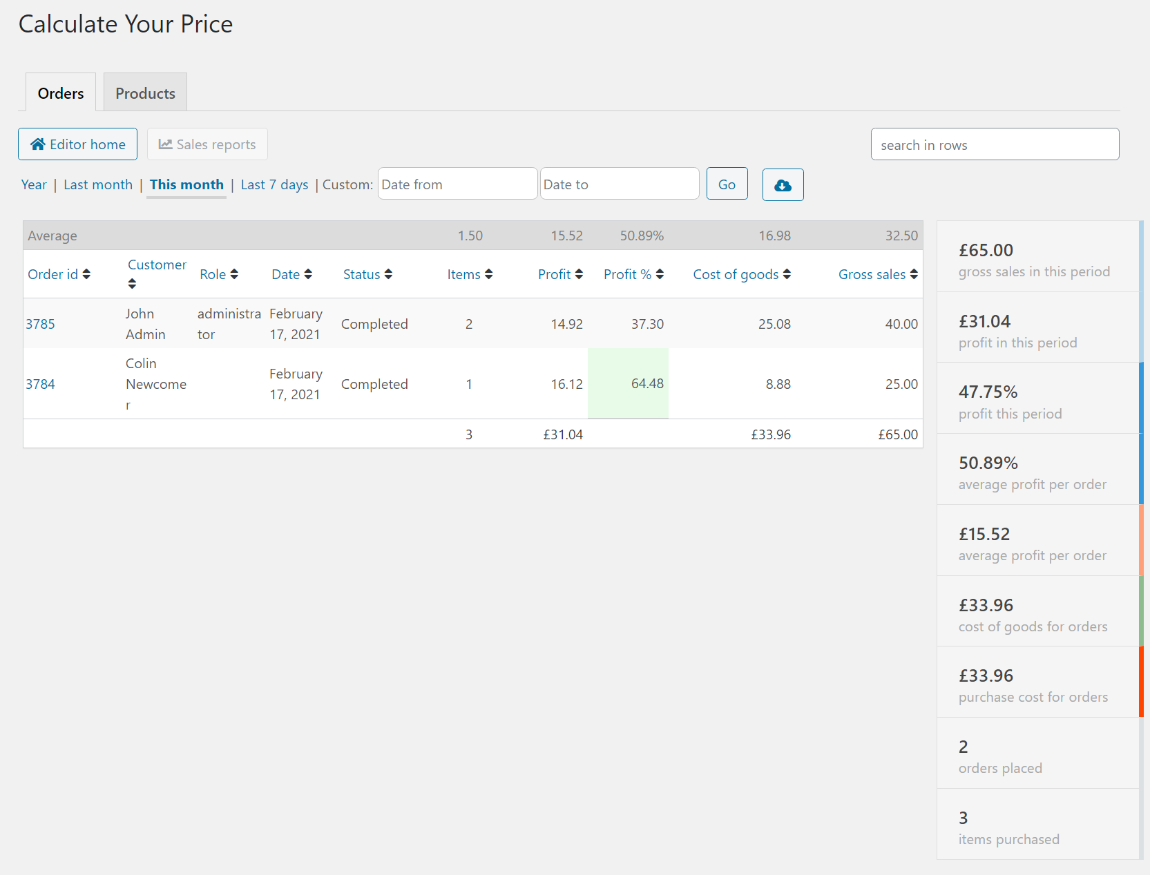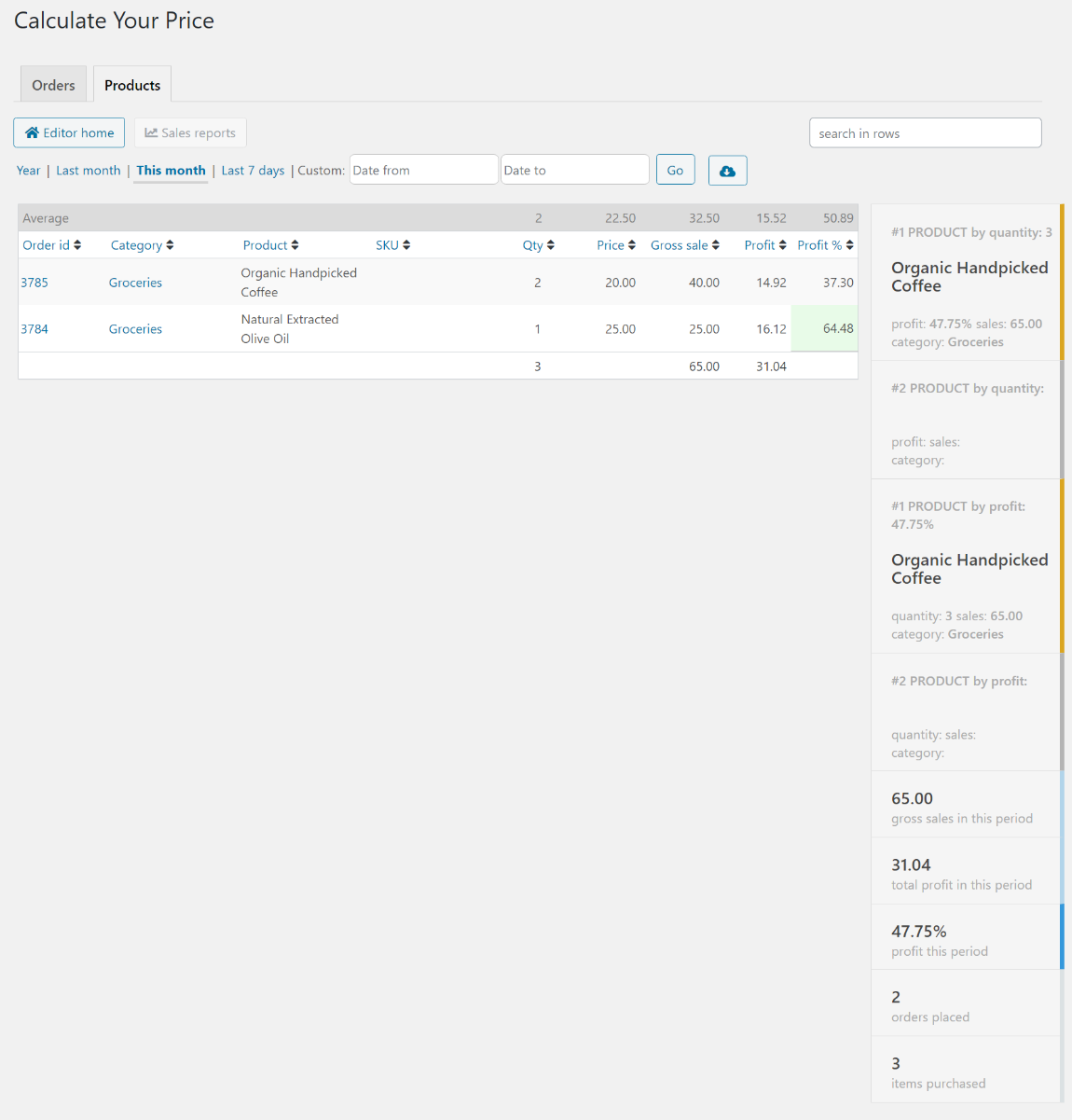Note: This WooCommerce extension was recently renamed. It was previously called Calculate Your Price for WooCommerce.
Want to get a better handle on the cost of goods at your WooCommerce store and use that information to set more accurate prices and make sure you always hit your margins?
Cost & Reports for WooCommerce adds multiple new fields to your WooCommerce products and variations so that you can add information on purchase price, other costs, freight, cost of goods, and more. You can also enter a target markup and calculate prices based on your cost of goods so that you always hit your desired margin. Best of all, you get a bulk editor that helps you easily make these changes across your entire store.
Once you’ve added that information, Cost & Reports for WooCommerce also gives you special reports that let you see how profitable each order and product is on your store.
In our Cost & Reports for WooCommerce review, we’ll give you a hands-on look at this plugin and show you how you can use it to better understand your store’s costs and control your profit margins.
Let’s dig in!

Cost & Reports for WooCommerce Review: A Quick Look at the Features
The Cost & Reports for WooCommerce plugin does a few different things.
First off, it adds new fields to all of your products and product variations to let you store information for:
- Purchase price
- Freight costs
- Other costs
- Total cost of goods (calculated by adding up all those other costs)
You can also enter your desired markup as a flat number or percentage and use that to calculate the final price for your products to make sure you hit your margins. There’s also a tool to “round off” the price so that you still get pretty-looking prices even if you’re automatically calculating them.
You can also update your costs and prices in bulk, which is very convenient for adding costs to multiple products and/or variations at the same time. To manage these bulk edits, you’ll get a table interface that looks a lot like the Bulk Table Editor plugin from the same developer, which we also reviewed. I’ll show you exactly how this works below.
In addition to letting you add cost of goods information to all of your products and variations, Cost & Reports for WooCommerce also gives you special reports to let you view your costs, profits, and profit margins per order and product/variation. This feature lets you quickly discover your most profitable products, customers, times of year, and more.
You can also search in the rows of your reports and/or export your reports as a CSV file for further analysis.
If you want to try the plugin and follow along with our Cost & Reports for WooCommerce review, the developer has a full-featured admin demo that you can access by clicking the button below:
Cost & Reports for WooCommerce Demo
Cost & Reports for WooCommerce Pricing
Cost & Reports for WooCommerce is a premium plugin that’s available for purchase at the official WooCommerce extension marketplace. You’ll pay $79 for use on your store, which includes one year of support and updates as well as a 30-day money-back guarantee.
Hands-On With Cost & Reports for WooCommerce
Now, let’s go hands-on with Cost & Reports for WooCommerce and I’ll show you how it works on my own WooCommerce site.
Configuring Basic Settings
The Cost & Reports for WooCommerce plugin doesn’t have a ton of settings, but there are some important options that you’ll want to configure first, which you can access by going to WooCommerce → Settings → Cost & Reports..
Most notably, you can configure the names for the generic “Other cost” option and the Shipping cost (i.e. what it costs you to ship the product to your warehouse – not what you charge your customers). You can also choose whether or not to show shipping cost in the table.
You can also configure a few other options for how the table editor functions, which will make more sense when I show you the table editor in a second. For example, with autofocus enabled, you’ll be able to type in fields just by hovering your mouse over the field (no need to click the mouse). This helps you more quickly make bulk changes.
If you go to the Integrations tab, you can configure some additional options, such as linking Cost & Reports for WooCommerce with the information that you’ve already added with a different cost of goods plugin:
Finally, the Reports tab lets you configure the plugin’s special reports, including how many rows to show and the cutoffs for good and bad profit margins (which Cost & Reports for WooCommerce will use for color-coding your reports).
Adding Costs to Individual Products
Cost & Reports for WooCommerce gives you two ways to add costs to products:
- You can add costs while working in the editor for a single product.
- You can bulk manage costs using the table view.
You’ll probably spend most of your time in the table view (which I’ll show you next), as that’s what lets you easily manage costs and perform calculations.
However, you do always have the option to add costs directly to a product with some new fields in the regular Product data box:
For variable products, you can also add this information directly to each product variant.
Using the Bulk Editor and Calculations
Now, let’s look at the meat of the plugin – the bulk editor. If you’ve read our Bulk Table Editor review (a plugin from the same developer), you’ll see that it’s the exact same bulk editor – you just have different options for what you’re editing.
To open the bulk editor, you can go to Products → Cost & Reports. You can see what it looks like below – you get options to view/edit all the costs that go into your product as well as the price and stock status. You’ll also see some additional information, such as the current cost value of your products, the total retail value, and the total potential profit (these are all calculated based on the current stock status).
You should also notice that Cost & Reports for WooCommerce displays both single products as well as individual product variants (highlighted below), which lets you easily edit individual variants:
You can edit any field by typing in a new value. The plugin will then automatically calculate the Cost of goods number by adding up a product’s purchase price, other cost, and shipping cost.
It will also use your desired markup to calculate a new price for your products based on the cost of goods. For example, if a product’s total cost of goods is $5 and your desired markup is 200%, the new price would be set at $10. Cost & Reports for WooCommerce would also multiply those values by the product’s current stock status to get your value at cost, retail value, and profit.
You can see all these numbers in the first row of the table:
Performing Calculations in the Editor
One of the most useful things about the bulk editor is that, in addition to manually entering information in individual fields, you can also use the top row of the table and the associated drop-downs to perform bulk edits on all the visible products (I’ll talk about how you can filter out specific products in the next section).
For example, let’s say you want to set the markup for all the visible products to be 200%. You would enter 200 in the top row and then use the drop-down to select Set fixed %. Then, every single product will have a 200% markup. You could also increase or decrease the existing markup by a certain percent:
Now, all the products have the same markup. However, this had led to some odd price suggestions. For example, row #2 is $14.46 and row #3 is $11.06.
To fix this, you could use another calculation on the New price column to round the price up or down. For example, if you rounded the price up, those prices would change to $15 and $12 respectively:

All the editable fields get these types of bulk calculations, which makes it really easy to quickly adjust your product’s costs and markups.
Most importantly, none of your changes are live until you hit Save all. So if you make a mistake, you can just refresh and start over without changing anything on your live store.
Searching and Filtering in the Editor
Whenever you make bulk calculations, it only applies to the visible products. To help you find the right products, Cost & Reports for WooCommerce includes some useful search and filter tools.
First, you can use the Select category drop-down to choose a specific category of products.
Second, you can use the search box in the top-right corner to search in the text, SKU, and rows. The search box opens up some really useful options, especially for variable products.
For example, if I wanted to filter out only the 500-gram variation of my store’s coffee variable products, I could search for “coffee 500-g”:
The search results update in real-time (no page reload) which creates a really speedy editing experience.
Viewing Reports
Finally, Cost & Reports for WooCommerce also includes its own reports to help you calculate your profit margins.
There are two reports:
- By order
- By product
The Orders tab shows you the profit margin for all your orders. You can use it to see which timeframes are the most profitable, which customers are the most profitable, etc.
The Products tab shows the same thing, but by product. You can use this report to see your most profitable products across your entire store.
In the product report, you can even track the profit and margin on individual product variations.
One nice feature in both of these reports is that you can use the search box to quickly find specific orders or products, much like you can in the bulk editor. The search box doesn’t require a page reload – you just enter your search term and the results will automatically update.
Both reports also give you some useful summary data, which you can see on the right side of both screenshots.
Finally, for both reports, you can also change the time periods and/or download them as a CSV.
Final Thoughts on Cost & Reports for WooCommerce
Overall, the Cost & Reports for WooCommerce plugin makes it very easy to track your products’ costs, control your markups, and analyze your profit margins.
The addition of the bulk editor also makes this very useful at scale, because you can easily perform calculations on some/all of your products at the exact same time.
All in all, if you’re looking for a plugin to help you understand and control your store’s profit margins, this is a great one to consider.
You can try out the demo here and purchase it from the WooCommerce marketplace.