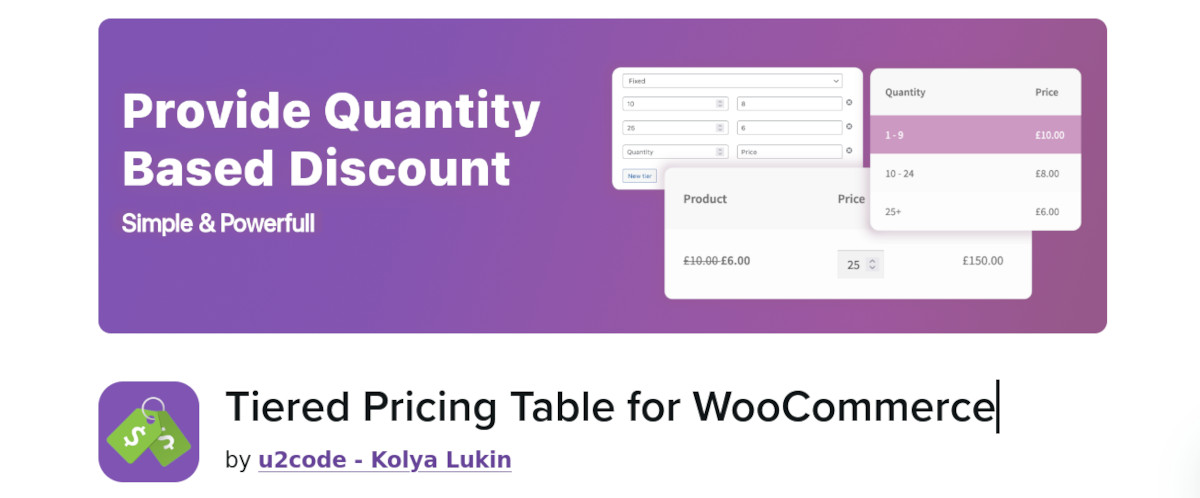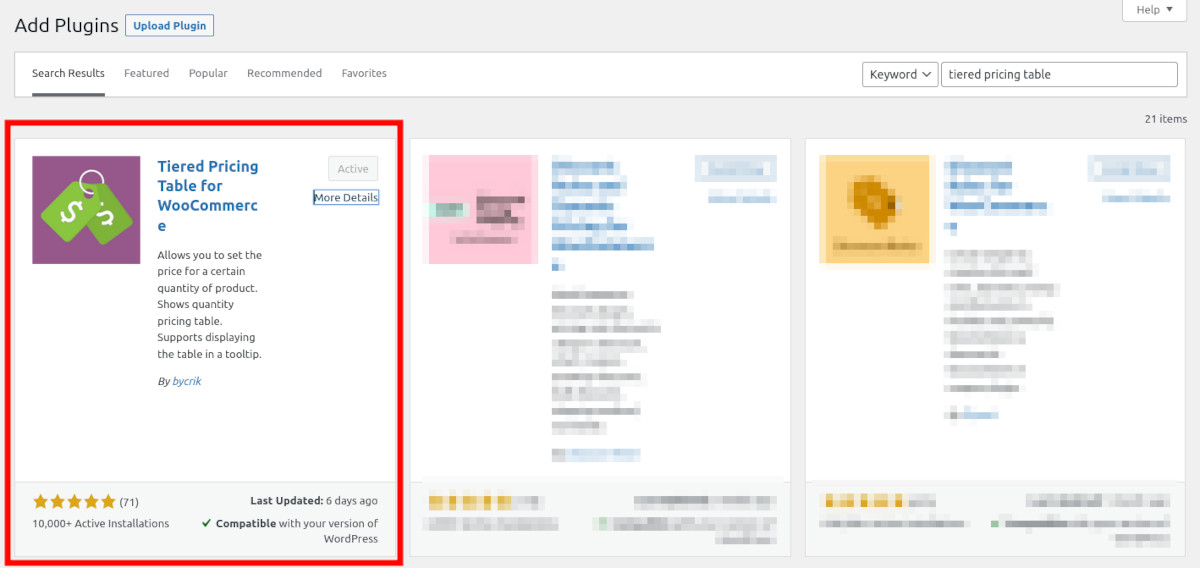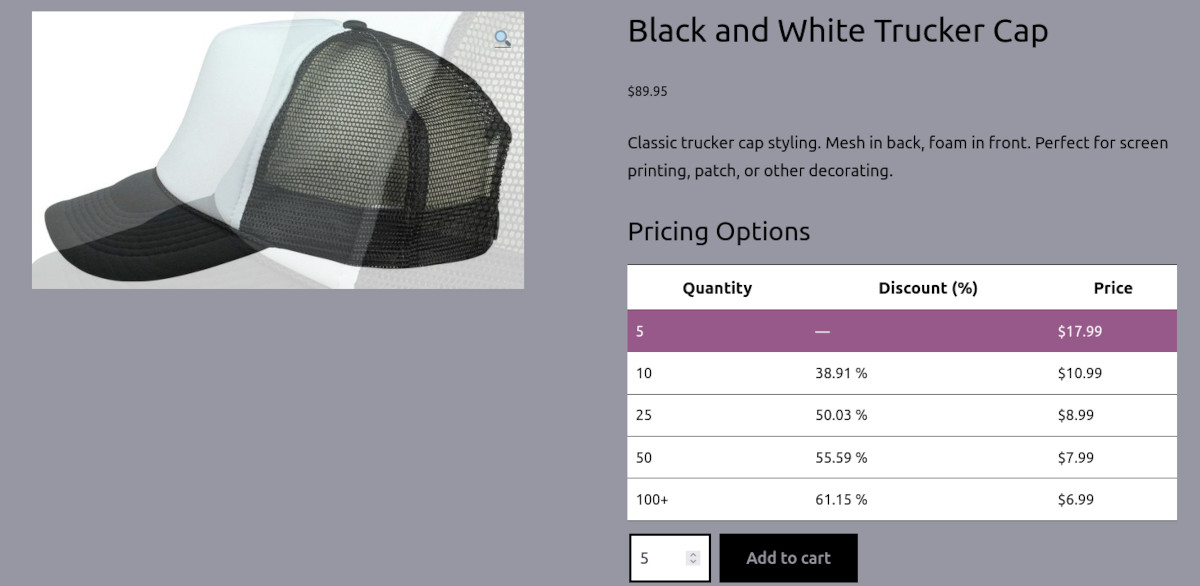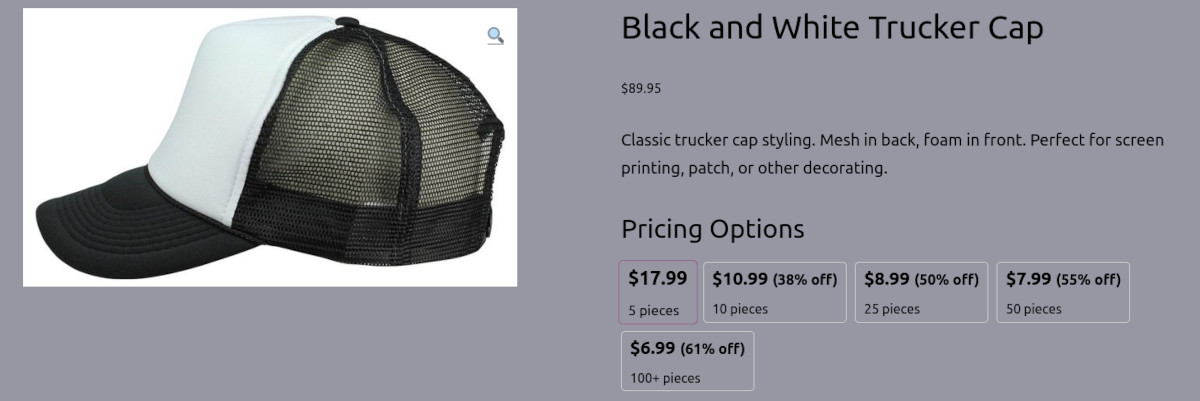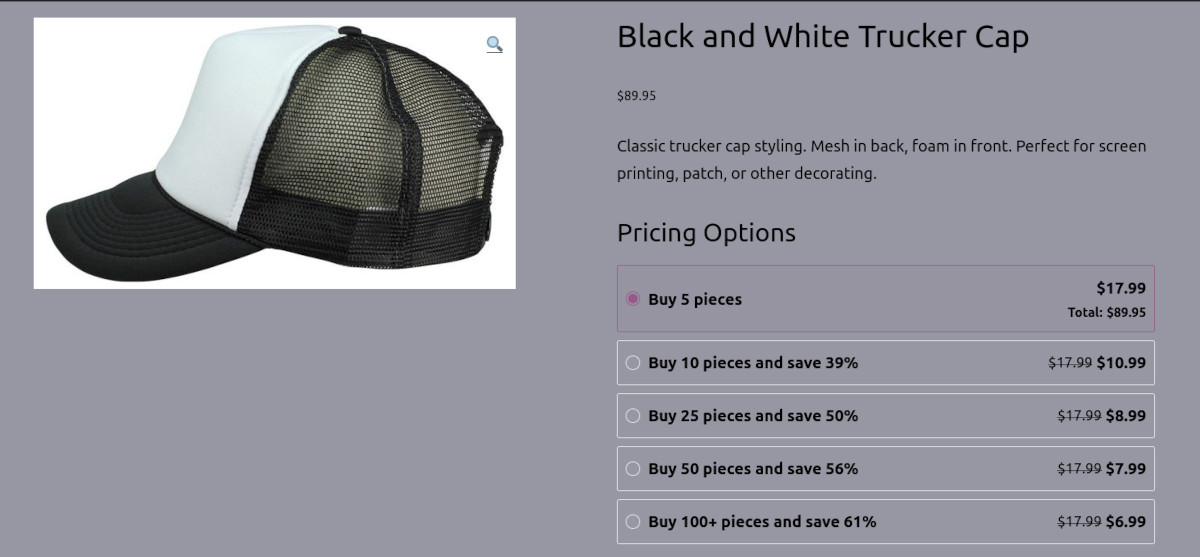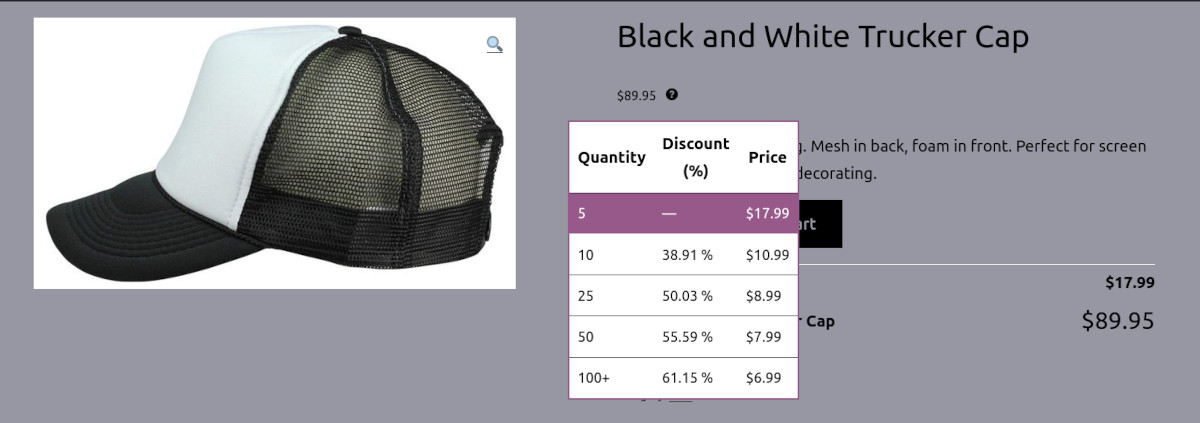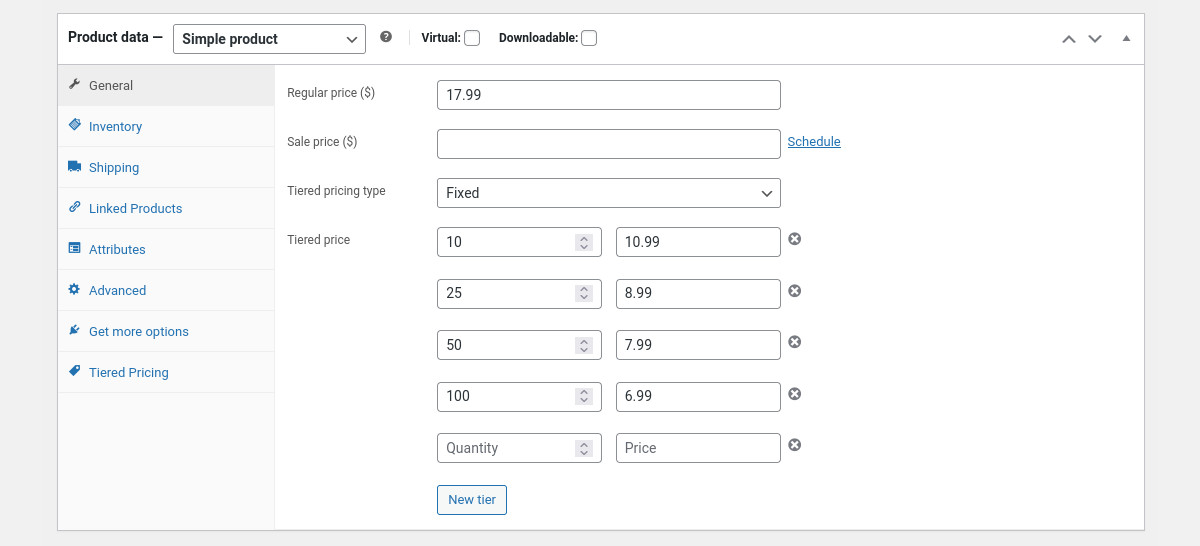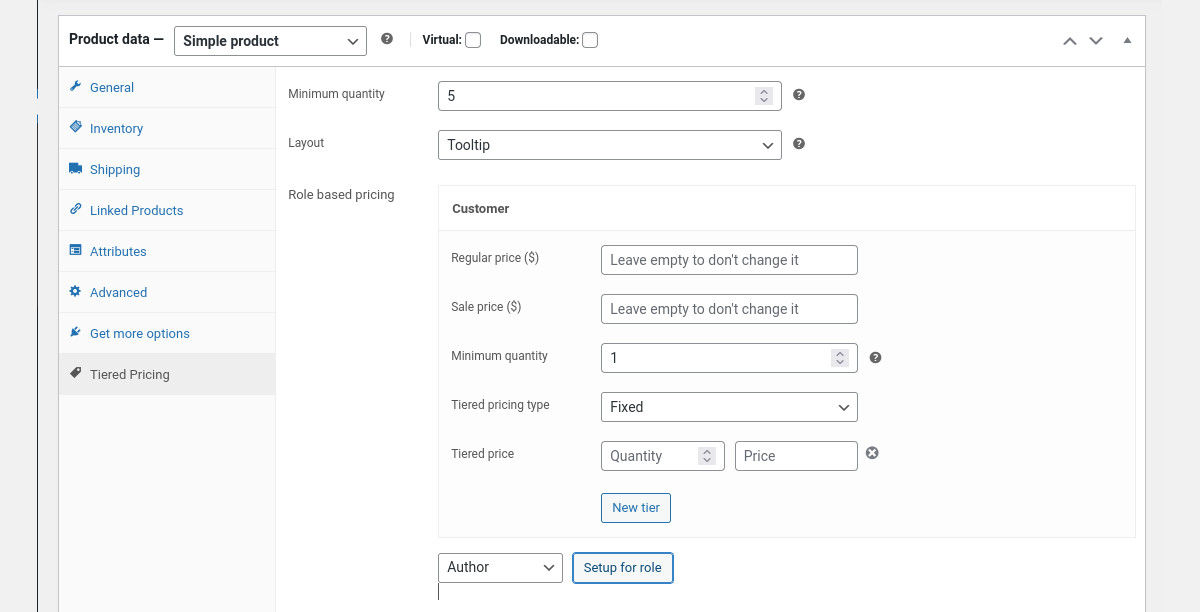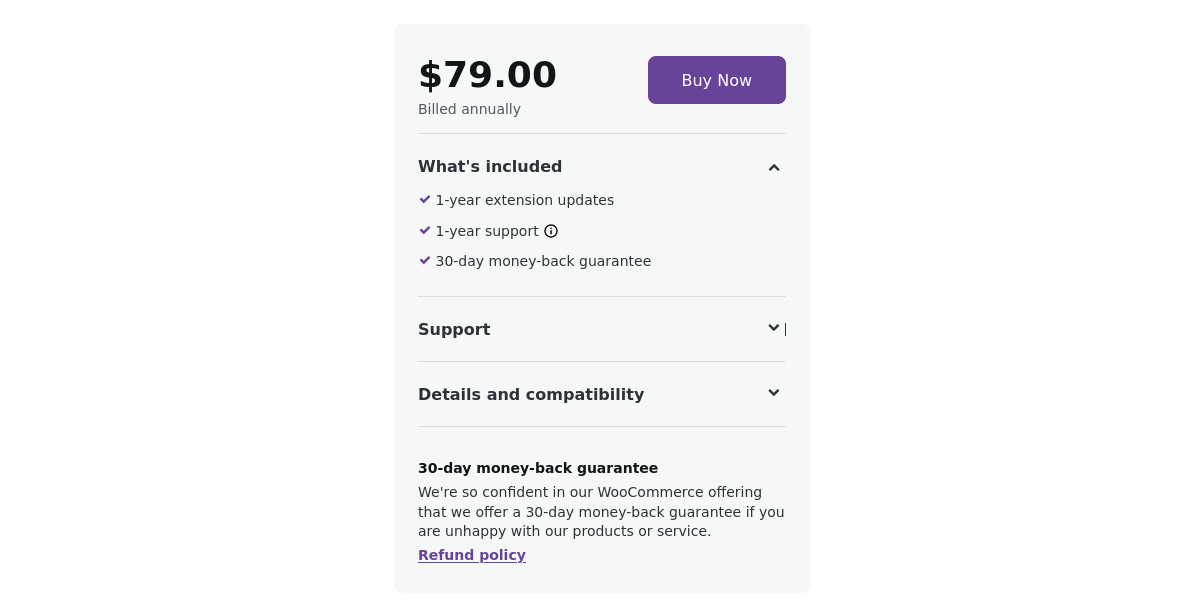Would you like to offer wholesale pricing on products in your WooCommerce store? If you sell large quantities of certain products, then you should consider adding a tiered pricing table for WooCommerce. Discounted pricing when buying in bulk can be an enticement for your customers to purchase those larger quantities you offer.
While WooCommerce has built-in functionality for product variations, there’s no option for wholesale or tiered pricing. Not to mention that you then have to figure out how to style your product pages and make it easy for customers to buy in wholesale quantities.
But it’s not as complicated as it may sound. There’s an easy way to offer dynamic pricing, which can generate more revenue and unload your inventory faster.
The Tiered Pricing for WooCommerce plugin handles all the hard stuff for you. It integrates fully with your WooCommerce store, allowing you to focus on your products and pricing. The best part is that you don’t have to figure out how to add code to your theme or hire a developer to build it out for your site. With the Tiered Pricing Table plugin, all you have to do is fill in fields and make a few decisions.
Tiered Pricing Table for WooCommerce Plugin
This plugin allows you to create dynamic pricing tables in your WooCommerce store. You can set quantity pricing for any product using set pricing or percentage discounts.
It’s easy to set up and easy for your customers to use. Simply create a pricing table for a product, and on that product’s page, your customers can see the total adjustment based on the quantity they choose.
No matter where on your site a customer purchases a product — in a post, from a catalog, or inside a widget — the tiered pricing works the same. It even works with variable products, showing individual tables for every variation.
More features include:
- Role-based pricing
- Global Rules
- Minimum order quantity
- Cart upsells
The plugin works great with any theme, and it applies your current theme styling to the tables so you’re always on-brand. You can also use a page builder like Elementor. Tiered Pricing Table for WooCommerce plays nicely with other plugins, Product Addons, Bundles, and WP All Import.
Performance is outstanding, as the plugin uses the built-in pricing string cache to make sure your site keeps loading speedily.
Tiered Pricing Table for WooCommerce is listed in the WooCommerce marketplace, so you can feel confident in using it on your site.
How to Set Up Tiered Pricing
Maybe it goes without saying, but you need to have WooCommerce installed. It’s a good idea to be familiar with creating products in WooCommerce before getting started with the Tiered Pricing Table for the WooCommerce plugin.
Install the Plugin
As I mentioned previously, you can purchase the plugin from the WooCommerce marketplace. You can also find it on their WordPress.org page, or by searching from your WordPress site in Plugins→Add New for “tiered pricing table.”
Once you have the plugin installed and activated, you get a notification in your Admin dashboard with links to Settings and Documentation.
While some plugins add an additional menu to your dashboard, Tiered Pricing Table fully integrates with WooCommerce. Clicking Settings takes you to a specific Tiered Pricing tab in the WooCommrce menu.
In this area, you can configure all the settings for the plugin. To find it again in the future, you just need to navigate to WooCommerce→Settings→Tiered Pricing.
Configure Tiered Pricing
The first page of settings for Tiered Pricing Table — General — is all about the look and feel. There are several sections where you can adjust the display, colors, and more.
Tiered Pricing Layout
There are multiple ways to display the layout of tables, or you can even choose to not display the table at all, but still show pricing changes as the customer places an order.
You can display the tiered pricing in four ways:
- Table
- Blocks
- Options
- Tooltip
Table is the default and most popular method.
Blocks displays the pricing tiers in, of course, blocks.
Options displays the pricing in a column with a radio button selection.
Tooltip places a question mark icon next to the regular pricing. Hovering over it displays the tiered pricing table.
Price on the Product Page
You have full control of how the product price will look on the product page when tiered pricing is enabled. You choose to show or hide the actual price, show tiered pricing as a discount, or show the total price.
Tiered Pricing in Cart and Checkout Pages
While you can configure how the pricing appears on checkout and cart pages, there’s also an opportunity to create cart upsells. By toggling on this feature, you can display a custom message with an enticing offer such as, “Buy 20 more to get $5.99 each.”
Tiered Pricing Catalog Prices
If you want to specify how tiered pricing will appear on catalog pages or in widgets, you can customize that in this section.
Totals
On product pages, you can control how the totals are displayed. For example, you can display information about the actual unit price, quantity, and total if you like.
Advanced Configuration
Under the Advanced tab, there are even more settings to help you dial in how your tiered pricing works. For example, you can set tiered pricing for entire product categories. Additionally, you can turn on role-based pricing which allows tiered pricing for specific user roles.
You can also enable features like:
- Global tiered pricing
- Coupons management
- Minimum quantity validation
Integrations
There are several plugins and addons that Tiered Pricing Table for WooCommerce integrates with. For example, by toggling on Elementor you get a handy widget with full settings that you can use in your layouts.
There are many more useful integrations, such as WP All Import, Product Bundles, WooCommerce Currency Switcher, Addons, and Aelia Multicurrency.
The last tab under Settings is a link to the Tiered Pricing Table documentation, which is super handy in that you don’t have to go searching for it on their site.
Setting Up Tiered Pricing at the Product Level
I’ve covered the global settings, but you’ll also need to configure settings for each of your products. This is easy to do.
As you add a new product — or go back in to edit one — you’ll now see the tiered pricing option under the General settings tab.
From here, you can select the tiered pricing type, such as Fixed or Percentage. Under Fixed, you simply fill in the quantity and price for that quantity. Note that in your global settings, you can also specify a range rather than one price. Using Percentage, you again just need to fill in the price and percentage for each tier you’d like to add.
Tiered Pricing Tab
In addition to the General settings for each product, there are settings specific to how your Tiered Pricing is displayed. You can set a minimum quantity, or leave it alone to allow customers to buy only one at a time if they like.
This is where you’ll also need to specify the style of Tiered Pricing Table that’s displayed for the specific product you’re creating or editing — Table, Blocks, Options, or Tooltip.
Variable Product Pricing
If you have variations on your product, you can still offer tiered pricing. You can offer the same tiered pricing for all variations, or you can individually set the tiered pricing for each variation you offer.
For example, if you sell hats with different color variations, you can set different tiered pricing for a particular color if you like. This can also be helpful if a specific color of the same product is more expensive to make, such as heather gray or plaid.
Role-based Pricing
With this setting, you can create different pricing rules depending on the user role for WordPress or WooCommerce (and any other roles created by other plugins).
This can be useful if you have certain customers to whom you want to offer percentage discounts rather than the fixed price you offer to the general public.
Pricing
While you can install and use the Tiered Pricing Table plugin for free, they also offer an annual subscription that includes their Support Service and extension updates.
With their Support Service, you can get help with installation, configuration, and use of the plugin. I contacted Support during testing and they were speedy with their response and thorough.
There is a 30-day money-back guarantee with the purchase, so there’s no risk to try it.
Tiered Pricing the Easy Way
Dynamic pricing in your WooCommerce store doesn’t have to be complicated or expensive. You can set up your new wholesale product offerings without touching any code, and you can even begin adding it to your existing products. And with role-based pricing, you can make your loyal buyers feel even more special with offers tailored specifically for them.
If you want to start offering your products in bulk right now, it’s only a plugin installation away from reality. And right now, they are offering a 20% discount for WP Mayor readers. Just use the coupon code WPMAYOR20 on checkout!