Events are probably the best ways to increase your social connections. Many pro bloggers and website owners have gained popularity and build a good reputation by attending various events. It is a platform where compatible people meet and influence big audiences. To make a way thru this, you need to create an event listing website where both attendees and organizers can come together for the shared event.
How to create an event listing website?
Well, the credit goes to WordPress, a comprehensive platform fulfilling all the purposes. This multi-functional platform will help you in setting the event listing website and sell tickets thru it. The only thing you have to do is to understand the methodology and explore the incredible possibilities of WordPress.
Creating an event registering website via WordPress is easy and quick if you follow the steps given below. It will not take more than 30 minutes to set up the event listing website.
How to Make an Event Listing Website by WP Event Manager in Less than 30 Minutes: Stepwise Process?
You all are aware of our multi-functional and feature-rich WP Event Manager. It is a lightweight, open-source and easy to install a plugin for any kind of event listing website. WP Event Manager plugin enables you to build a comprehensive website for event listing. You only need to download and install the free plugin and get going with the easy-to-use interface.
Besides, you don’t need to bother about the responsive, cross browser compatible and SEO friendliness of this WordPress plugin for event sites since it has been perfectly optimized for search engines.
This amazing add-on for WordPress will let you organize the events through categories and your readers can find the relevant listing of those events through the Ajax search filters.
Check Its Great Features
1. International support for multilingual translation.
2. Add event listings to the pages through shortcodes that are searchable & filterable.
3. Registered users & guests can submit and handle the events via the Frontend forms and they can preview their listing.
4. It is possible to attach a contact email or web address for each listing and hence the attendees can register to the events.
5. Relevant new event alerts will be sent to the partakers through the RSS feeds.
6. Specialized widgets available for Recent, Forthcoming and Featured Events
7. It is easier to create custom event field using Field Editor and assign & view events by location.
8. Lots of template tags and shortcodes to use in the posts & pages.
9. Good customer support; Also, detailed documentation & how-to guides are presented to set up the event website without any hassle.
Step 1 (Installing and setting up)
To install the WP Event Manager plugin, click on this link. After downloading it, go to the website’s WP-admin and then to Plugins > Add new. Click on “Upload Plugin”, so that you get access to all the features directly and quickly.
Or Go to WordPress Dashboard > Plugins > Add New
Search WP Event Manager > Install Now > Activate

WP Event Manger is the best WordPress events plugin that has uncomplicated settings for creating and managing the events with no trouble.
Let’s see how it works!
Step 1: After activating this best WordPress event plugin, you will get the setup wizard like this

Step 2: You may click “Continue to Page Setup” to create the essential pages like
1. Post an event – Submission form for your visitors for posting their events to your site (if you don’t want to accept event submission, skip creating this page by unticking the option)
2. Event Dashboard – This page is also for the event submitting users to edit and manage their events. (If you are going to handle the events, don’t create this page)
3. Events – Your site audience can browse and filter the events through this page

Step 3: Click Create Selected Pages; Now, you will get all the selected pages!

Note: If you skip this step by not creating all the pages, then you will have to create the pages manually by adding the shortcodes.
Let’s see how to create the pages manually!
Create the pages and enter the corresponding shortcodes as given in the below image!

Go to Dashboard > Pages > Add New
Enter the Title & Shortcode and hit Publish

Similarly, you have to create the event dashboard and submit event pages if required.
Now, look at the general settings choices of the WP Event Manager!
Quick and simple structure of the plugin
WP Event Manager has plenty of useful options available in the management section. The various options in admin panels enable you to build an event listing website as per your need. You can take advantage of the multiple opportunities by going to WP-admin>Event Listings > Settings.
Dashboard > Event Listings > Settings
The general setting of this WordPress event plugin free has 3 sections.
1. Event Listings
2. Event Submissions
3. Pages
You have to customize each section as per your requirements!
You can set up the Categories, Type of the events, Ticket prices, Date format and filter type for category & event for the event listings.
Look at the customization options for Event Listings; make your preferences and click Save Changes.

Bootstrap standardised User Interface
You can inactivate bootstrap also. By doing this, you can select various themes from the available options.

After completing the Event listings, move to the next tab Event Submission, enter the particulars and click Save Changes.
You can control almost everything in the event submission by the users through the vast setting options like Account details, Account role, Allow banners, Moderate the new listings, Method of registration, Event ending date and much more!

Next, you have to do the Pages settings by adding them (shown in the image below)

Once you have done letting the plugin know where the pages are located, hit Save Changes.
WP Event Manager Field Editor
WP Event Manager Field Editor will allow you to completely customize all form fields for WP Event Manager without touching a single line of code. Not only will you be able to customize all of the default fields for submitting event posts, but you will also be able to create your own custom fields as well.
Want to change the wording for the label of a default field? Maybe you want to change the placeholder (text inside input field), or disable it completely, well WP Event Manager Field Editor does all of that and more! You can also now completely customize the way custom fields for the frontend as well as backend submission form.

Step 2 (All you can do with the plugin)
Once it finishes uploading the selected file, click on Activate Plugin Link. And done. You have it on your WP website. Just do the little configuration once it gets activated. The following WP Event Manager plugin features will help you in setting up everything in stepwise:
Submit an Event
Event listing can be added by
- the admin
- the organizer
- a custom role you create for this
and will be visible on the site upon the approval by an admin.
How to Submit an Event Listing (From Admin Dashboard)
Go to Dashboard > Event Listings > Add New

After entering the Title and content for the event, just scroll down the page to the wide customization options to enter the event data.
Fill up the event details as shown below and hit Publish


How to Submit an Event Listing (From Frontend)
The feature allows the event organisers to add events to your site from the front-end. You can modify the setting of this page by going on WP admin > Event Listing Page > Event Submission. Fill up the details and submit it to the admin for approval.

Preview Of Event Submission
Before publishing the events, the event owners can view their listing through the Preview option which is the exact replica of the event that they register.
So, they will get a complete idea about the look of their event details and if they want to edit them, they can do it!

Event coordinators can control their events from front-end control panel (Dashboard). They have to log in and go to their account to see the events they have succumbed.

Take benefit of AJAX search
AJAX search allows you to sieve thru your preferences and get to your desired events. AJAX avoids several pages revives and therefore inhibits users from getting irritated by the changes made every time.

Precise Layouts For Listing The Events
WP Event Manager offers 2 types of layout designs for listing the events!
Box Layout – You can list out the events in a logical way through the Grid View of box layout.
So, your site visitors will obtain a chance to see a huge number of listings without scrolling and they will easily get into the details of the events in just a click.
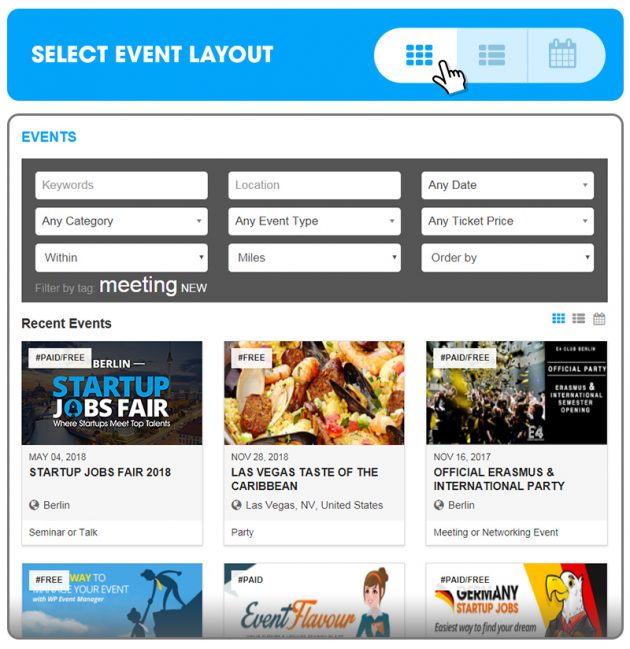
Line Layout – If you don’t want to distract your readers with the vast information, then you may opt this line layout to show the event listings in line format.
Here, all the events will get listed one after the other and thus will help your audience to find out the particulars what they exactly look for!

Single Event Page
You can create a single page for a particular event with entire details like Event title, type, location, Google Maps, description, social share buttons, Ticket Information, and the contact details of the organizer.

Step 3 (Things admin can do)
Stress-free admin control with WordPress
The process is simple as you just need to follow the apparent index for creating your event listing website. Just log in to the WP admin, and head to Event Listings and then to All Events. Here you can view all the created events, as well as amend or remove them as per your requirement. You can apply filters to get to your particular event.
The small black star on the screen illustrates whether the event is included or not. The admin of the site can point the specific event incorporated by changing it by enabling the given options. You just have to turn to “Featured Listing” option under “Event Data” section. Starred events will occupy the first place on listings and search results page. You can also design the given alternatives in a different way.
You can charge higher for starred event listings or make your most popular event as highlighted to fascinate more invitees.

Want to monetize your website- Take a look at the process below
Every event listing website has the ticket selling part as without it there is no meaning of creating such a website. WordPress helps you to serve the purpose of selling tickets through its various prodigious alternatives.
You can easily turn your website into an Event listing website and an online event ticketing system employing WP Event Manager additions “Sell Tickets” & “Registrations”.
To set up the plugin, purchase and download it here. Once taken, go to your website’s WP-admin > Plugins > Add new. Tap on “Upload Plugin” and get going.
You can add different kinds of tickets:
- Paid tickets
- Free tickets
- Donation tickets
- Multiple tickets
You can create paid, free, and donation tickets by going to Events and edit/add the related event. Below Tickets section, you will find “Paid Tickets” “Free Tickets”, “Multiple Tickets”, and “Donation Tickets” options. One has to fill in all the details to get the desired tickets. In Multiple Tickets, one can add as many types of permits he wants for a particular event.
Want to add More functions
If you need that your event listing website should do more than just selling the tickets, then you can buy the add-ons from WP Event Manager plugin website and add more functionality to your website. Few of them are:
- Calendar
- Google Maps
- Recurring Events
- Attendee Information
- Embeddable Event Widget
- Event Alerts
- Event Tags
- Event Bookmark
- And many more….
Payment Gateway
If you are selling tickets via your event listing website, the Sell Ticket add-on will work via WooCommerce plugin. Default payment gateways are PayPal, Stripe, Bank Transfer and Cash On Delivery, but you can have as many as WooCommerce has. You just need to install them as per your need. It is as simple as installing any standard plugin.
Final Roundabout
In this post, you have seen what an event listing plugin like WP Event Manager can do for your event website. But to make an event listing website in less than 30 minutes- you need to have a following thing.
- Your Domain Name
- A web hosting (Preferably managed WordPress hosting)
- WordPress (Free and Open Source)
- A good WordPress theme (Free/Paid)
- WP Event Manager plugin (Free)
- WooCommerce plugin(Free)
- Registrations Add-on
- Sell Tickets Add-on
You just need to prepare all above things and Just install and configure everything before going live for ticket selling.
You can make the event management website with WordPress from scratch with the help of a lightweight, open source and intelligible plugin, WP Event manager and already mentioned in the previous article that why it is best than other existing Event Management WordPress Plugins.
Even if you are new to this field of creating such a website, don’t worry all your doubts and queries will be answered by WP Event Manager heroic support system.
So, what are you waiting for? Just download the WP Event Manager for free and make your site look appealing with your events.
Hope you liked the post and got all the required info to operate the WP Event Manager plugin. If you have any doubts, then write in the comment section below so that you find the answer quickly.




