In the world dominated by instant messaging and Slack, email is still the gold standard of communication. Even if your online store offers multiple communication channels to the visitors and customers, email is the only way of reliably documenting the transactions carried out at the store.
WooCommerce, the very well-known ecommerce platform understands the importance of email in the context of online store management and has a comprehensive email management system as a core component of the platform.
In this article, I will discuss the email related options offered by WooCommerce and how you could implement a custom email template that fulfills your requirements.
Why Do I Need to Customize Email Templates?
WooCommerce offers several email templates by default. In many cases, these email templates are adequate for most requirements of an online store. However, as business increases, stores need to send out emails that are customized for particular campaigns and offers. In such instances, the default email templates need to be modified to suit the requirements. If you have a working knowledge of HTML, CSS, and PHP, customizing email templates is an easy enough task. You can follow this awesome guide on customizing WooCommerce order emails to understand the structure of the templates and edit the template files directly.
For the purpose of this article, I will use a WooCommerce store hosted at Cloudways, because of the optimized WooCommerce hosting stack and the advanced caching technologies that significantly reduces the load time and enhance the overall performance of the store.
Default WooCommerce Email Templates
WooCommerce offers eleven default templates, three for administrative purposes and seven for communicating with the customers in various scenarios. To access these templates, go to the WordPress Admin Panel and then navigate to WooCommerce > Settings > Emails.
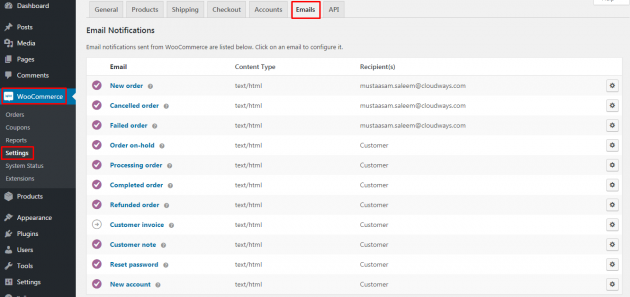
Basic WooCommerce Email Settings
All emails sent out by a WooCommerce store could be customized to some degree by altering several settings available just under the list of email templates.
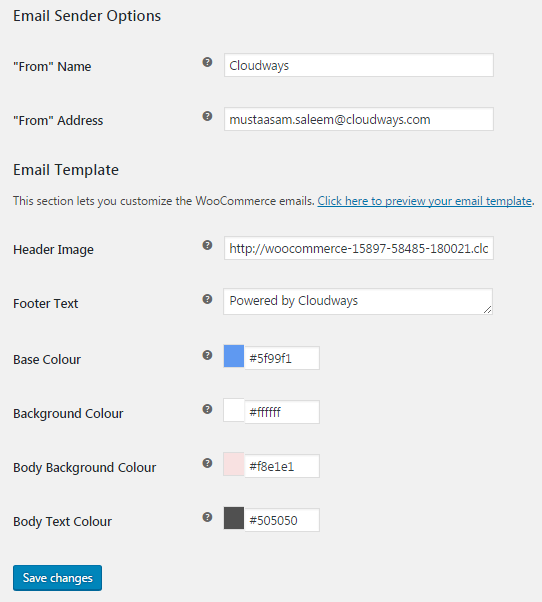
A short explanation of these options follows:
Email Sender Options:
- From Name: The name of the store to be displayed in the emails.
- From Address: This is how the store’s email address appears in the emails.
Email Template:
- Header Image: This header image will be displayed at the top of the email.
- Footer Text: The text to be shown at the bottom of every email.
- Base Color: The base color of email templates.
- Background Color: The background color of the email.
- Body Background Color: This is the background color of your email body.
- Body Text Color: The text color of the email content.
After setting all these options, the email template would look like:

While this template looks very impressive, this is all you can do with the default options and settings. If you want to take the customization game to the next level, read on!
Plugin for Enhancing WooCommerce Email Templates
For further customization of email templates, I used the premium version of YITH WooCommerce Email Templates.
After successful installation and activation of the plugin, go to WordPress Admin Panel > Email Templates and select Add Email Template.

A new page with an empty template will open. I will use the available options for a new custom email template.
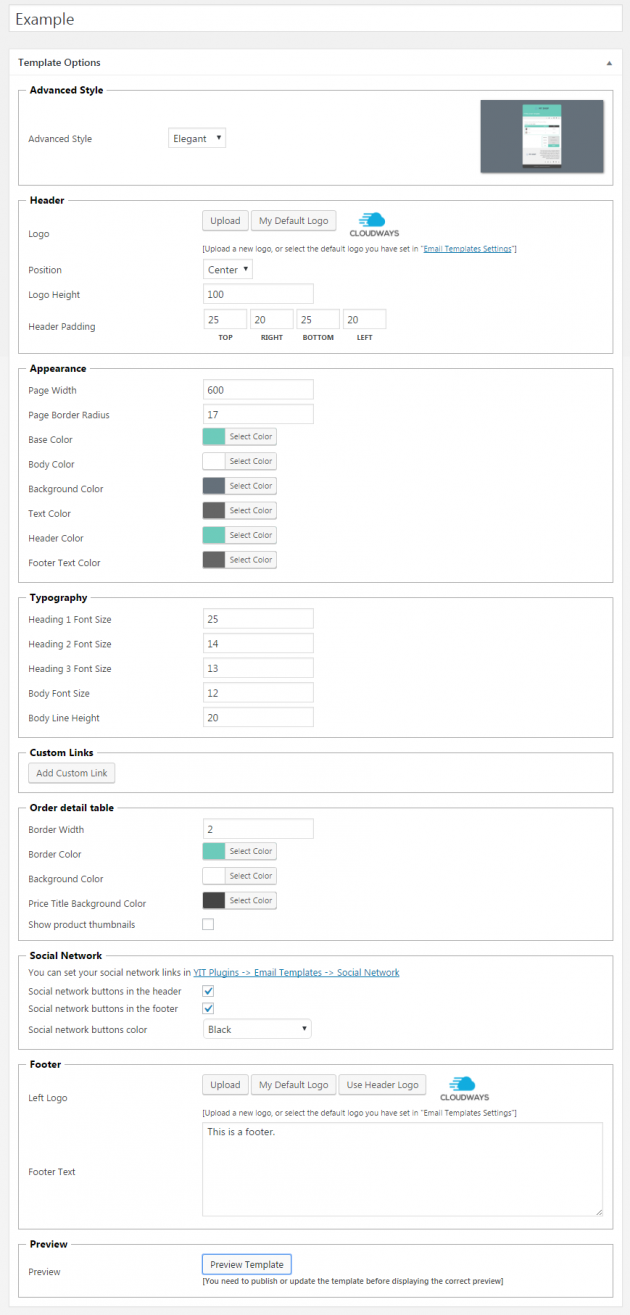
As you can see, I created and published a new template named Example. Using the settings visible in the above screenshot, this new email template would look like this:

While this looks beautiful, it is still not available for use!
The next step is to use the new template for the store’s emails. From the left pane admin menu, navigate to YITH Plugins > Email Templates.

You will see the list of all eleven types of emails. Just click on the drop-down menu in front of any type, and the newly created template will be included in the presented list. Once done, remember to click the Save Changes button to finalize the settings.
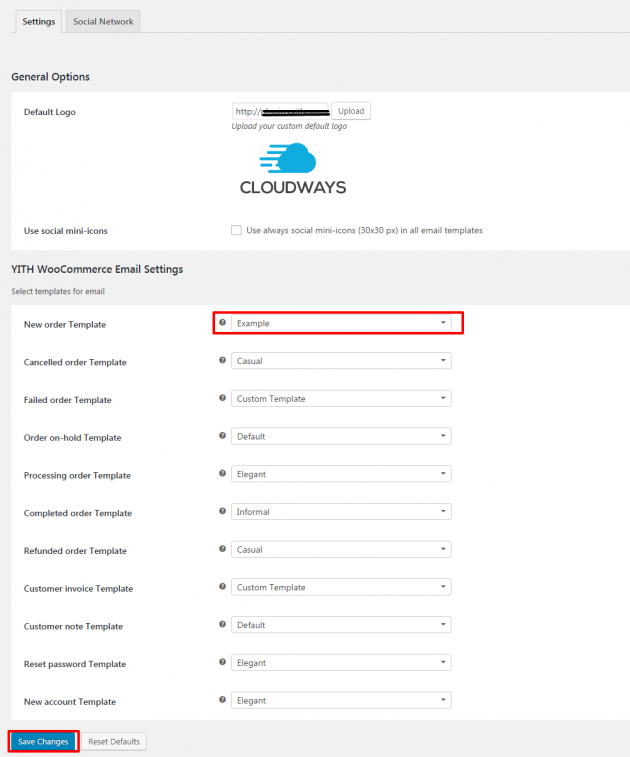
Using the above process, you could create customized email templates for all eleven scenarios mentioned on the page. In fact, many ecommerce experts recommend that you should have a custom template for all emails sent to the customers. Such emails create a very positive impression on the customers and is an important element of brand positioning and marketing.
Conclusion
Stores often use custom email templates to streamline email communication with customers. In this article, I discussed how you could create and use custom email templates at your WooCommerce store. If you have a suggestion or would like to contribute to the conversation, do leave a comment below.





3 Responses
Hey Johny Nice Job appreciated
Thank you for the article! It is very difficult to customize Woocommerce email without this or any plugin. Also, the translation is difficult. Woocommerce can defiantly make it easier for us 🙂
Thanks @Johnny for your kind words. No doubt, it saves a lot of time. 🙂