Searching for the best WordPress CRM plugin?
A CRM, short for customer relationship management tool, helps you, well, manage your customer relationships. You can store contact details, track activity, segment your contacts, send emails, and set up automation rules to improve your marketing.
Groundhogg is a CRM and marketing automation plugin that gives you access to advanced features you’d usually find in SaaS tools, but in a native WordPress plugin that’s a lot more affordable (or maybe even free).
It has a 4.9-star rating according to its WordPress.org listing page and it won the 2021 Gold Stevie Award for Sales & Customer service in the CRM Small Business Suite category, so it’s got some happy customers behind it.
In our hands-on Groundhogg review, we’ll take a look at how this WordPress CRM plugin can help you improve your marketing efforts with funnels, email campaigns, and marketing automation.
Note – we previously reviewed Groundhogg version 1 in 2019. We’re re-reviewing it in 2021 to account for new features and interface designs.
A Quick Introduction to Groundhogg and Its Features
At a high level, Groundhogg has four core functions:
- CRM – manage your contacts and collect information using custom forms.
- Email marketing – send one-off or automated emails to your contacts. Think of it as a replacement for tools like Mailchimp or ActiveCampaign.
- Marketing automation – create simple or complex sales funnels to guide leads through the sales process.
- Analytics/reporting – view detailed analytics on those other three features, such as tracking email open/click rates and user activity.
One of the things that makes it flexible is that Groundhogg also integrates with a lot of other popular WordPress plugins and tools including:
- WooCommerce
- Easy Digital Downloads (EDD)
- LearnDash
- LifterLMS
- TutorLMS
- AffiliateWP
- WP Simple Pay
- BuddyBoss
- Awesome Support
- ThriveCart
- eLearnCommerce
For example, if you’re using WooCommerce, Groundhogg will let you manage your shoppers and also set up automation rules based on shoppers’ actions, such as adding items to their cart, purchasing certain products, etc.
There are also a number of add-ons to give you more advanced sales and marketing features including:
- Sales pipeline automation
- Simple payments
- Content restriction
- Signed contracts
- Lead scoring
- Booking calendars
- Tracking links
- More advanced custom meta fields
- Birthday automation
- Company management
How Is Groundhogg Different Than Other CRMs?
If you want to use a CRM, you usually have two options:
- You can use a SaaS CRM tool with all the bells and whistles when it comes to automation.
- You can use a self-hosted WordPress CRM plugin. These are usually pretty basic and just for storing customer details.
Groundhogg definitely competes more against the SaaS tools like Infusionsoft, ActiveCampaign, HubSpot, Marketo, ConvertKit, etc. But at the same time, Groundhogg is also a 100% native, self-hosted WordPress plugin.
This combo is what makes it interesting – while you can find other WordPress CRM plugins, most of them are just for storing your contact details, and don’t venture into the type of automation that Groundhogg offers.
Of course, these types of automation features are quite common in the SaaS CRM tools, but I would say that Groundhogg has a few advantages here for WordPress users:
First, the pricing is a lot more affordable, especially if you have a lot of customers. Most SaaS tools charge you based on how many contacts you have, so your price is always going up as your business grows. With Groundhogg, you just pay one flat rate for the plugin, no matter if you have 500 customers or 25,000 customers:
Second, I would say that Groundhogg is much more friendly to DIY-types – like solo entrepreneurs and small businesses. This is especially true if you’re already familiar with WordPress.
Groundhogg uses the native WordPress interface, so you’ll feel right at home as you work with the plugin and there’s no need to learn a new interface (ever tried to learn how Infusionsoft works? It isn’t for the faint of heart).
Finally, Groundhogg has tight integrations with other WordPress plugins (like WooCommerce or LMS plugins), which is something most SaaS tools don’t offer. With a SaaS tool, you’d typically need to use Zapier as an intermediary for everything, which adds a lot of unneeded complexity.
Some Quick Groundhogg FAQs
It’s hard to cover every feature in this review, so I want to quickly run over some FAQs for how Groundhogg works before I get into the hands-on section.
Does Groundhogg send emails?
Yes – but you should probably configure WordPress to use a dedicated sending service to ensure the emails make it to subscribers. Amazon Simple Email Service (SES) is a great affordable option. Other good options are SendGrid and Mailgun. The developer also offers a service called MailHawk.
Do you need a separate email marketing service to manage subscriber lists?
No – Groundhogg is a replacement for services such as Mailchimp and ActiveCampaign.
Does Groundhogg require code?
No – that’s one of the nice things about Groundhogg. You can do everything via non-technical interfaces and the automation builder is surprisingly simple.
Hands-On With Groundhogg
To get started with Groundhogg, you can install the core plugin from WordPress.org. Then, if you upgrade to the premium version, you can add more features using individual extension plugins, which help keep things lightweight (you just activate the features that you want to use).
Here’s how Groundhogg works…
Getting Started
When you first install Groundhogg, it will launch a setup wizard to help you configure important basic settings:
You’ll configure:
- Basic contact details.
- Links to your privacy policy and terms of service to comply with laws on sending emails.
- Your preferred email sending service – Groundhogg has integrations for popular services, as well as a generic SMTP option.
And that’s it! You’re ready to start working.
When you go to the main Groundhogg dashboard, it will also show a quickstart checklist, which is another useful feature to help you get started:
There’s also a video quickstart course with even more details.
In general, Groundhogg gives you lots of learning resources, which is quite useful when you’re getting started.
Managing Contacts
Groundhogg’s core CRM uses the regular WordPress interface, which I think is a nice way to store contacts. Browsing your contact list isn’t so different from browsing your blog posts, though you’ll get additional options to search and filter:
If you already have some contacts, Groundhogg also lets you easily bulk import all your existing contacts. Otherwise, you can manually add them or create your own front-end lead capture forms (Groundhogg integrates with most popular WordPress form plugins).
To view more details about a contact, you can click on their name. This interface gives you tools to:
- Edit user information.
- Create a WordPress account and/or link contacts to a WordPress account.
- Send emails.
- Add internal notes or attach files.
- Assign leads to different agents.
- View all activity, like the forms a contact has submitted, the emails that you’ve sent them, etc. If you’re using an integrated plugin, you’ll also be able to see other relevant information, like a person’s WooCommerce orders.
You can also create additional tags by going to Groundhogg → Tags.
Everything feels very “WordPress” which should have you feeling at home right away.
Creating Funnels
The most unique thing about Groundhogg is its funnel/automation builder. Groundhogg had its funnel builder in the v1 that we reviewed, but they’ve updated the interface to make it even nicer in v2 (at least in my opinion).
When you add a new funnel, you can choose from seven pre-built templates for popular series or create your own from scratch:
I’ll choose the Hype Series template.
When you launch the funnel builder, you’ll see your funnel steps on the left and a guided video tour on the right (another useful learning resource).
If you click on one of the steps, you can customize it. For example, customizing a “delay timer” lets you choose how long to wait between actions:
With the premium version, you’ll also get a conditional logic feature that lets you change the behavior of your funnel based on a user’s:
- Tags
- Meta
- Contact information (names, lead owner, email, date created, etc.)
You can also use the plus icon to add new steps at the end of your sequence or in between the existing steps.
With the core plugin, you can choose from six “benchmarks”, which are basically triggers:
And you’ll also get six actions:
If you’re using one of the plugins that Groundhogg integrates with, you’ll also get funnel benchmarks and actions related to that plugin. For example, with WooCommerce, you get new benchmarks for shopping behavior:
For example, you could set up a funnel targeted at users who purchased a specific product to convince them to buy something related to their first purchase.
It’s the same for the LMS plugins and other tools that Groundhogg works with. For example, you could set up automations based on users joining a certain course or completing a certain course.
Once you’re happy with things, you can make your funnel live to start the automation. The developer also recommends setting up your own server cron job instead of relying on wp-cron to ensure that all the automation tasks run reliably.
Once it’s running, you’ll get detailed reports to see the number of contacts that have completed each step in the funnel, along with overall trends like conversion rates and abandonment rates.
One nice thing in the reporting is that Groundhogg will automatically highlight emails that need improvement, which gives you a chance to optimize your funnels:
Sending Broadcasts
In addition to creating automation funnels, Groundhogg also lets you send one-off broadcasts, which are emails or texts to some/all of your contacts.
To send a broadcast, you first need to add one or more emails, which you can do by going to Groundhogg → Emails → Add New.
To create your email, you’ll get the classic WordPress TinyMCE editor:
You’ll also get lots of “replacements” to insert dynamic information, like a contact’s name:
Once you’ve created the email that you want to use, you can set up a broadcast targeted to certain tags and scheduled to run at certain times:
Once you send a broadcast, you’ll be able to view analytics (like open rates and clicks).
Groundhogg Pricing
The core Groundhogg plugin is available for free at WordPress.org. Then, to access the integrations and advanced features, you need to upgrade to the paid version.
Groundhogg’s pricing is expensive when you compare it to “average” WordPress plugins, but very affordable when you compare it to SaaS CRM tools which, because of the automation features, is really the fairest comparison.
Plans start at $240 per year for basic features and range up to $480 for all features or $960 for white-labeling. You can view the plans below – keep in mind that all plans are billed annually despite showing monthly prices:
You can also purchase individual extensions, though the bundles offer much better value.
Paying $480 per year for the Pro tier might seem like a lot, but you really need to put it in context.
Let’s say you were debating between Groundhogg vs ConvertKit. Let’s also say you have ~10,000 contacts right now but your business is still growing:
- With Groundhogg, you’d pay $480 per year for 10,000 contacts right now. Plus, your prices won’t change as you add more contacts.
- With ConvertKit, you’d pay $1,428 per year right now. More importantly, your plan would jump to $1,788 per year once you cross over 10,000 contacts.
So with that context in mind, $480 is actually pretty affordable.
Of course, if you don’t want the automation features and you’re just looking for a simple WordPress CRM plugin to store contacts, you can definitely find more affordable plugins for basic contact storage (or you could just use the free core version of Groundhogg).
If you want to save some money, the Groundhogg team created a special 15% discount for WP Mayor readers:
Final Thoughts on the Groundhogg WordPress CRM Plugin
Overall, I think that Groundhogg has a unique value proposition in that it offers the flexibility of a SaaS tool but with the familiarity, affordability, and self-ownership of a native WordPress plugin. For most solopreneurs and small businesses, Groundhogg has everything you need when it comes to CRM and automation.
It does a good job of giving you access to advanced features, while still keeping things accessible to non-technical users and DIY’ers. Also, I like the fact that it sticks with the native WordPress interface for most features, as this makes it easy to pick up if you’re already used to working with WordPress.
In terms of pricing, I think it’s quite affordable when compared to the SaaS tools, especially because you can have unlimited contacts which means your prices will never go up just because you have more customers. If you’re used to the ~$60 that a lot of other WordPress plugins charge, it will obviously seem expensive. But I think the value is there when you compare it to other options with similar features.
Groundhogg uses a freemium model, so you can test out the core features for free just by installing the plugin from WordPress.org. The developer also does a good job of providing free learning resources, such as the getting started course.
Then, you can consider upgrading to one of the premium bundles to access more features and integrations.




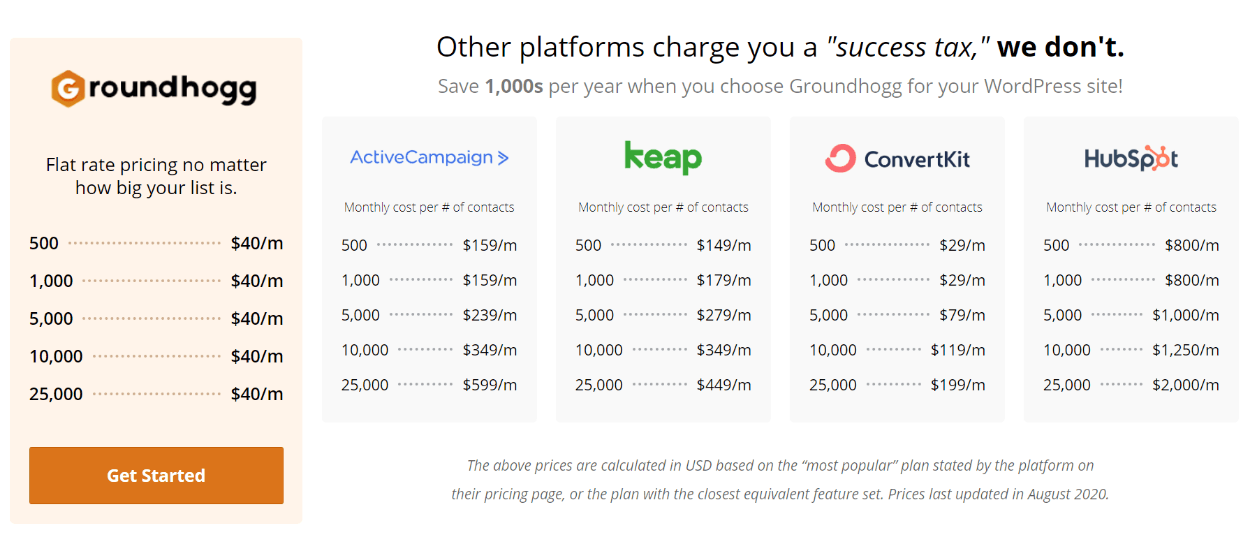
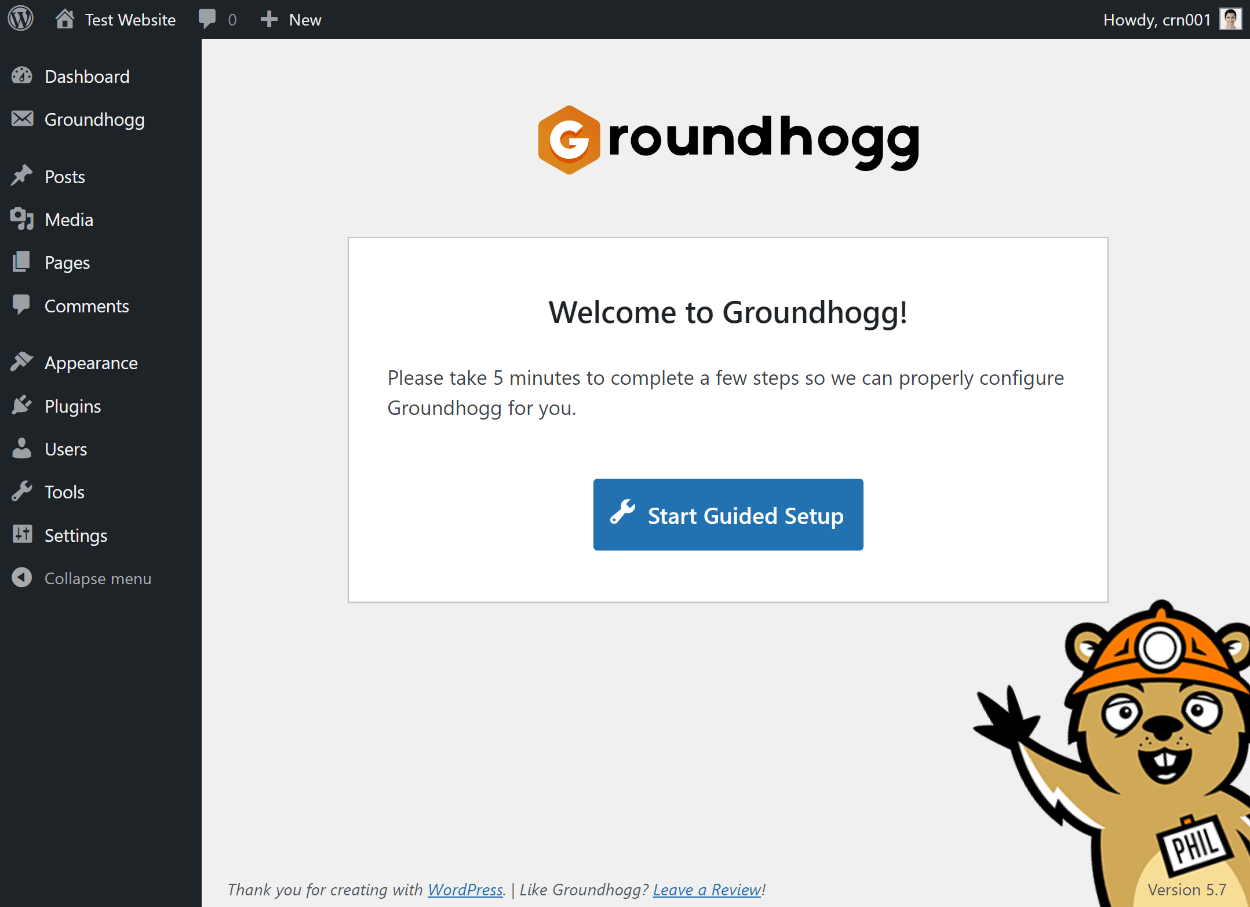



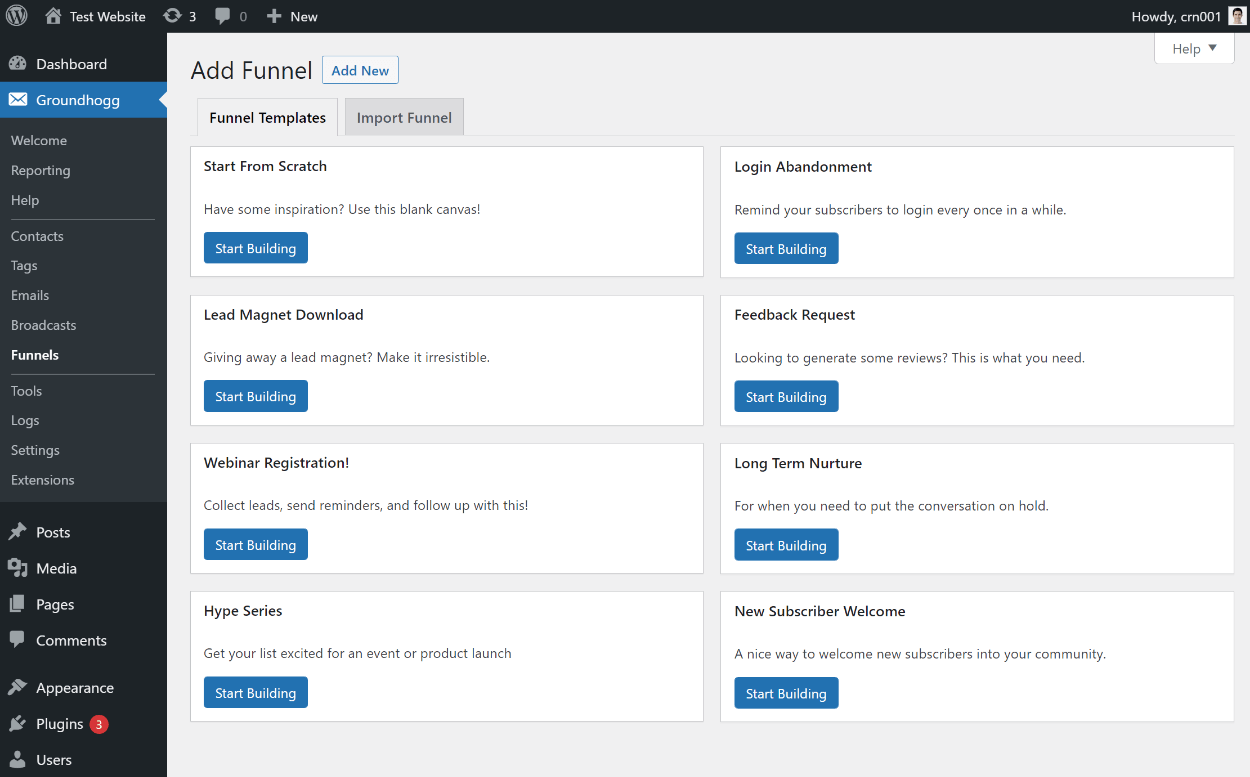
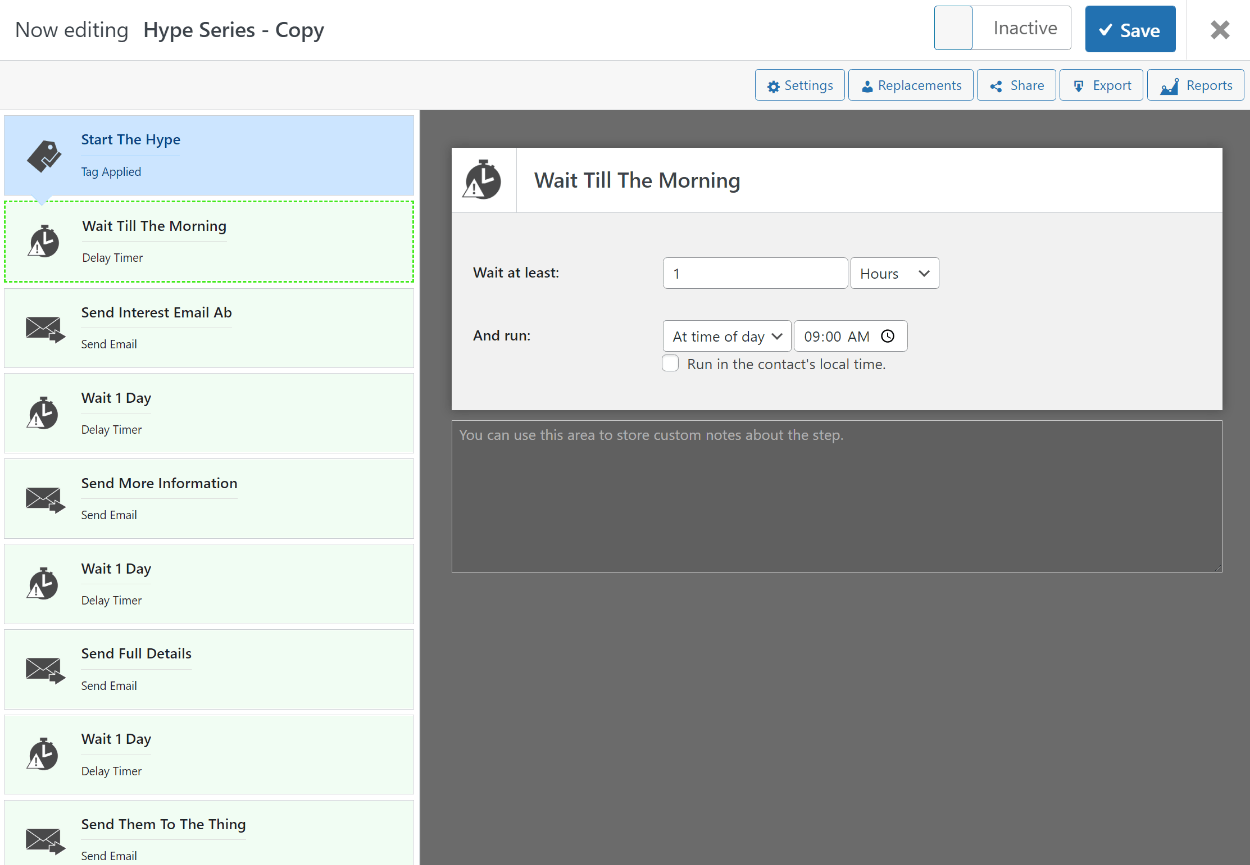
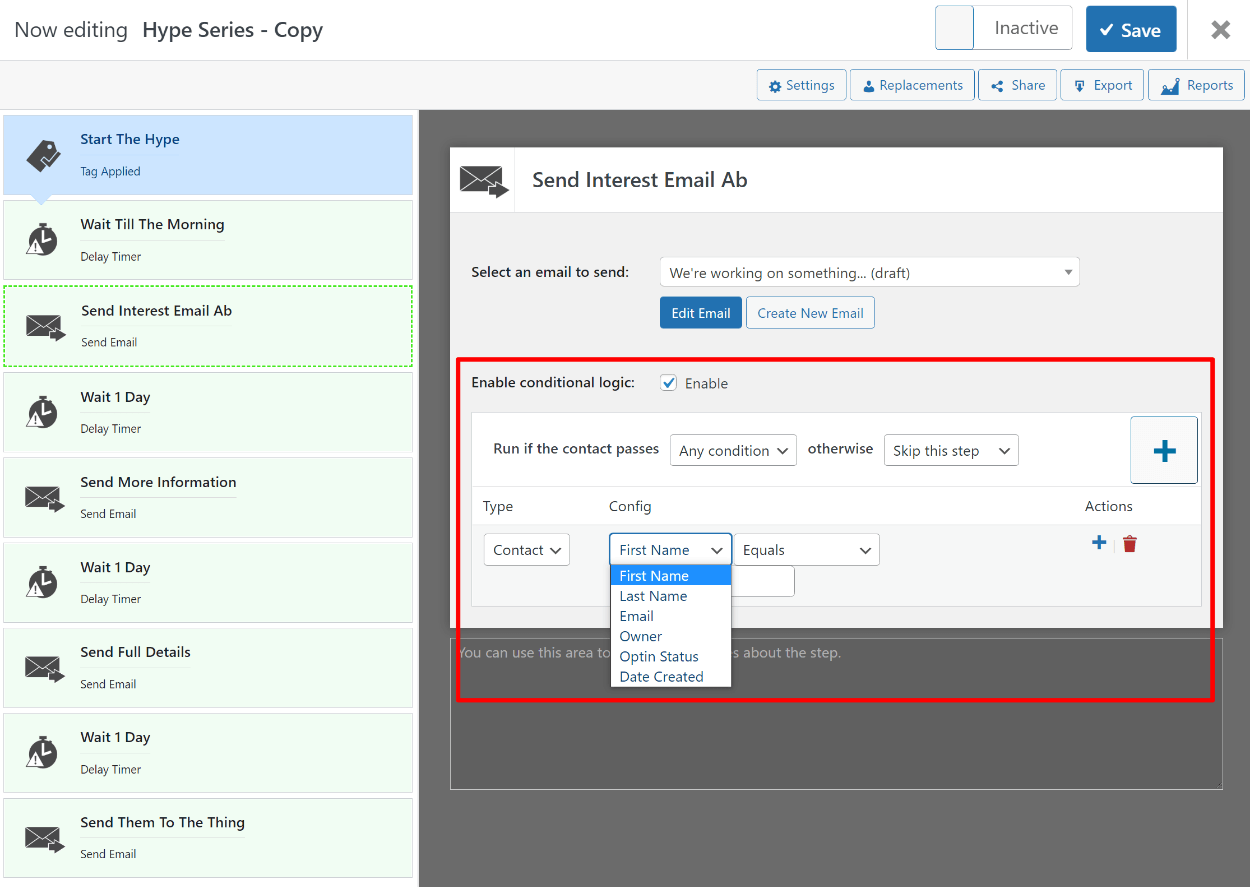

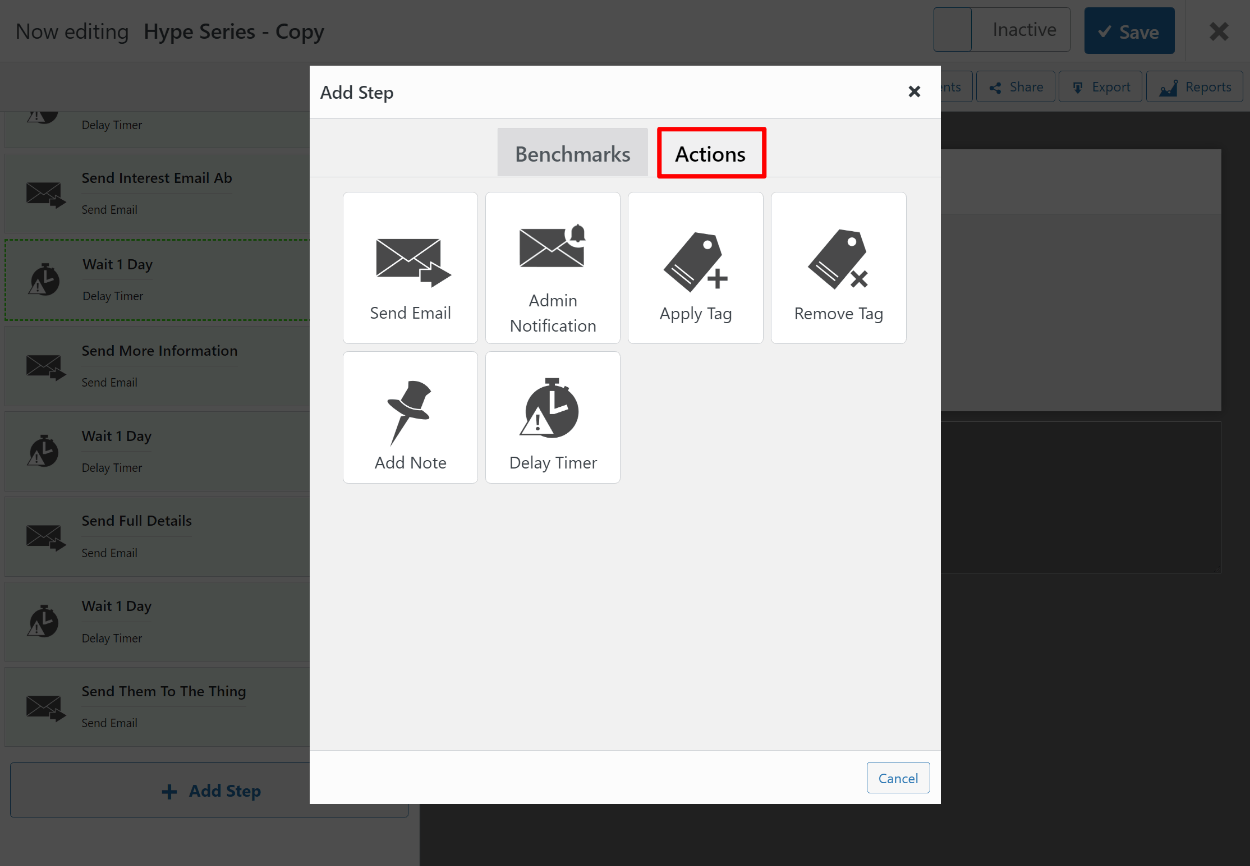
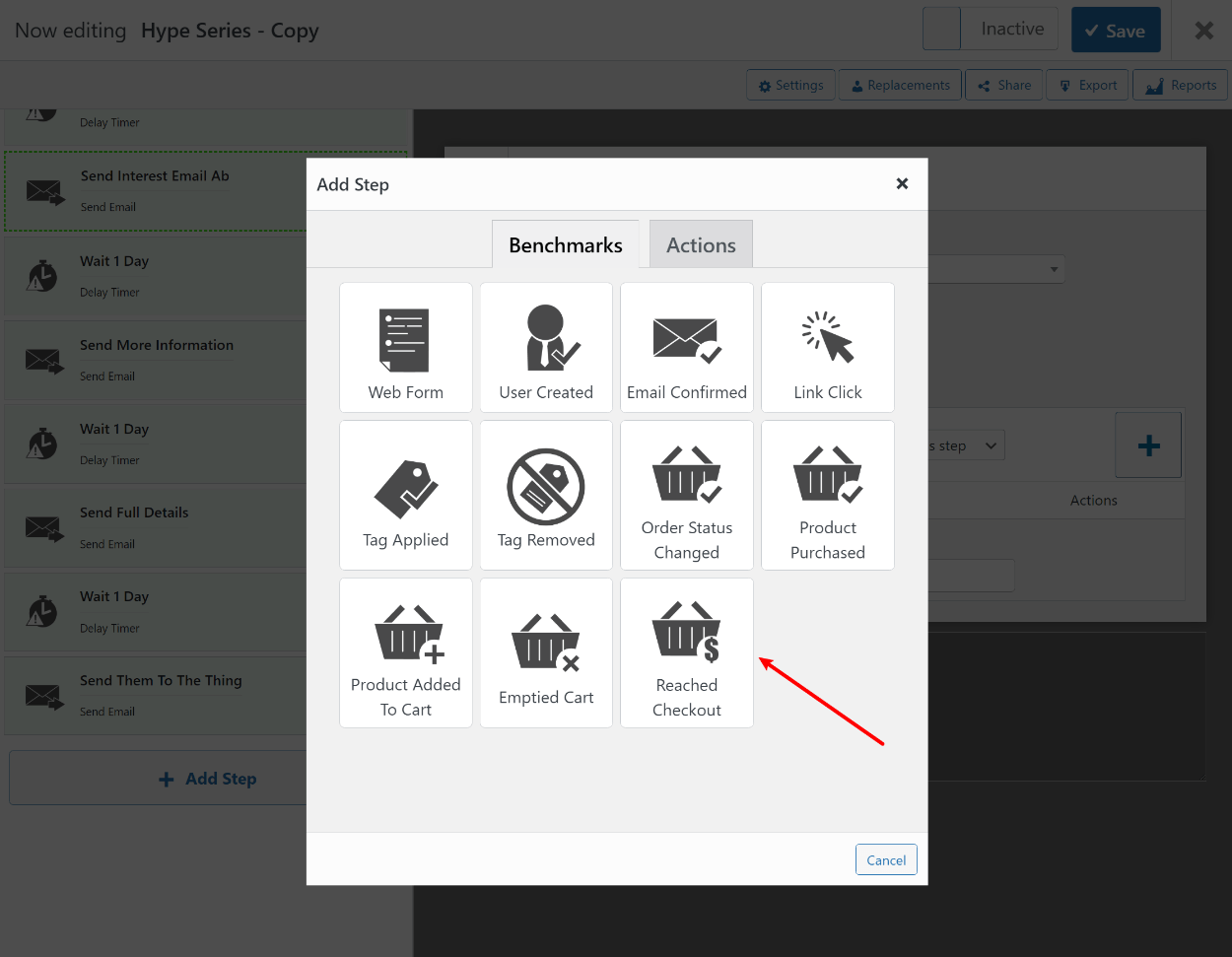
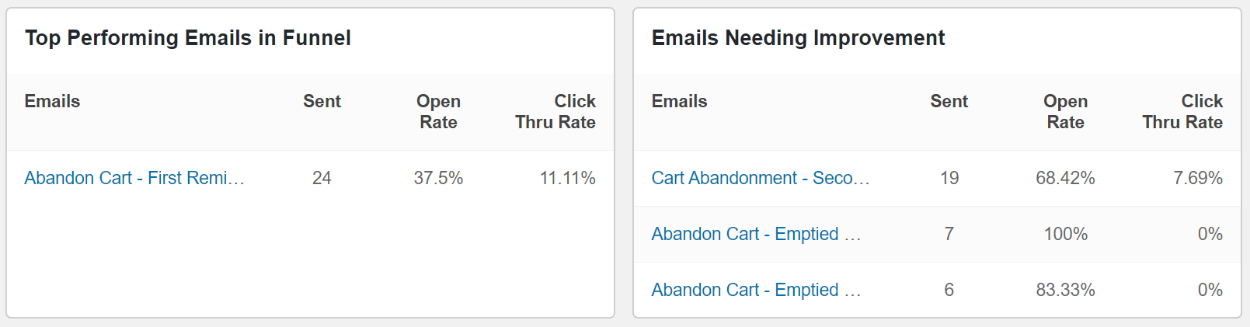



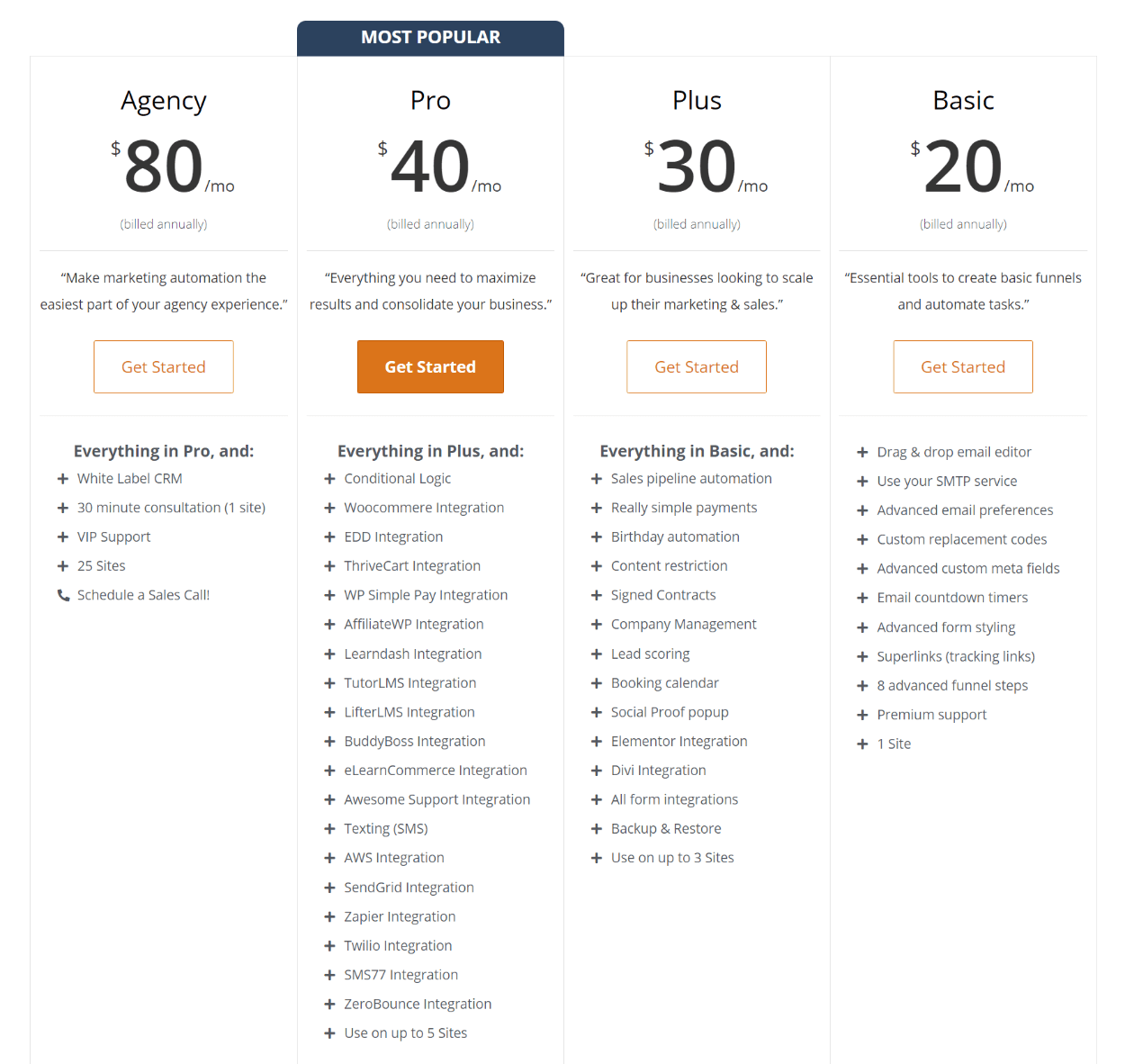


6 Responses
Great review.
Well, that’s pretty cool.
Thanks!
Fair and balanced review of Groundhogg. I’ve been using it about 1.5 years and have been very happy with their features, release cycle, and support. Groundhogg is also getting traction rapidly and has helped my business build funnel automations and send broadcast emails more easily than Mail Chimp, Constant Contact, HubSpot. It’s not confusing like those tools.
Hi Reuben, thanks for sharing your experience using Groundhogg! 🙂
Great review, Colin.
Seriously thinking of this for an upcoming project. I wonder if the 15% WPMayor discount is for lifetime or…?
Thanks!
Hi Jeff!
The code applies to the first billing period of the term.
If you choose the yearly option, it applies to the first year,
If you choose the monthly option, it applies to the first month.
Likewise, if you choose the 3-year plan, it applies for 3 years 🙂