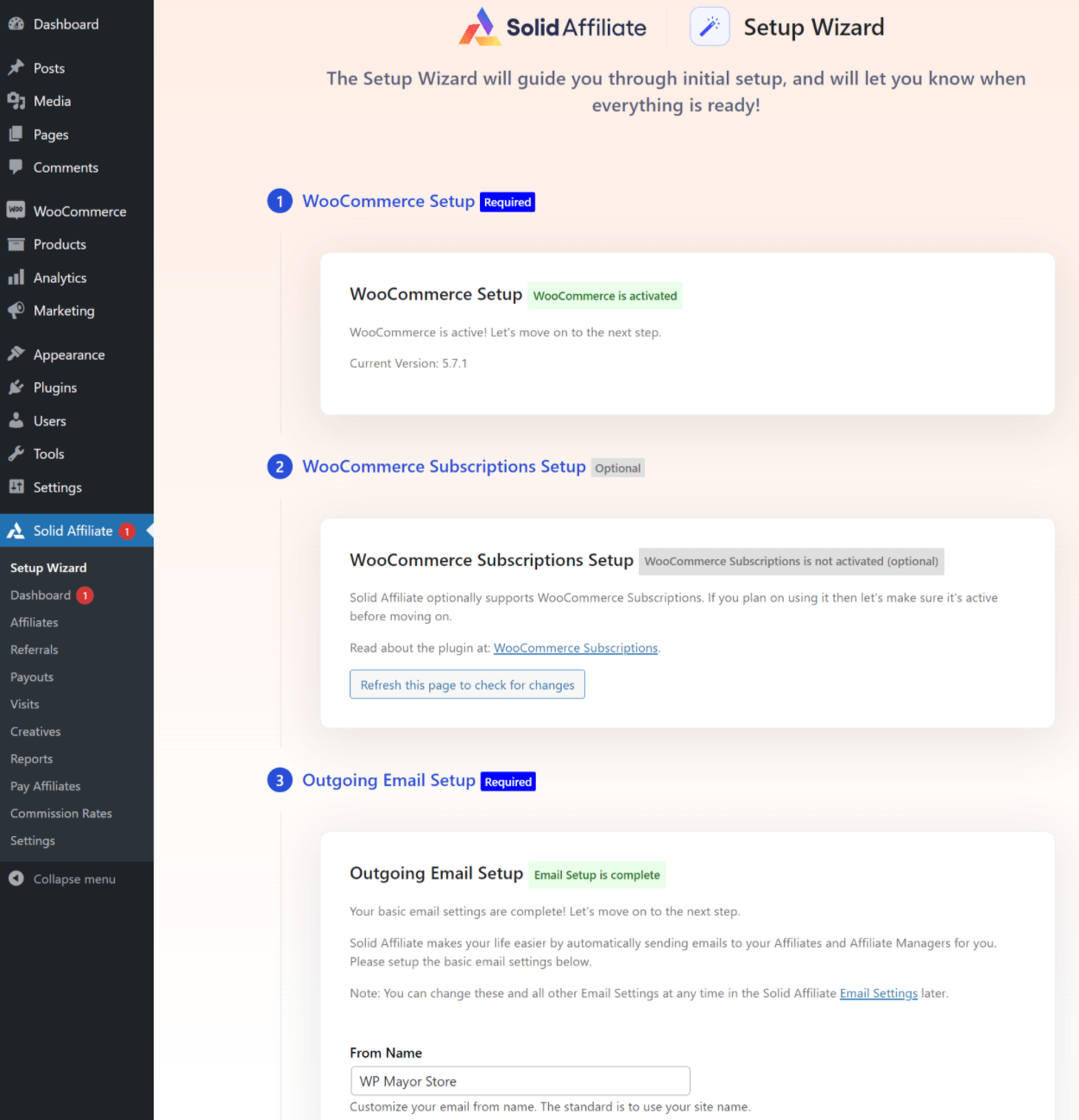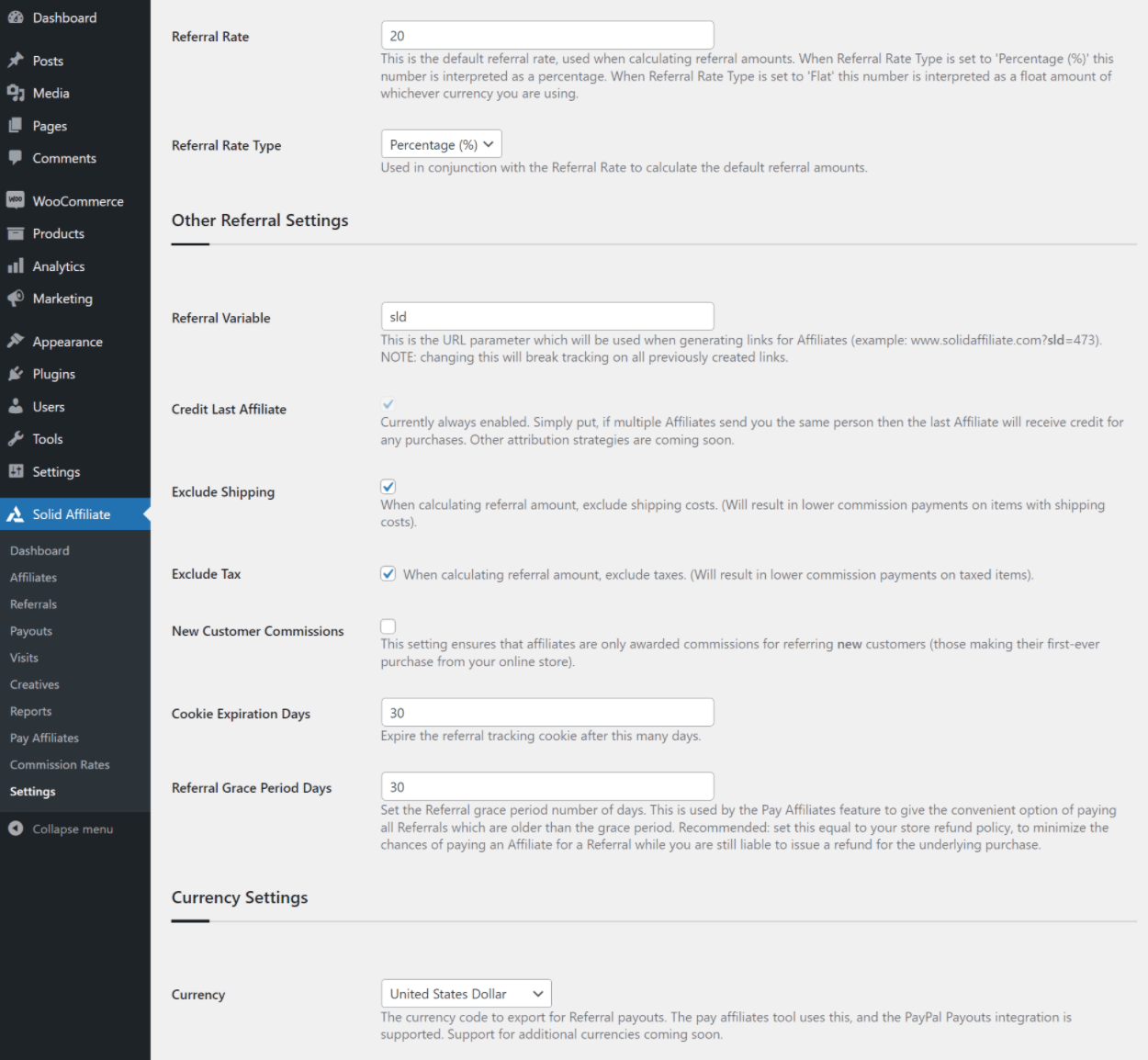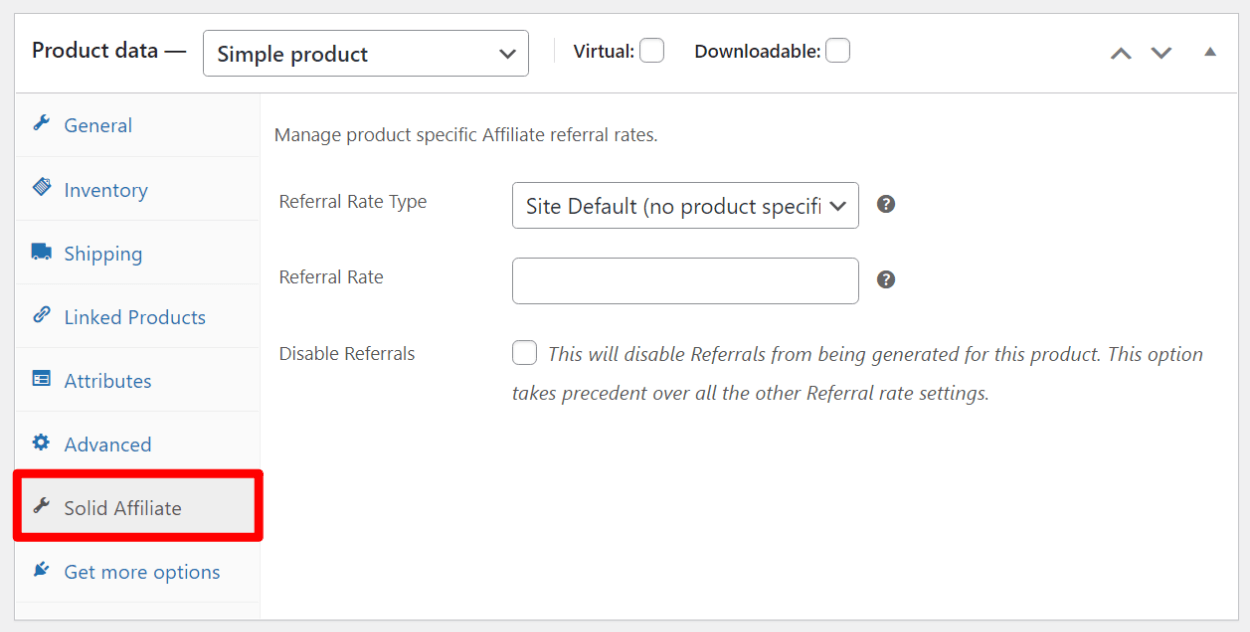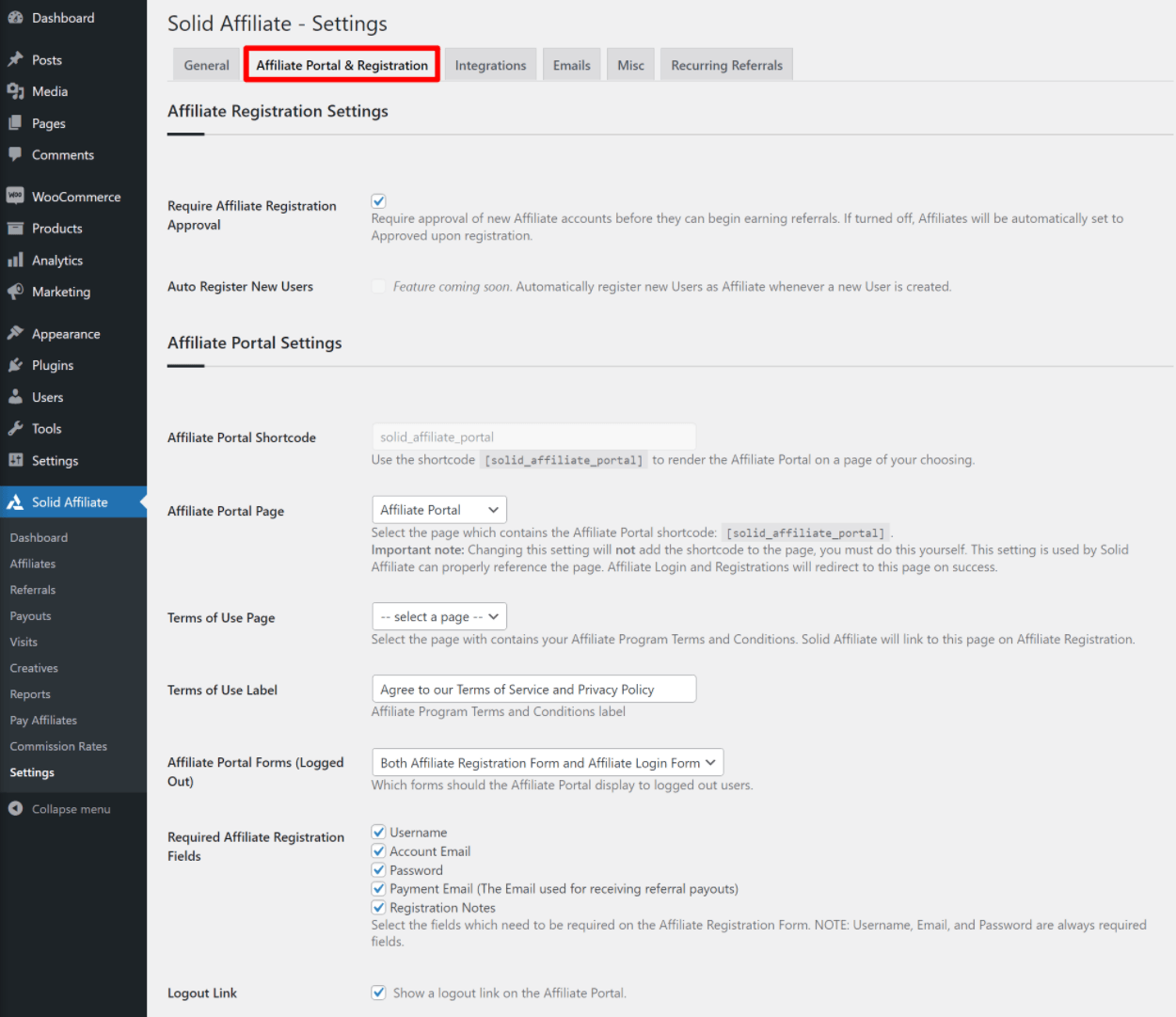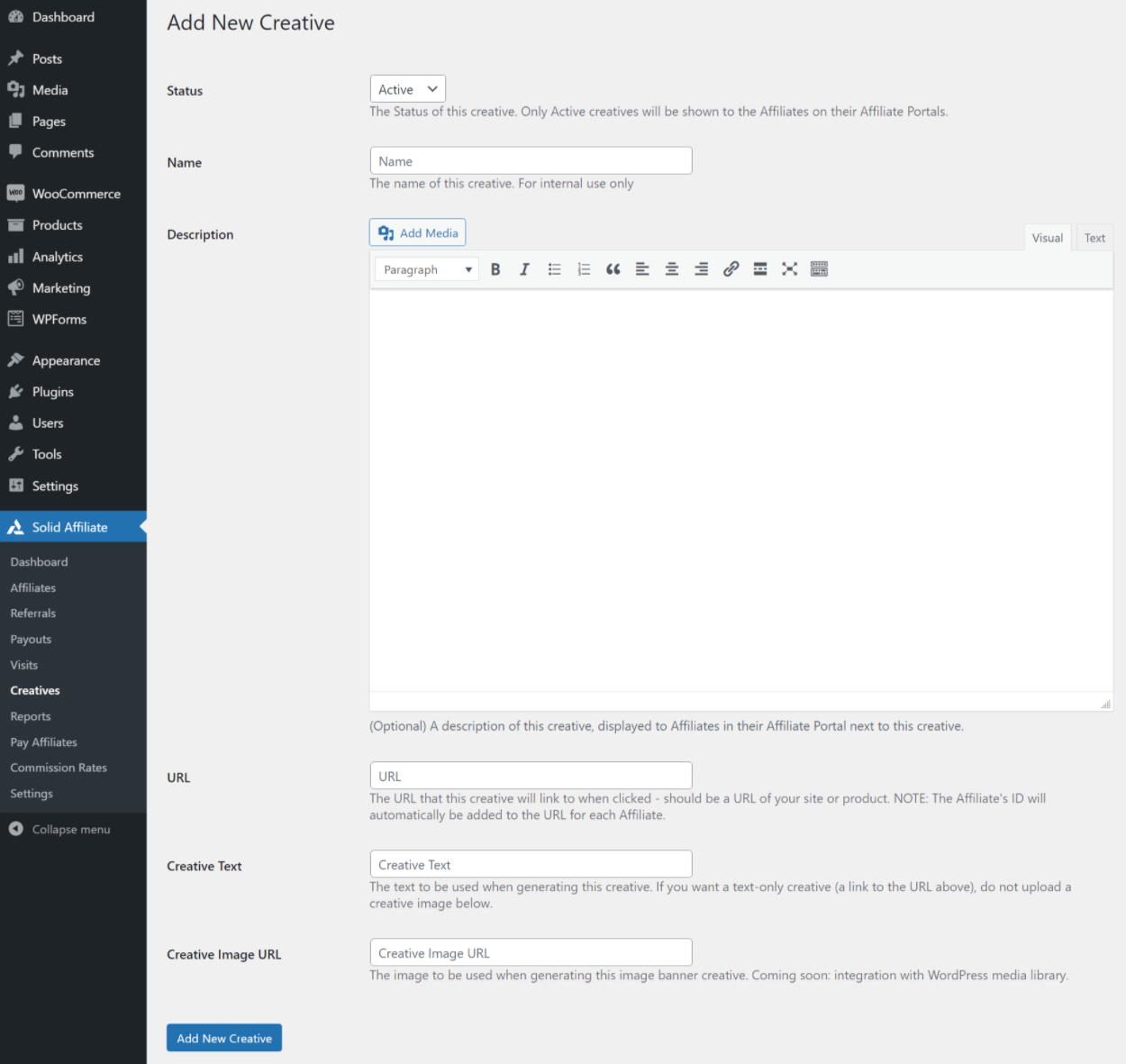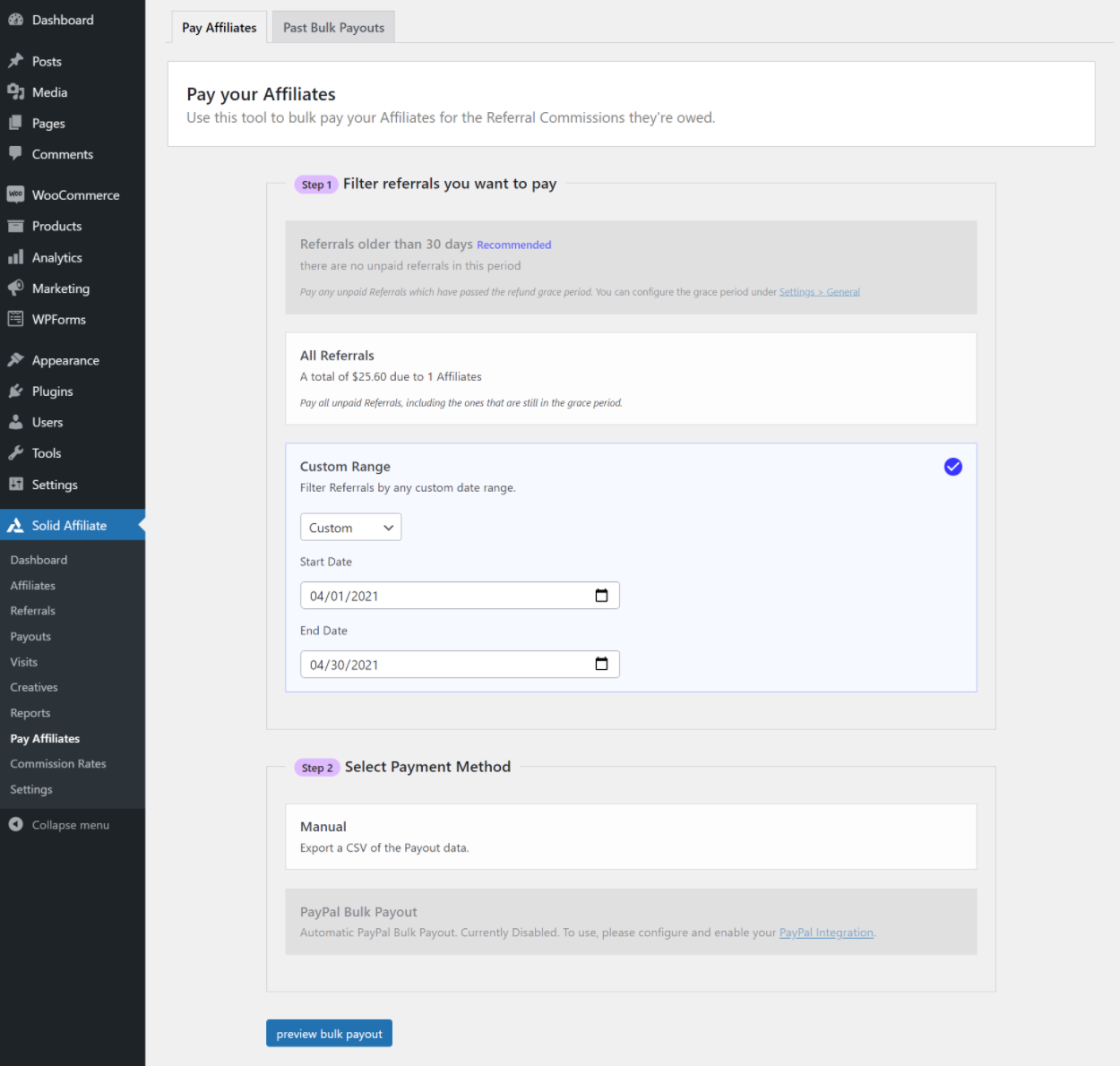Trying to figure out how to create an affiliate program in WordPress?
Affiliate programs, also known as referral programs, help you promote your website by encouraging other people (your “affiliates”) to share your site in exchange for a commission.
While you can find third-party affiliate networks that will manage everything for you, they don’t let you build a direct relationship with your affiliates and they’re also expensive – you’ll pay hefty setup fees plus an extra commission to the middleman affiliate network.
A much better solution is to use an affiliate program WordPress plugin to create your own referral program.
That’s the topic of this post – we’ll show you step-by-step how to set up a referral program in WordPress using a completely non-technical plugin.
Without ever looking at a line of code, you can create a great frontend affiliate area for your promoters that looks like this:
And you’ll also be able to easily manage everything about your referral program without leaving your WordPress dashboard:
Ready to create your WordPress affiliate program? Let’s dig in!
Why Create a Referral Program for Your WordPress Site? The Main Benefits
If you want to create an affiliate program for your WordPress site, you’ll need a few key features. You’ll need a…
- Way to register and manage your affiliates.
- Way to track sales so that you can credit the proper affiliate.
- Frontend dashboard for affiliates so that they can create tracking links and view their stats.
- Backend dashboard to manage your affiliates and commissions.
- Way to pay your affiliates.
So – how can you add those features to your site?
As I mentioned in the introduction, there are two main solutions for how to create a referral program in WordPress:
- A WordPress affiliate plugin.
- An affiliate network such as ShareASale or CJ.
We think that using a native WordPress referral program plugin is a much better choice for a few main reasons:
- Simple setup – instead of needing to integrate tracking scripts (can be technically complex), a good affiliate plugin will just start tracking right away.
- Affordability – third-party affiliate networks can be very expensive. You’ll typically need to pay a large setup fee ($500+) and then you’ll also pay an extra commission to the affiliate network on top of the commission you pay to your actual affiliates. With a WordPress plugin, you just need to pay a one-time fee to purchase the plugin and there are no ongoing commissions.
- Convenience – instead of needing to manage your affiliate program via a third-party dashboard, you can do everything from your WordPress dashboard.
- Self-Ownership – with an affiliate plugin, you get to build a direct relationship with your affiliates. You own all your data, you have all the connections, and so on.
How to Set Up an Affiliate Program in WordPress With Solid Affiliate
Now that you know why building your own referral program is worth the time, let’s talk about how you can do it.
To create a referral program in WordPress, you can use the Solid Affiliate plugin.
Solid Affiliate offers out-of-the-box compatibility for WooCommerce so that you can start tracking commissions right away. You can use it for any site that uses WooCommerce for payments.
The obvious implementation is creating a WooCommerce affiliate program for your store, but you can also use it to create an affiliate program for your membership site, online course, and so on (as long as you’re using WooCommerce).
Solid Affiliate costs just $99 one time, which comes with lifetime support and updates along with use on unlimited sites.
If you want to learn more about this plugin, you can check out our Solid Affiliate review. In this post, we’re just going to focus on how to set up Solid Affiliate to create your WordPress referral program.
1. Install Solid Affiliate and Run Setup Wizard
To get started, purchase, install and activate the Solid Affiliate plugin.
Once you’ve done that, go to Solid Affiliate → Setup Wizard in your WordPress dashboard to configure a few important basics about your affiliate program, such as your outgoing email details and the page that you want to use for your frontend affiliate portal:
2. Configure Commission Details
Now, you’ll want to set up your commission details, including how much to pay affiliates, when to credit affiliates with a sale, and so on.
To begin, go to Solid Affiliate → Settings to set up your storewide defaults. Make sure to consider all of the settings as these are important choices – the plugin will explain what each setting means if you’re not sure about anything:
In addition to the storewide commission rate that you set above in the Referral Rate box, Solid Affiliate also lets you override the default commission rates at the following levels:
- Individual products – set a custom rate for certain products or exclude certain products from commissions. Open the product editor to add these rates.
- Product categories – set a custom rate for an entire category of products. Go to Products → Categories and edit a category to set a custom rate.
- Affiliates – set a custom rate for an individual affiliate. Once you have some affiliates, you can go to Solid Affiliate → Affiliates to set custom rates.
- Affiliate groups – set a custom rate for groups of affiliates.
For example, here’s what it looks like to edit an individual product’s commission details:
3. Configure Affiliate Portal and Registration
Next, it’s time to configure your affiliate portal. This is the frontend page where affiliates can go to register or log in to your affiliate program. Once they log in, this is also the page where they’ll see their frontend affiliate dashboard.
To configure it, go to the Affiliate Portal & Registration tab of the Solid Affiliate settings area. You should browse all of the settings, but there are two very important details to consider:
- Whether to require manual admin approval for new affiliates.
- Which fields to display on the affiliate registration form.
Once you set up your affiliate portal, you’ll want to add a link to this page in your site’s navigation. Many sites only include the affiliate program link in the footer navigation, but you can also include it in your header if you really want to promote your referral program.
Now, people will be able to start registering as affiliates – I’ll talk about how to manage them in a second.
4. Set Up Emails (Optional)
This step is optional, but you might want to customize how you interact with affiliates via email.
First, Solid Affiliate includes a Mailchimp integration so that you can automatically add affiliates to a Mailchimp list. This lets you send them marketing emails and otherwise engage your affiliates to help them promote your products. You can set this up in the Integrations tab of the settings area.
Second, Solid Affiliate also lets you customize the basic transactional emails that you send to yourself and your affiliates, such as notifications when there’s been a new referral.
These emails are all pre-configured, so you don’t need to change anything. However, you might want to customize the text or disable certain emails, which you can do from the Emails tab:
And that’s it! You just learned how to create an affiliate program in WordPress, and it probably took you less than 10 minutes, to boot!
How to Manage Your WordPress Referral Program
While it’s a one-time process to set up your WordPress referral program, you’ll also need to manage some details of your affiliate program on a day-to-day basis, such as approving new affiliates, viewing your stats, paying affiliates, and so on.
To finish out our tutorial, let’s quickly go over how you can perform these key day-to-day tasks to keep your affiliate program functioning.
Overseeing Your Affiliate Program from the Dashboard
To start, you can go to Solid Affiliate → Dashboard to see a high-level overview of everything that’s happening in your referral program:
Managing Your Affiliates
To manage affiliates (and approve them if needed), you can go to the Affiliates tab:
If you click on a specific affiliate, you can see more details and edit them if needed.
Creating Special Coupons for Affiliates
If you want to encourage your affiliates to promote your site, you can create special coupons for them. If a shopper uses one of these coupons, you can automatically credit the affiliate with the sale.
You can set these up using the normal WooCommerce coupon system (Marketing → Coupons):
Adding Creatives for Your Affiliate Program
Another way to encourage affiliates to promote your site is to offer them ad creatives, such as various types of banner ads. You can add these by going to the Creatives tab:
Affiliates will then be able to access creatives from their frontend dashboards.
Viewing Your Referral Program Reports and Analytics
To see what’s happening in your affiliate program, you can access three useful reporting tabs:
- Referrals – see a list of orders that have been referred.
- Visits – see a list of visits that have been referred (whether or not the person actually ordered).
- Reports – dig into a range of reports about your referral program, affiliates, referrals, payouts, visits, and more.
Paying Your Affiliates
To pay your affiliates, Solid Affiliate gives you two options:
- You can use the dedicated PayPal payouts tool to automatically pay your affiliates via PayPal. This is the fastest option, especially if you need to make a lot of payments.
- You can export a list of payments as a CSV. You can then manually pay affiliates via any method (e.g. bank transfer).
To create a new payout, you can go to Solid Affiliates → Pay Affiliates:
You can also see a list of past payouts at the Payouts tab.
Create Your WordPress Referral Program Today
Creating an affiliate program for your WordPress site is a great way to grow your business. Instead of being the only person promoting your site, you’ll have a loyal army of promoters sharing your website as much as possible.
If you want to create a referral program in WordPress, the best solution is to use a native WordPress plugin like Solid Affiliate rather than one of the third-party affiliate networks.
With Solid Affiliate, you can be up and running in very little time thanks to its out-of-the-box tracking support for WooCommerce. Whether you’re using WooCommerce for an eCommerce store or just using it as the payment processor for your online course or membership site, you’ll be able to accurately track commissions without needing to manually add any tracking scripts.
To get started with your affiliate program, purchase the Solid Affiliate plugin and follow this tutorial.
Do you still have any questions about how to create an affiliate program in WordPress? Let us know in the comments!