
If you’re like me, handling the affiliate side of things on your blog or website can be time-consuming. Ensuring that all your content has the right affiliate links, tracking your campaigns, and seeing that you’re properly marketing sales and deals across your website all form part of your day-to-day tasks.
There are plenty of affiliate marketing tools that claim to help you stay organized – Thirsty Affiliates and Pretty Links being two of the most popular ones.
However, after using them for a couple of years, I’ve been constantly searching for a better alternative. While providing you with a place to store your affiliate links and cloak them, both these plugins lack many features that I long for. In fact, we currently use a number of snippets and plugins to address these needs.
As always, having one plugin to tackle all this would be ideal. Enter Lasso – a relatively new plugin with lots to offer for affiliate marketing!
In this article, I’ll review the self-proclaimed “All-in-one WordPress plugin for affiliate marketing” to determine whether it lives up to its name.
Pricing
Let’s get pricing out of the way. Lasso comes with a 14-day free trial. After that, you can opt for the monthly or yearly fee.
The monthly fee is $29 per month. On the other hand, you can get 2 months off by opting for the yearly package, which comes in at $289. In most cases, I think this pricing is quite fair. Considering the added amount of affiliate income you can generate using a tool like Lasso, this should pretty much cover a $29 payment per month.
Setting Up Lasso
Once you’ve signed up to Lasso and downloaded, installed, and activated it on your website, the setup is pretty simple. Head over to the Lasso section in your WordPress dashboard and start off by choosing your default display box theme.
A display box is a call-to-action (or CTA) box that you can place in your articles. In its most basic form, it contains an image, text link, description, and button. All links used in the display box will use the assigned affiliate link – more on that later on.
For this example, I selected the Cactus display:
Next, you can customize your default display to match your website. Lasso lets you select text and button colors, whether or not to show the product price, and also a custom disclosure for your readers:
Adding An Affiliate Link
Now that you’ve got your preferences set up, it’s time to start adding links. To add a new link, click the green button on the top right corner of your screen. Simply paste in the affiliate link you wish to use and click on “Add Link”.
You will automatically generate a cloaked link to be used anywhere on your site.
Lasso also allows you to import existing links from Thirsty Affiliates or Pretty Links, among others. You can either import one link at a time to see if Lasso is a good fit or bulk import them to save time. Reverting those links back can be done at any time. They’ll return to their original state in your previous plugin.
Customizing Your Affiliate Link
Once a link is added to Lasso, the plugin lets you adjust the main settings such as:
- Name
- Permalink (more on that later)
- Group (or category)
It also lets you set up the product display box items including:
- Primary button link and text
- Secondary button link and text
- Whether to open the links in a new window or tab
- Whether to make the links NoFollow or NoIndex
- Badge text
- Price
- Description
- Image
- Custom fields
Add Custom Fields
With custom fields, you can add additional information such as:
- Rating
- Pros and Cons …
… and virtually anything you can come up with. For instance, I added a coupon code field to add any discount information for my readers.

The Result
Inserting Affiliate Links in Posts and Pages
Adding a Cloaked Affiliate Link
Lasso lets you cloak your affiliate links. This means that the plugin will disguise your affiliate link by setting up a URL redirect using your site address. This practice both shortens the URL and rebrands it so that it appears more trustworthy to your readers.
To add an affiliate link to your content, simply take your website’s URL and append the permalink set up in the previous step. For instance: .
Unfortunately, Lasso doesn’t give you the possibility of searching for a link while you’re writing, the way that Thirsty Affiliates does. This would be a great feature to include.


Adding a Product Display
Adding a product display or CTA box to your content is simple. You can either use shortcodes, or Lasso’s Gutenberg block:
The block will then give you a selection of display types to choose from:
Lasso even gives you a real-time preview of your display right in the backend of your blog post:
Here are some previews of the various layouts you can opt for:
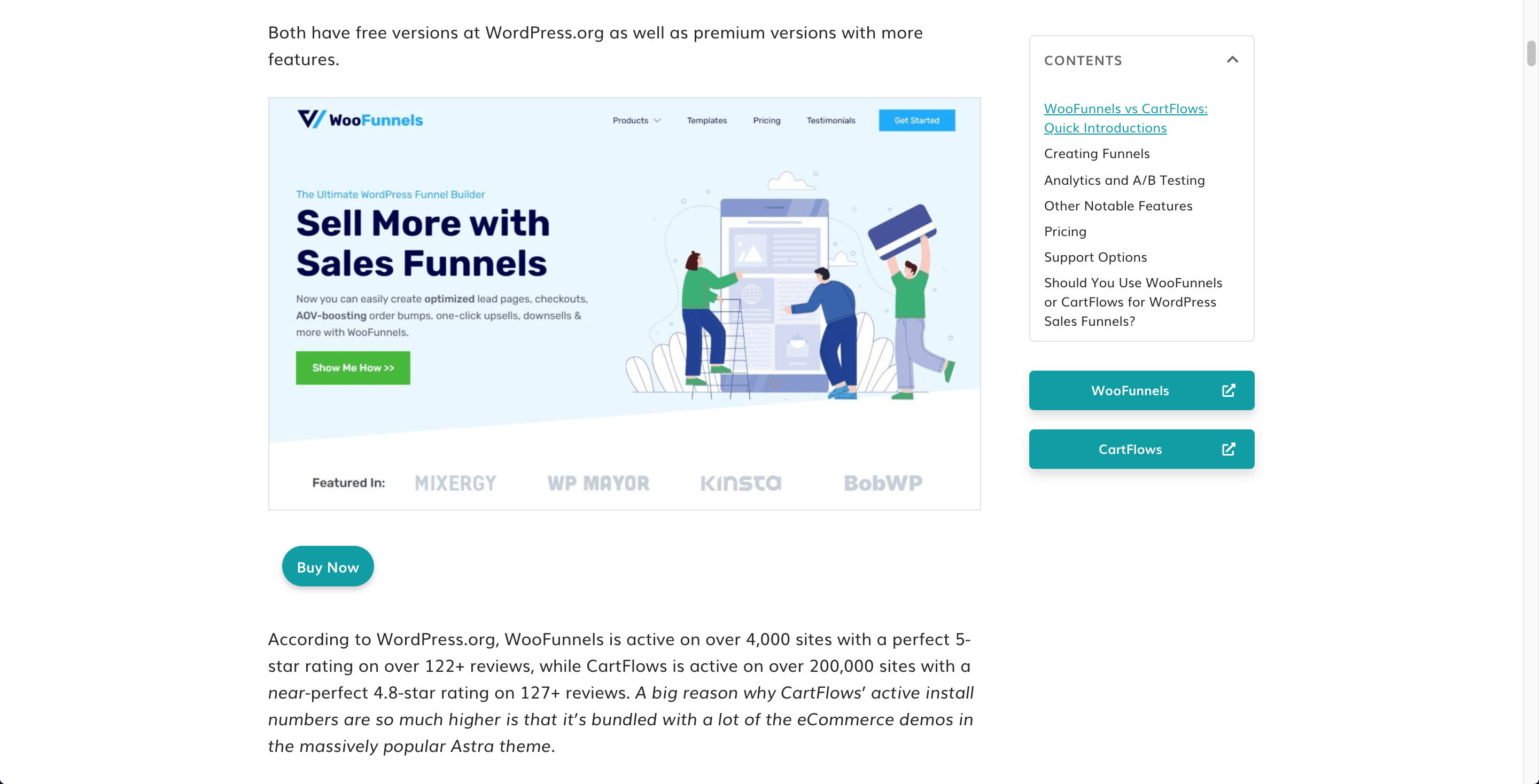

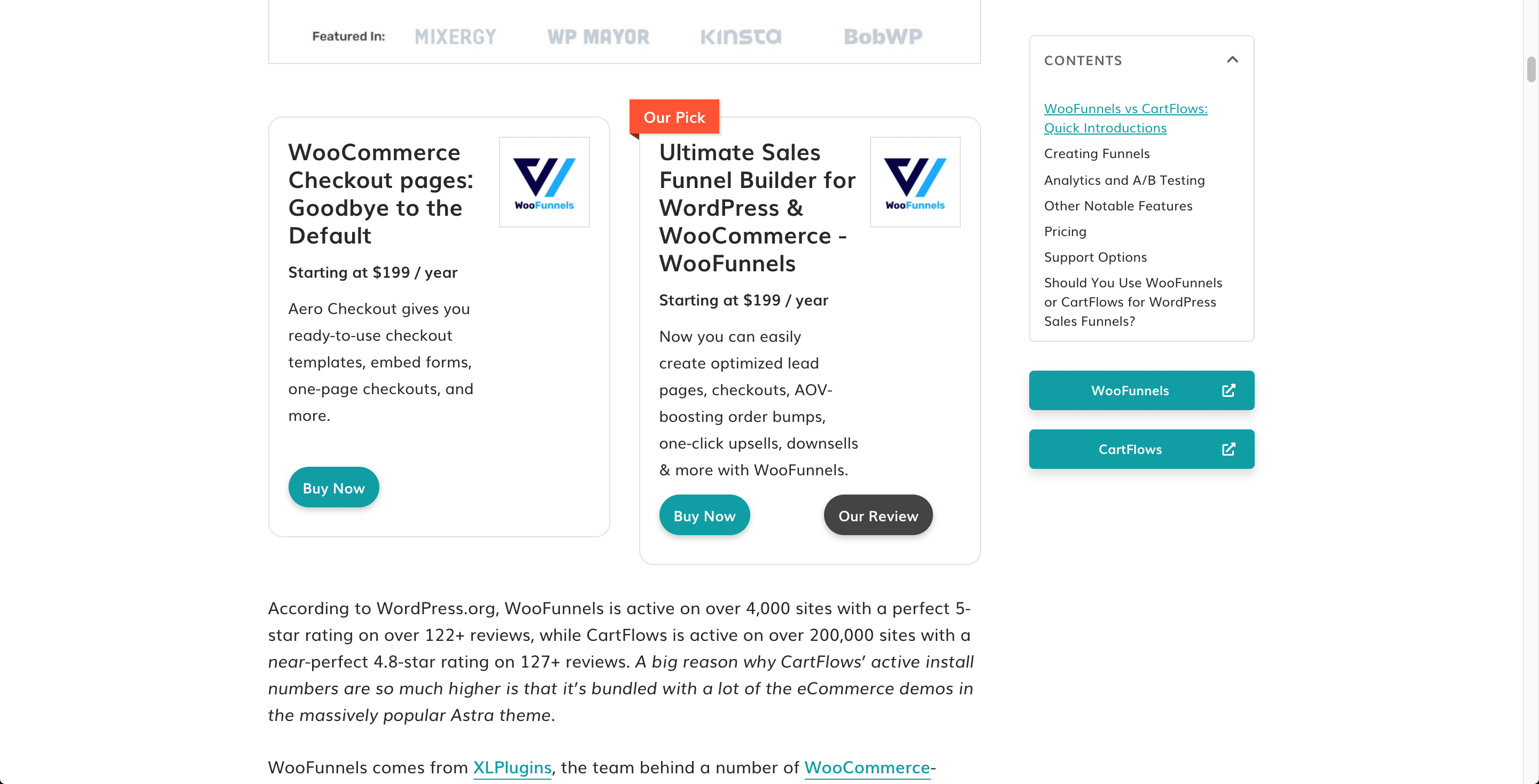

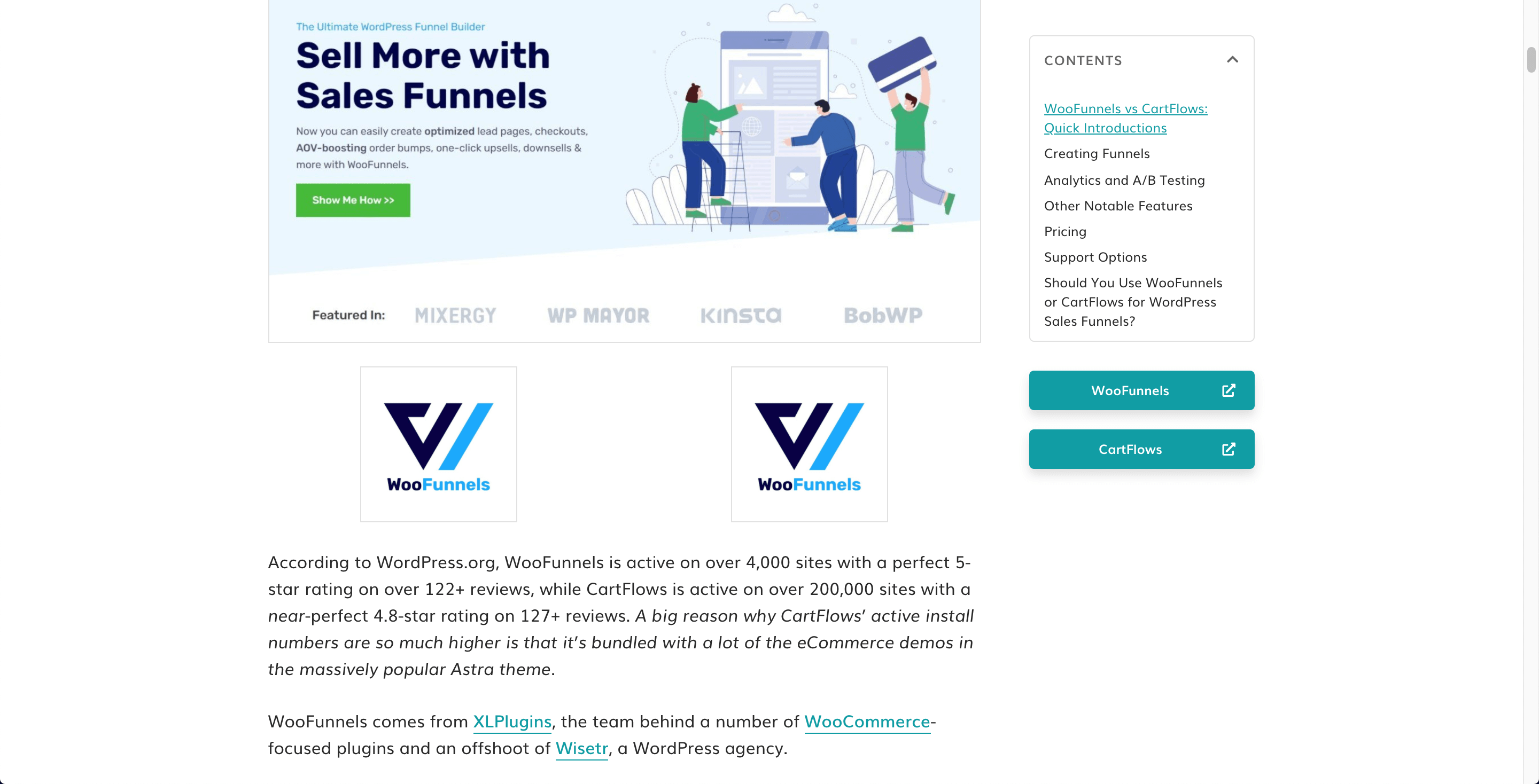
You might be wondering how you’ll keep track of all your affiliate links and product displays. Well, Lasso’s got that covered. Simply go to the Lasso dashboard and hit the Locations tab. The plugin will show you all the locations your affiliate link is being used in.
Opportunities
Another great feature that Lasso comes with is the Opportunities tab. Here, Lasso scans your content and provides you with opportunities for affiliate links.
You can then instantly convert any link, image, or keyword into an affiliate link without having to go into each and every post or page individually. All you need to do is switch on the Monetize toggle, and you’re good to go!
Keyword Opportunities
Lasso also lets you specify keywords for specific affiliate URLs. Once you set a keyword, Lasso can convert all mentions of that keyword into an affiliate link to increase your chances of affiliate revenue.
Affiliate Management Tips
Tracking
Lasso integrates with Google Analytics to track link performance. Once this is set up, go to Google Analytics > Behavior > Events > Top Events and search for the link you want to investigate:
Once you click on your desired link, you can see whether Display Boxes or Link Clicks get the most clicks.
Changing the Primary Dimension to Page will then show you which posts get the most clicks for that link.
Link Health
Lasso continuously checks your affiliate links for broken URLs. If there’s a broken link on your site, you’ll get an alert so you can fix it quickly.
Amazon Affiliates
If you’re an Amazon affiliate, then you’d be pleased to know that Lasso has an Amazon integration. Once you paste an Amazon URL into Lasso, the plugin grabs the product title, image, and price automatically without needing API keys. Lasso then converts it into an affiliate link.
The plugin tracks and updates the data every 24 hours. This means that if Amazon changes the price or image, Lasso refreshes your product displays across your site. In addition to that, you’ll also get an alert if your product is out-of-stock or no longer exists.
Support
Support for this plugin is awesome! I received replies within 20 minutes, each one including tips and ideas for all my questions.
One other thing to note is that they handle bug fixes pretty quickly too. They also offer a Roadmap for new features, which you can vote for.
Verdict
Overall, I think that Lasso is addressing a very specific pain point in affiliate marketing. While other more popular plugins work, they’re starting to get a bit clunky with not many updates taking place.
Lasso provides a breath of fresh air with a well-designed interface, helpful tools, and new updates in the pipeline.
Give Lasso a go and let me know if you agree 😉.





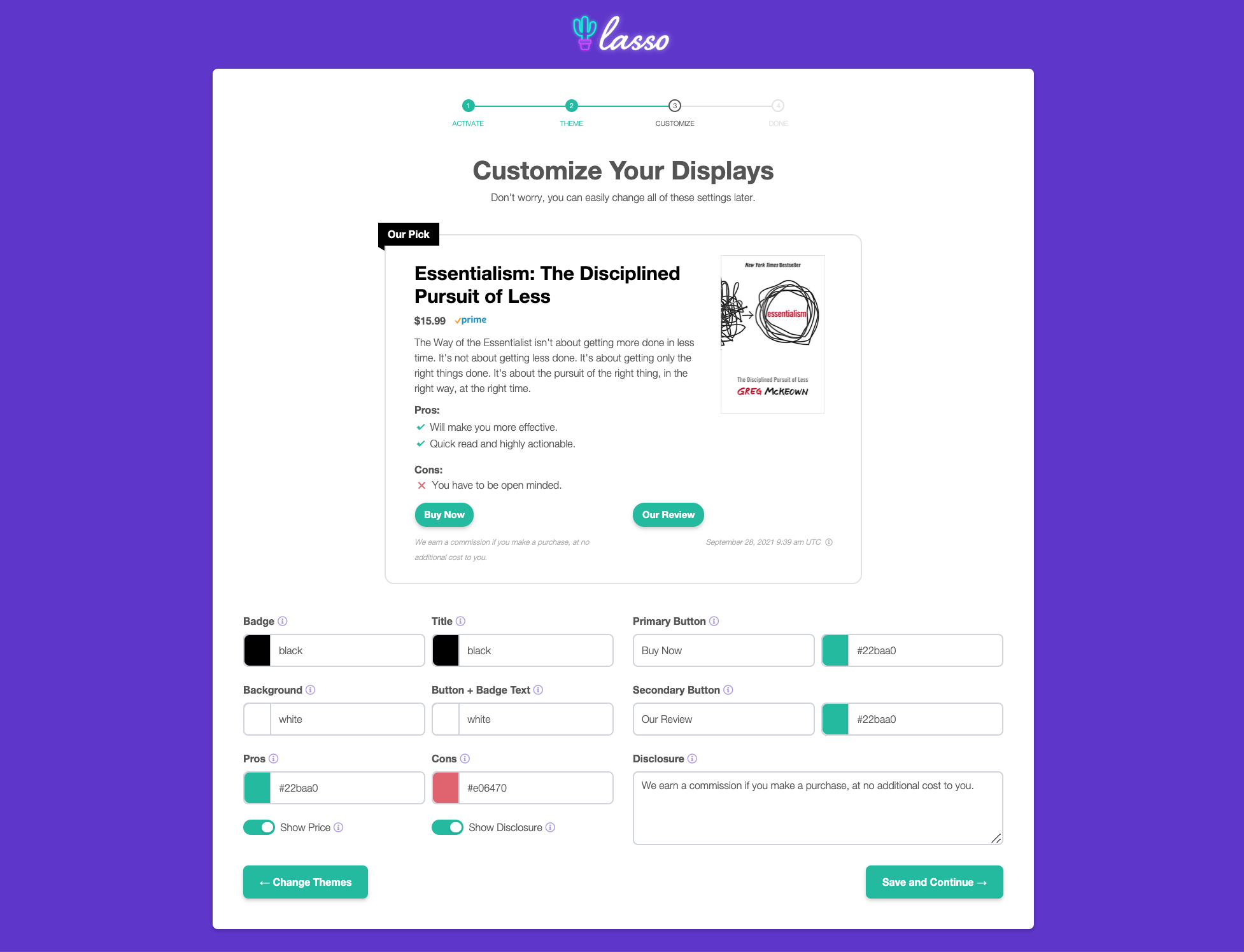



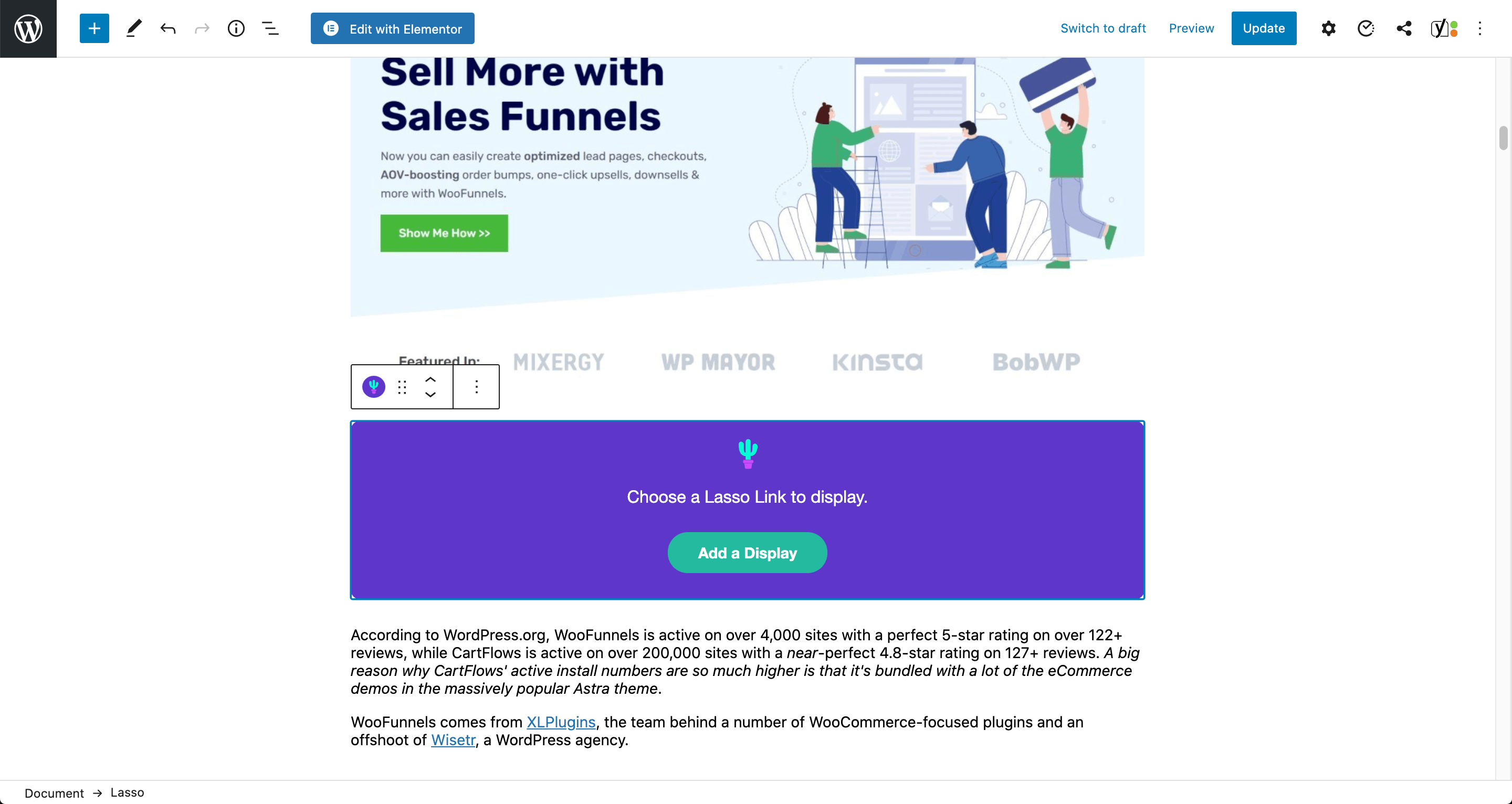
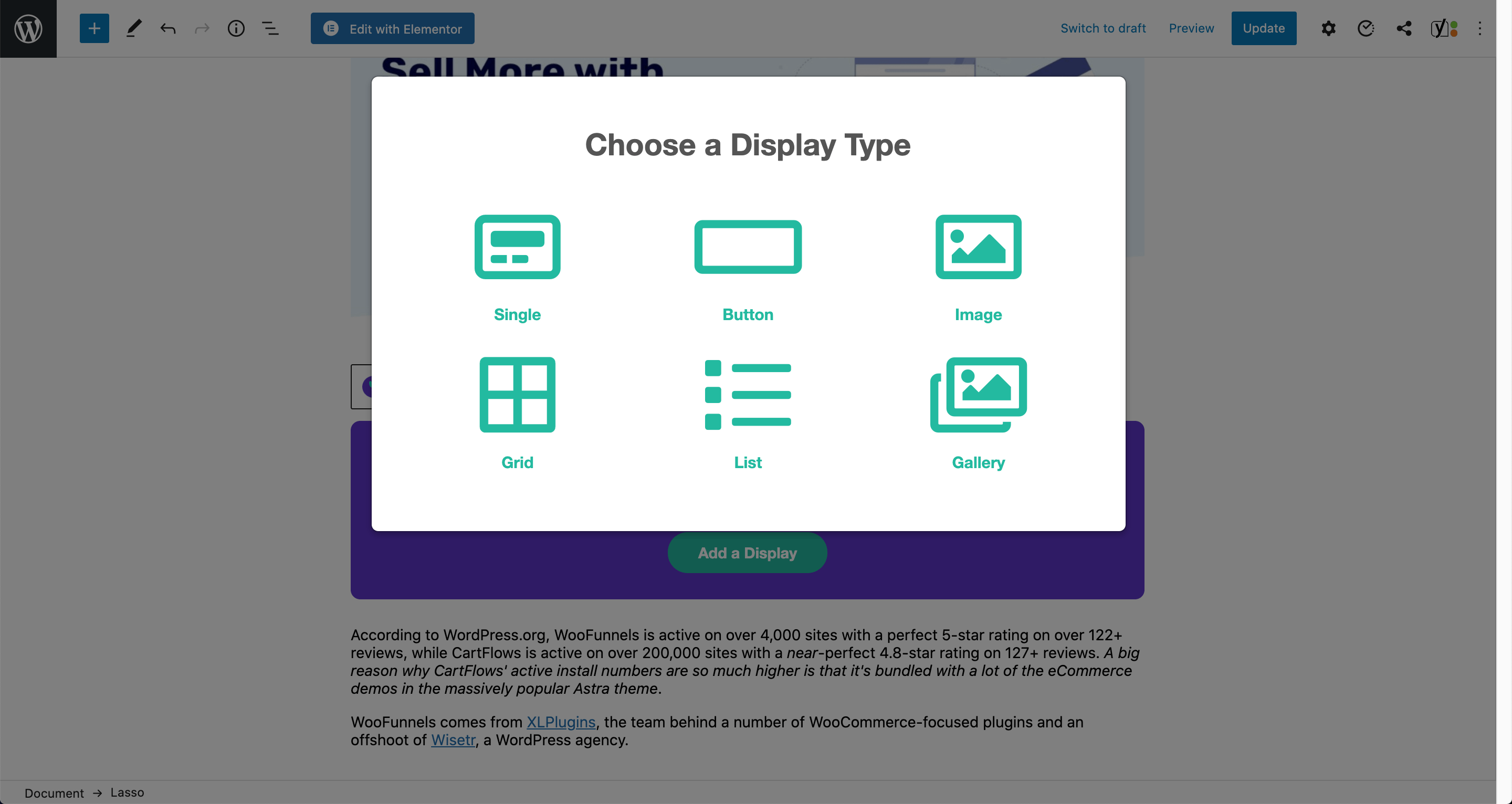

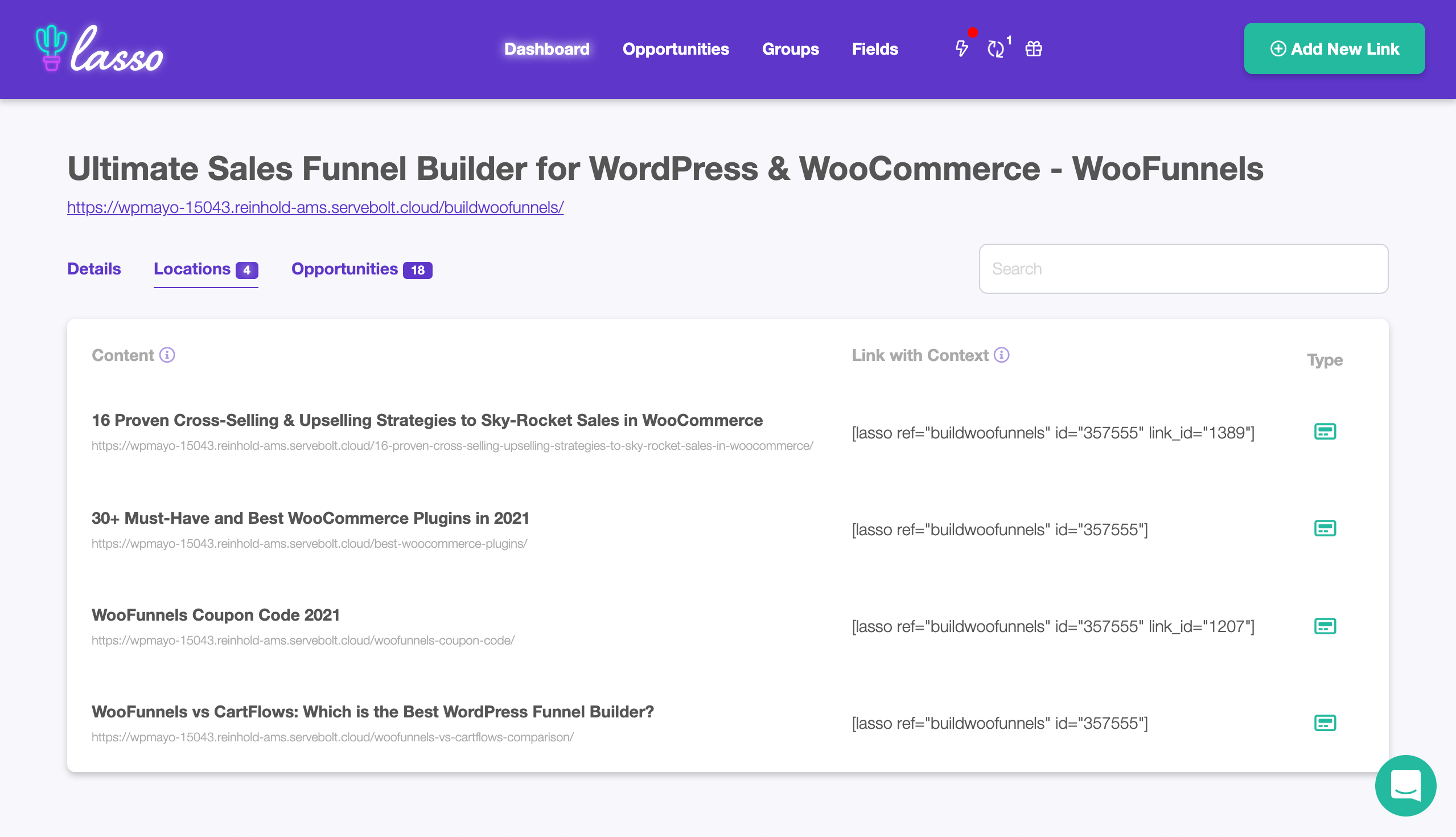

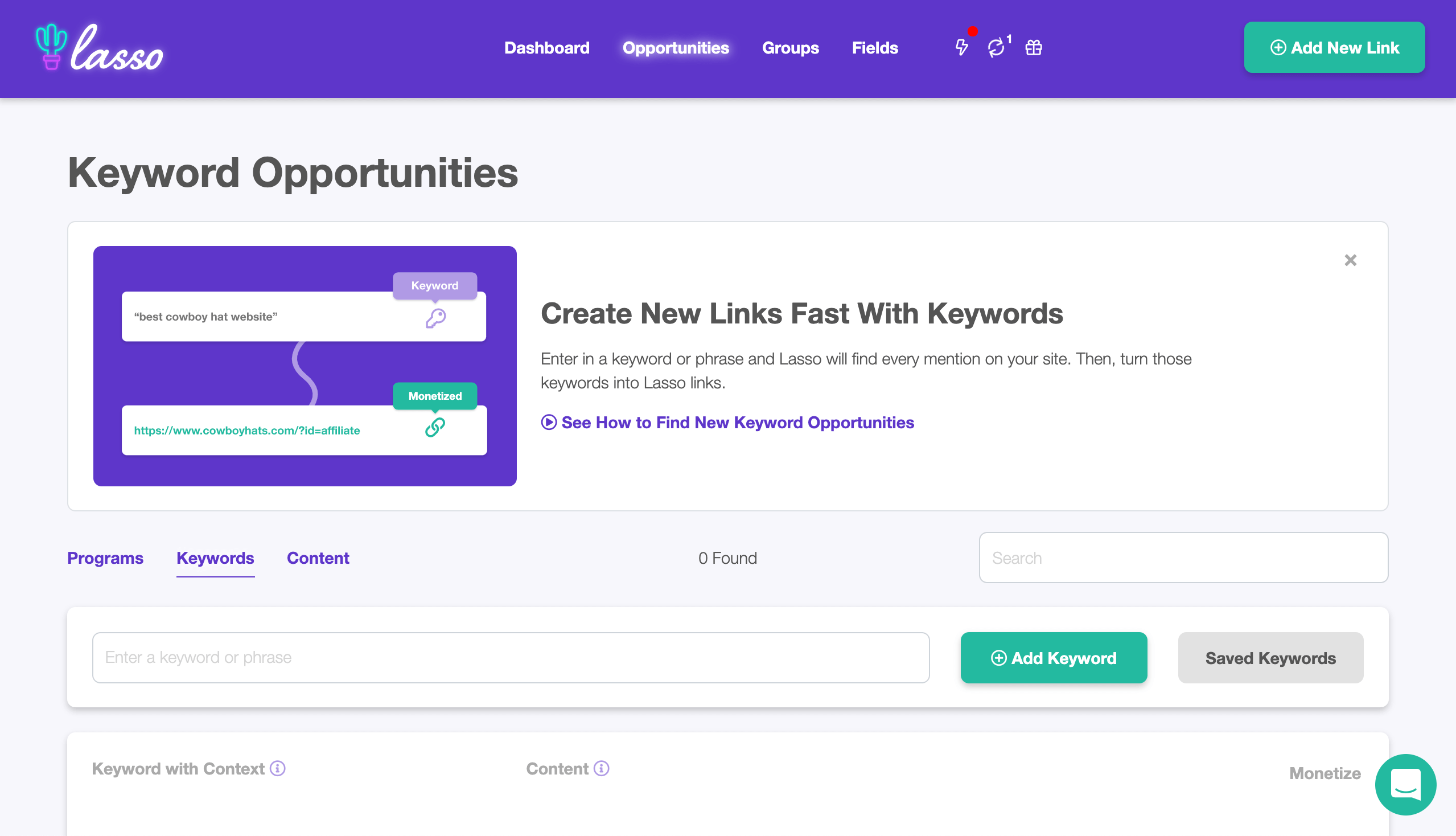
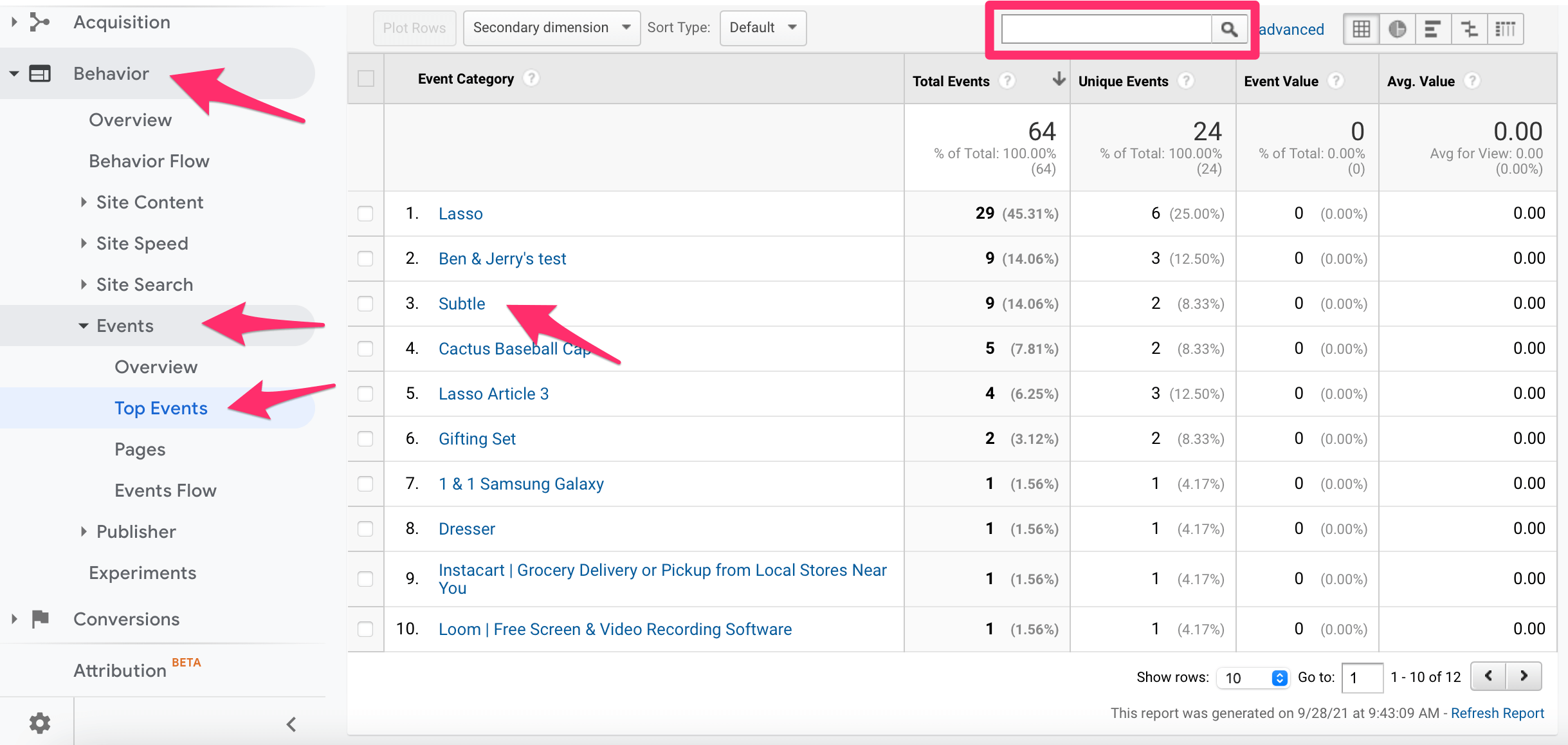

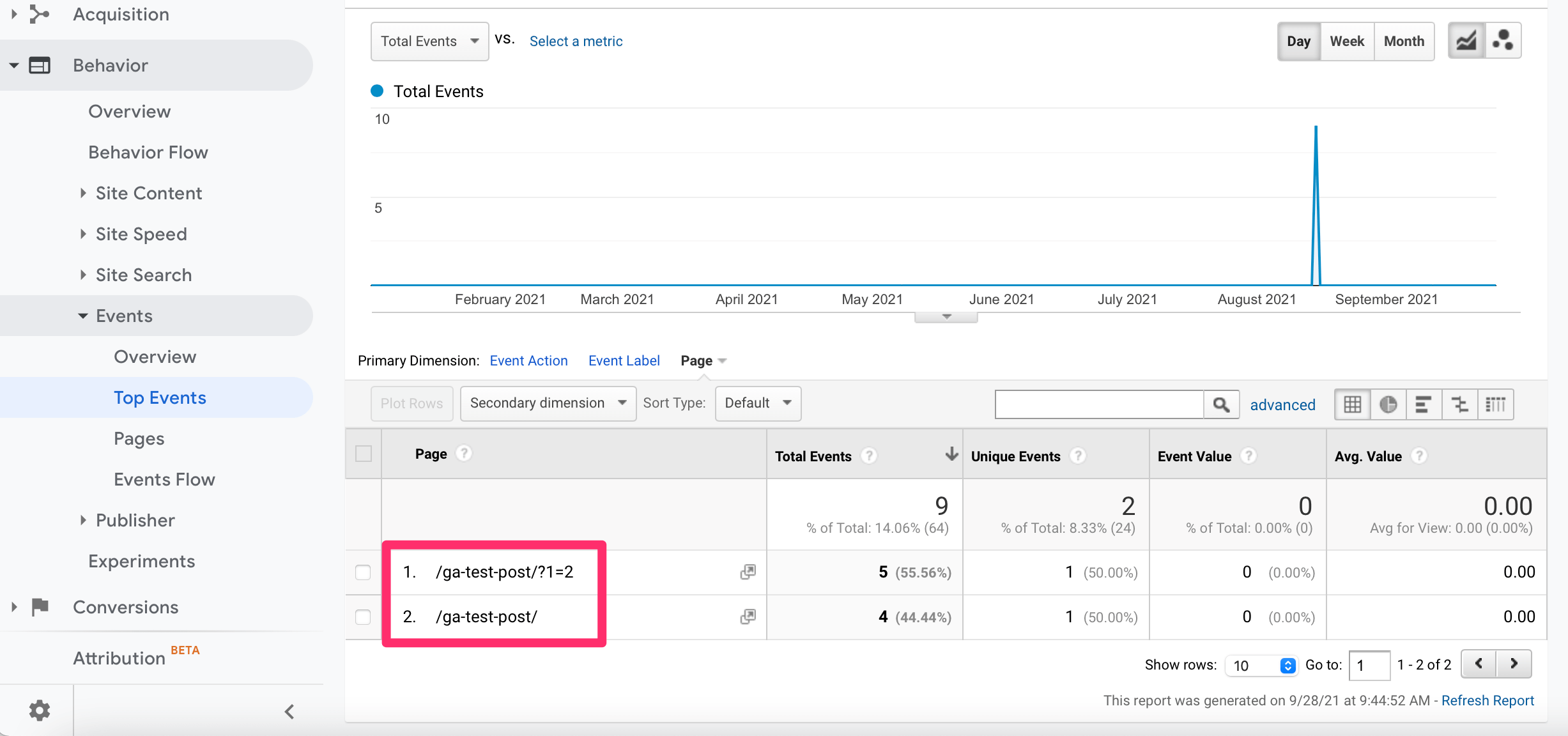



One Response
After trying Lasso, I strongly recommend using other tools instead. It lacks basic features that rivals include and caused multiple issues on my site. On top of that – and most importantly – the customer service is absolutely terrible. As in, one of the worst experiences in my life despite me doing my best to pull lemonade from lemons. Strongly encourage anyone considering them to look elsewhere.