Creating image galleries has been a part of WordPress for several years. With the block editor, you can have a nice-looking gallery in just a few minutes. However, if you want to do more than just lay out images in a grid, you need a plugin.
There are many out there, but in this post, we’re going to compare two of the best options on the market: Modula vs Envira.
At bare minimum, a good gallery plugin for WordPress is going to have to offer a professional layout. Going beyond the grid, there are many more features that can expand the functionality and appearance of your gallery. It also needs to be easy to use.
Both Modula and Envira provide features that make them versatile and robust options, but we tested them side-by-side to see which offered the best combination of functionality, versatility, and appearance.
Let’s start with Envira.
Envira Gallery
Envira Gallery has been in the WordPress plugin market since 2014. With 2.5M downloads, it’s also very popular.
Installation
You can install Envira Gallery Lite from your WordPress dashboard by navigating to Plugins>Add New and searching for “Envira.” You can also download the premium version from the Envira website.
Getting Started with Envira
Once you have Envira Gallery activated, you’ll see it appear in your WordPress admin sidebar. Just click Add New to begin creating your first gallery.
As with most galleries, you can either drag and drop your images or open a window to select them from your computer.
Once you have some images loaded up, you can start customizing your gallery using the tabs on the left. For example, in the Config menu, you can choose the number of columns in your grid. There’s also an option for Lazy Loading, which is a must-have for any gallery plugin.
Under the Lightbox Tab, there are options for selecting a theme, image size, and caption position. If you rely on having a lightbox feature for your gallery, these are very important options to have.
The other tab menu options include:
- Mobile
- Videos
- Social
- Tags
- Pagination
- Misc
Under Misc, you can enter custom CSS classes and there’s an option for right-to-left language support. We’ll cover the other menus in our next section.
Adding your Envira gallery to a page or post is as simple as choosing a block or using a shortcode.
Envira Premium Features
Envira offers some super useful and powerful features with a premium subscription.
Mobile
Not only can you create mobile-responsive galleries, there’s a setting that allows you to choose different layouts for mobile and desktop.
Videos
You have the ability to add your self-hosted videos, as well as videos on other platforms. Envira integrates with your accounts at DailyMotion, YouTube, Vimeo, and many more.
Social
This is a handy feature that adds buttons to your images so your users can share them on social media.
Tags
Add tags to your photos and allow users to filter them as they view your gallery.
Pagination
Pagination is great for improving page load times. It also helps with organization, especially if you have a lot of images in your gallery.
Envira also provides a lot of Addons for their plugin, such as Albums, Themes, Downloads, and more.
Envira Pricing
Envira Gallery Lite is free to use and install. Pricing for Premium features starts at $26/year and goes up to $269 for a one-time Lifetime purchase.
It’s easy to start using Envira Gallery right of the bat, and one can see why it’s at the top of the WordPress gallery plugin market.
Modula Image Gallery
Newer to the WordPress plugin market, Modula is nevertheless gaining a lot of traction due to its customizability and speed.
Installation
You can install Modula Gallery from your WordPress dashboard by navigating to Plugins>Add New and searching for “Modula .” You can also download it from the official WordPress Plugin page, or go straight to the premium version on the Modula website.
Getting Started with Modula
With Modula installed, navigate to the menu in your admin sidebar. Again, you have the option of dragging your images into the window or selecting from a folder.
You’ll notice the familiar grid layout common to all gallery plugins. However, Modula has a trick up its sleeve. By grabbing the corner of an image, you can change the size and aspect ratio. As you enlarge an image, the rest of the grid adjusts in real-time to allow for the new spacing.
This one feature was a lot of fun to play with and admittedly during research much more time was spent than necessary adjusting images just to see the grid adapt.
Included with the free version of Modula are some basic and not-so-basic features, like:
- Lightbox & Links
- Captions
- Social Sharing
- Loading Effects
- Hover Effects
- Style
- Mobile Responsive settings
- Custom CSS
As with Envira, adding your gallery to a page or post is as simple as choosing a block or entering a shortcode. There is also a Modula widget if you’re using Elementor for your layouts.
Modula Premium Features
Filters
Here you can add your own terms for filtering images, with plenty of options for choosing how they appear on the page.
Video
Similar to Envira, you can use self-hosted videos or embed them from other platforms. There are also options for Autoplay and uploading a custom Play button icon.
Speed Up
This includes Lazy Load, but there are also options to set compression for thumbnails and lightbox separately.
EXIF
This feature displays EXIF information from your camera in the lightbox.
Download
If you want users to save your images to their computers, you can enable this feature. Among other settings, you can even specify the name of the zip file.
Zoom
This allows you to set the type of zoom allowed in the lightbox.
Misc
Under Misc, you can enable protection from right-click downloading and turn on Deeplinking, which creates unique URLs for each image, helping with SEO.
Slideshow
Just as it sounds, you can set up lightbox slideshow functionality.
Pass Protect
A useful feature for galleries you want to show privately. You can make your gallery password-protected.
Watermark
This includes a handy feature that saves the original image, in case you want to remove the watermark later.
The Modula Gallery plugin also comes with a migration tool, which allows you to easily move your gallery from other gallery plugins to Modula.
Modula Pricing
As with Envira, Modula is free to install and use, with Premium features under a subscription. The Starter tier is just $39/year and ranges to $99/year for Business, their highest tier.
Modula vs Envira Side-By-Side Comparison
Now that we’ve covered each plugin in some detail, let’s do a quick comparison of some of the features:
| Feature | Envira | Modula |
|---|---|---|
| Templates | ✅ | ✅ |
| Mobile responsive | ✅ | ✅ |
| Social sharing | ✅ | ✅ |
| Watermarking | ✅ | ✅ |
| Video support | ✅ | ✅ |
| Albums and tags | ✅ | ✅ |
| Slideshow | ✅ | ✅ |
| Deeplinking | ✅ | ✅ |
| Pagination | ✅ | ✅ |
| Migration tool | ❌ | ✅ |
| Hover effects | ❌ | ✅ |
| Role management | ❌ | ✅ |
| White label | ❌ | ✅ |
Our Recommendation: Modula
Both plugins were easy to use and performed well. While the side-by-side comparison table reveals some extra features from Modula, the clean and modern UX really pushed it ahead. In addition, the ability to drag images to change their size and alter the gallery layout are game-changers.
While Envira is a solid gallery plugin with a good chunk of the market, Modula is built with some features that we feel puts it ahead of the competition.
Bonus: If you want to do more with your images and increase interaction at the same time, check out our collection of the best interactive image plugins for WordPress.
Which gallery plugin did you pick? Let us know why in the comments below.





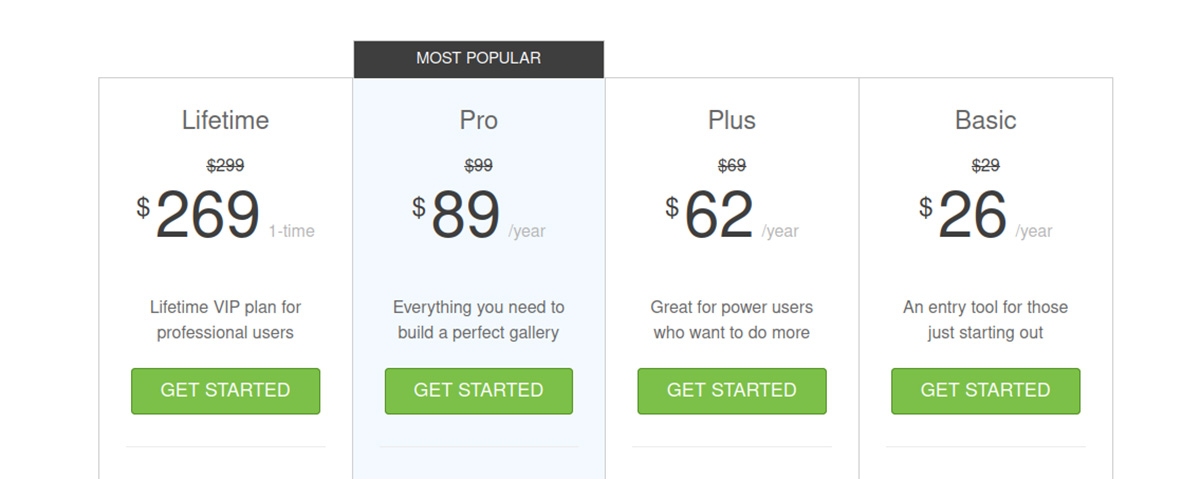


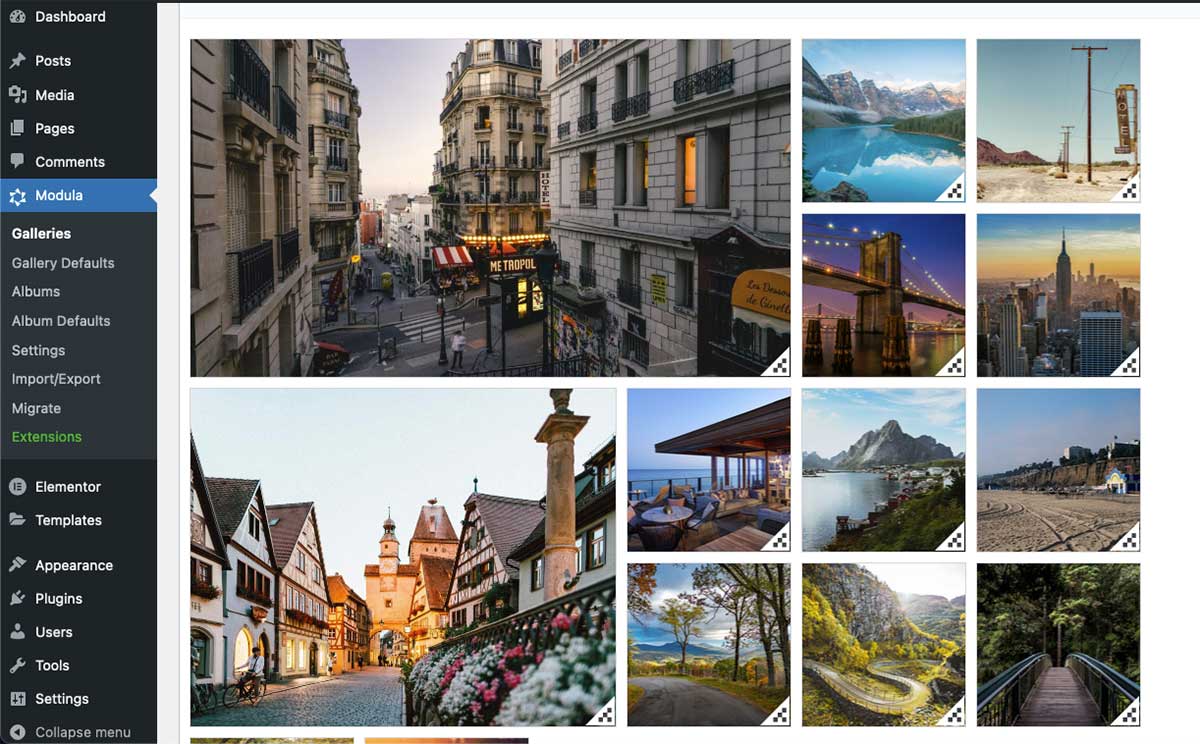



3 Responses
Modula is good. I use it now for my project. It is very comfortable to use especially with videos.
these are nice plugins, i have been a customer of envira pro for years, but in the end i always stick with the built in gallery adding my own custom lightbox, which has low overhead.
Thanks for sharing, Chris. Have you noticed any limitations with that setup that a plugin might be able to address? Maybe a more lightweight plugin that doesn’t do everything.