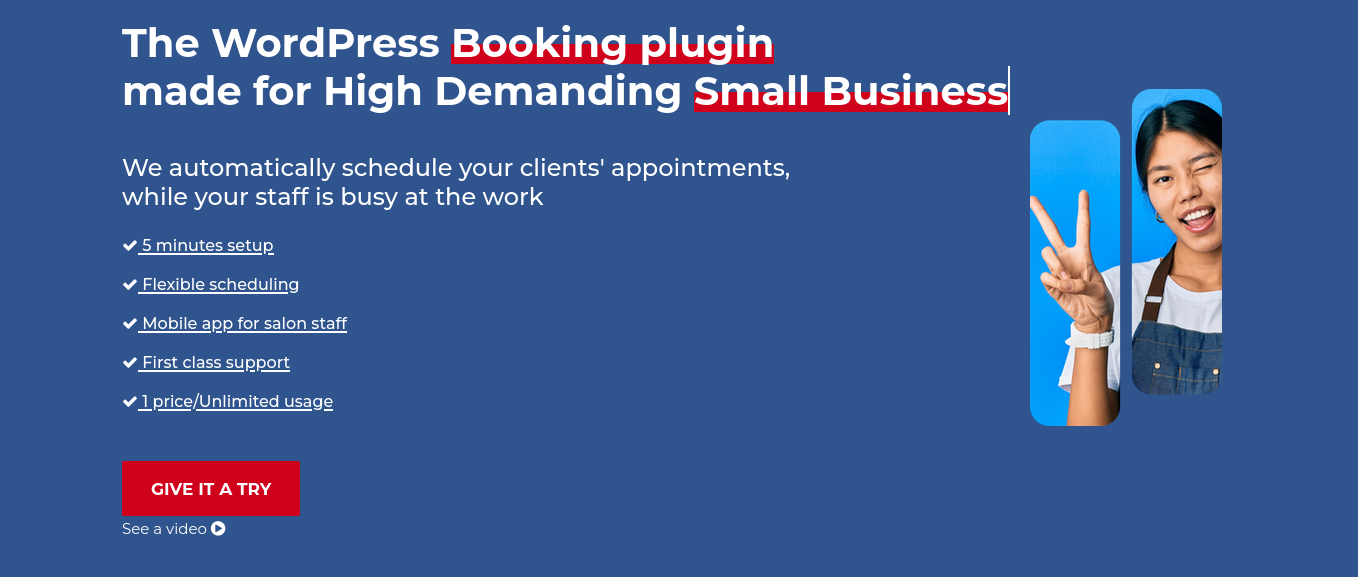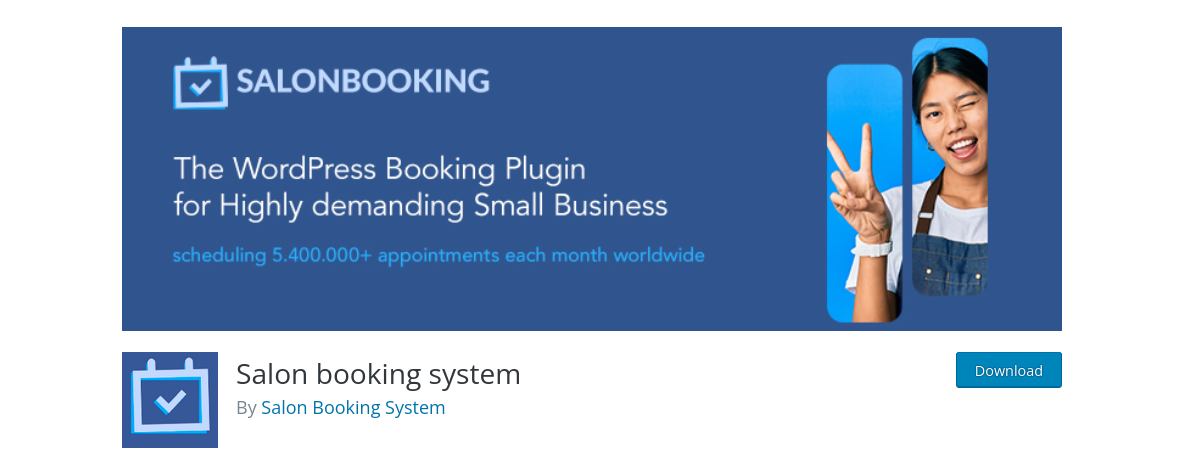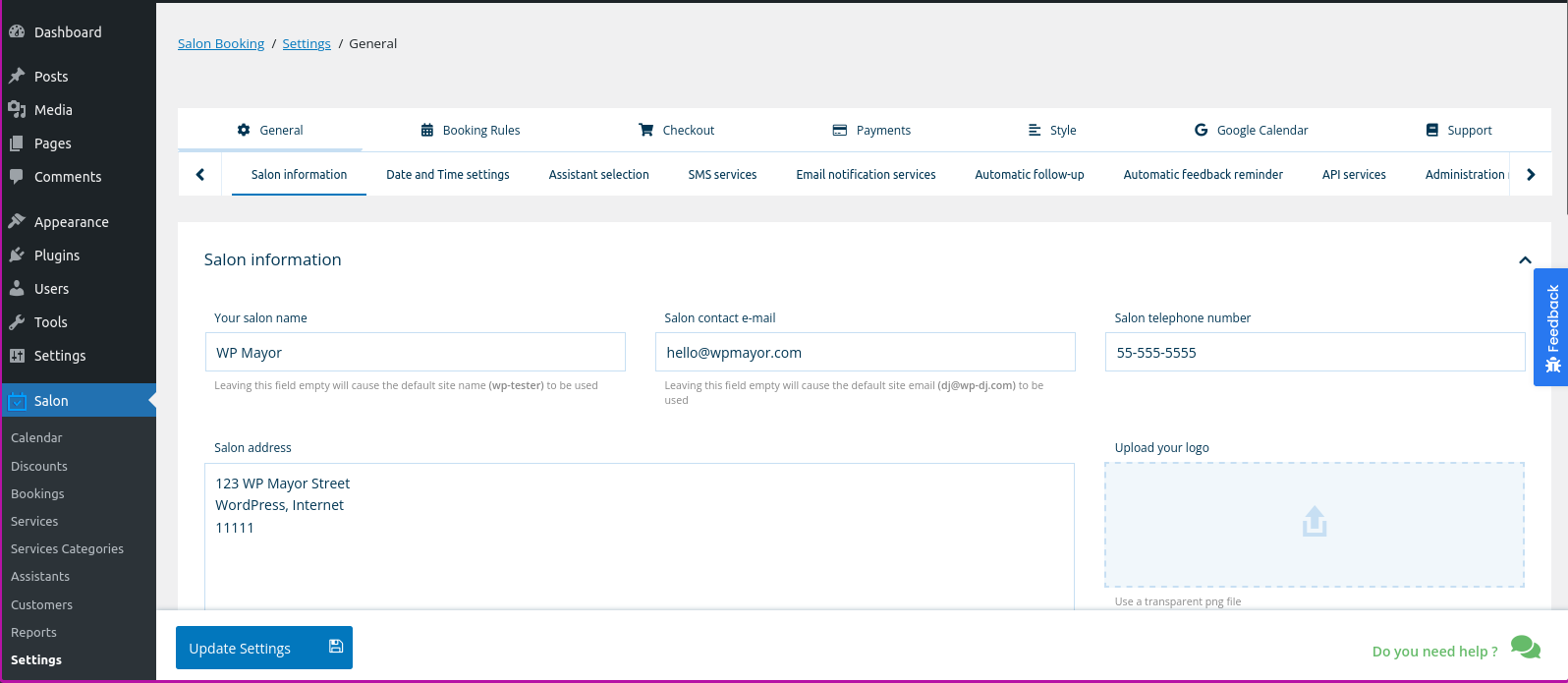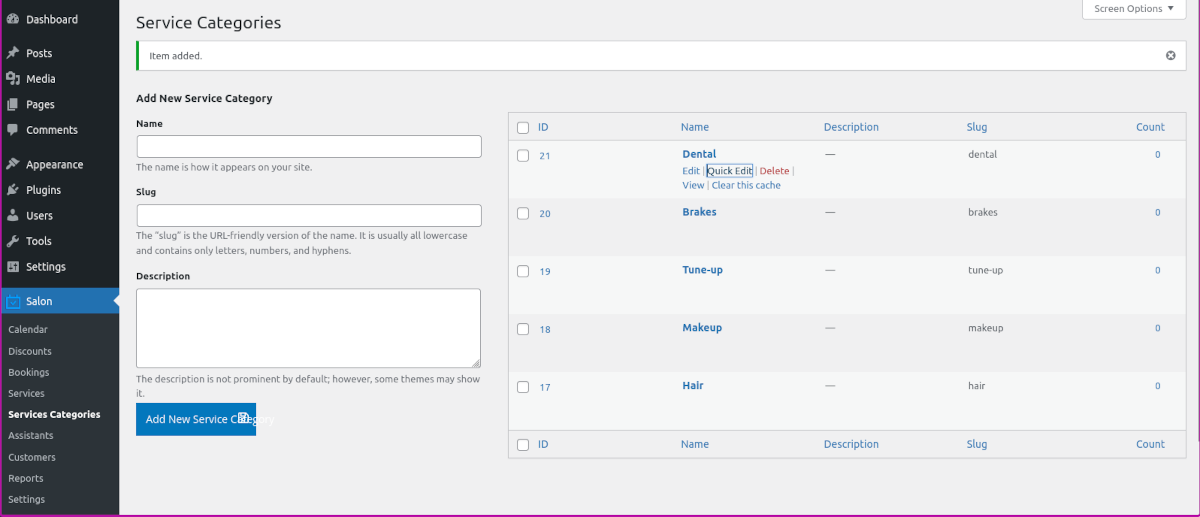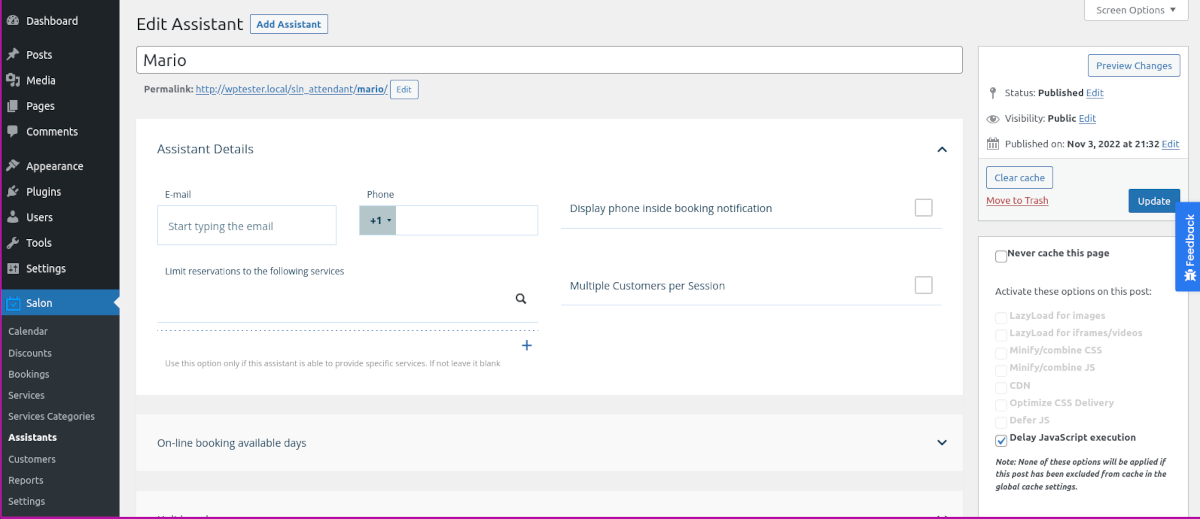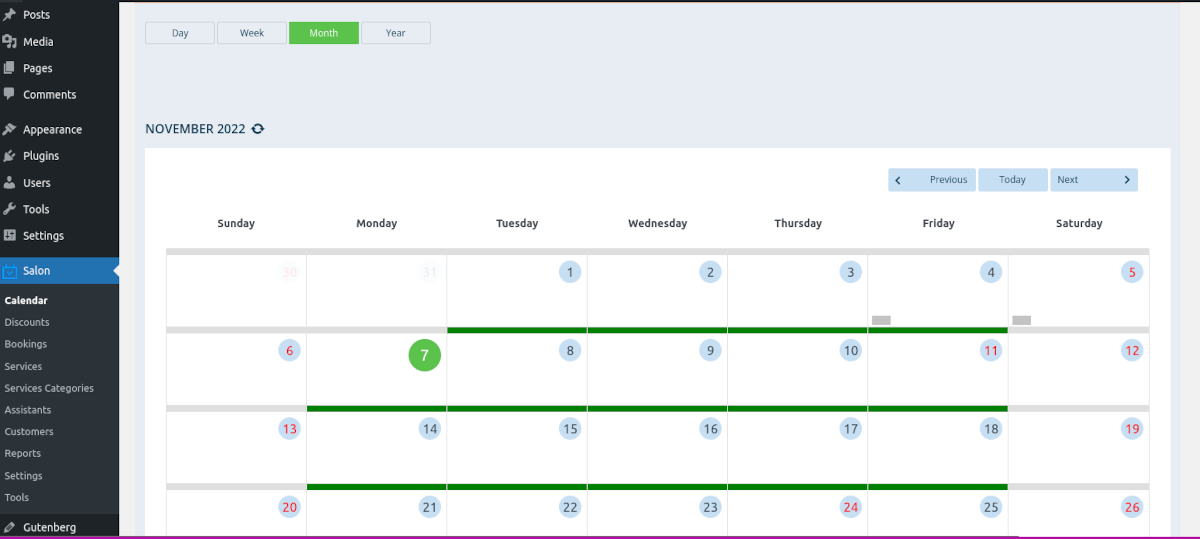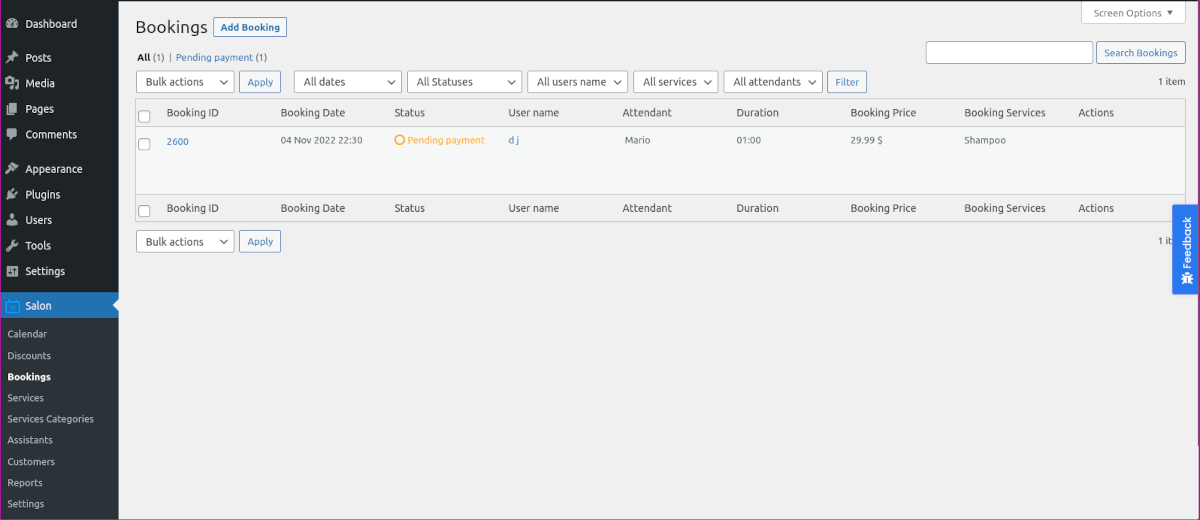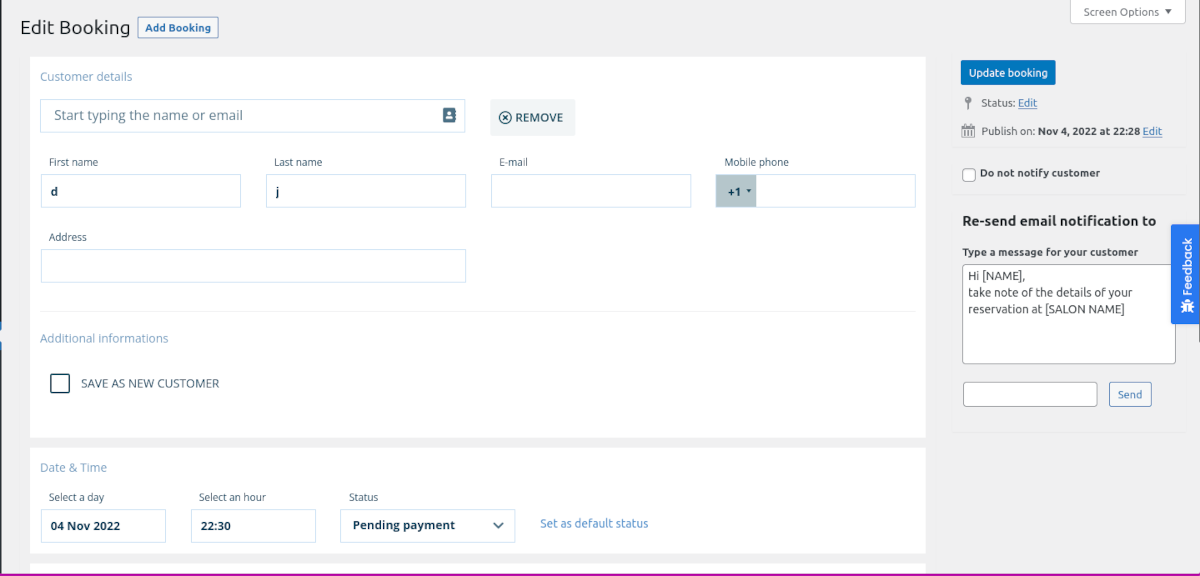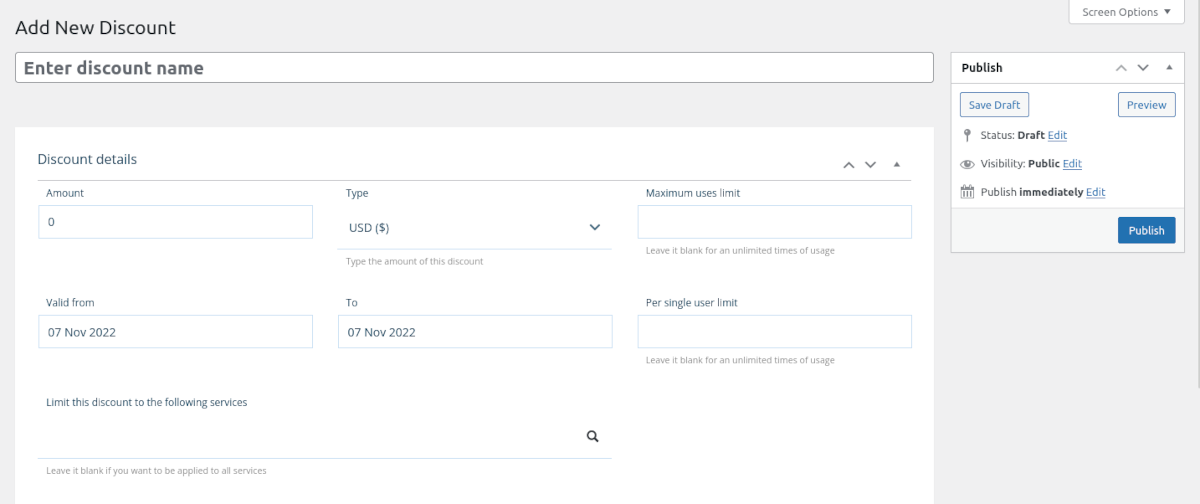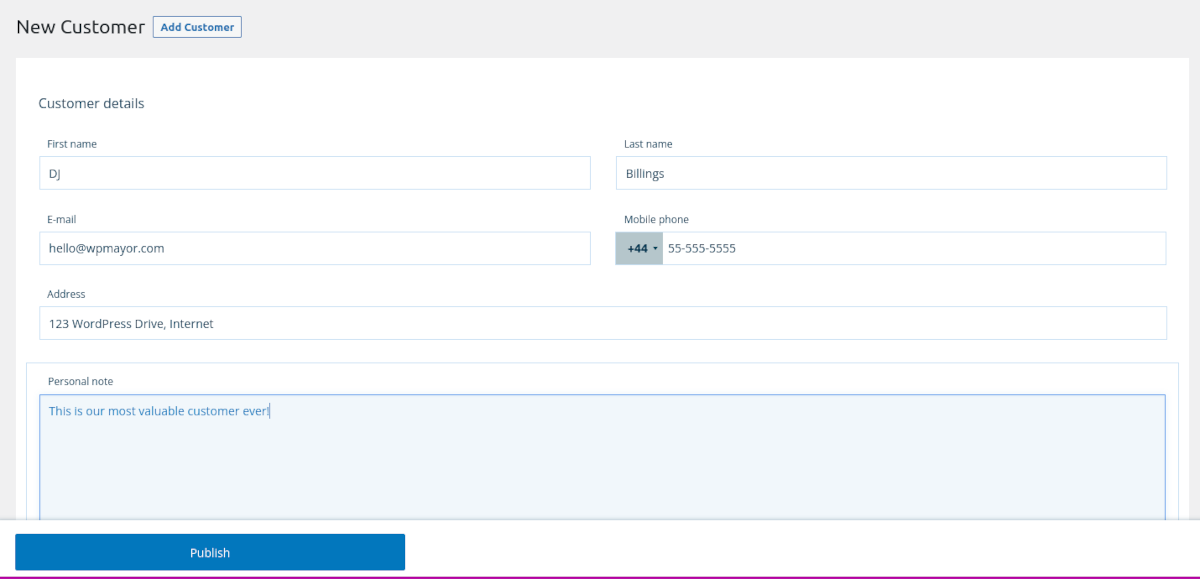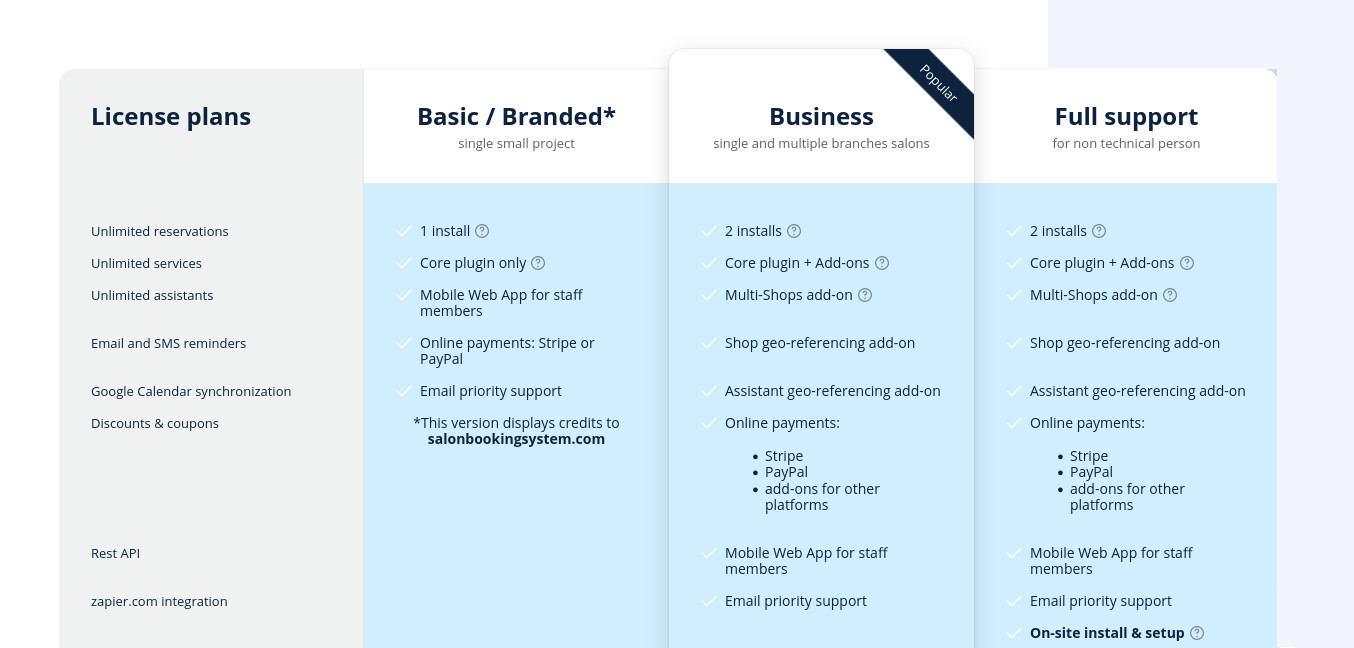These days, business is done on the web. If you run a salon or appointment-based business, you need a reliably easy way to let customers book appointments online. People love being in control of their schedules. If you make it easy for customers to book themselves, they’ll reward you with new business.
And what about your staff? Giving them the tools to manage bookings with a simple, shared interface will help them be more efficient — and happier in their work.
If only you had time to develop a system like that, right? Besides, you are unlikely to have the tech skills or the interest in developing a complex solution.
I have fantastic news for you. You can integrate a robust, fully-functioning appointment booking system with your WordPress website. And it doesn’t take a coding genius to set it up. Creating a great appointment website only takes a booking plugin and a bit of configuration.
Salon Booking System
The Salon Booking System plugin for WordPress lets you automatically schedule your customers’ appointments, allowing you and your staff to focus on the work.
Salon Booking System is easy to configure and manage. Some of the key features are:
- Flexible scheduling rules
- Email and SMS notifications
- Mobile capability
- Coupon codes and discounts
- Accept payments
- Customizable forms
- Customer database and stats
- Feedback and reviews
- Customer account pages
You have multiple gateways to choose from when accepting online payments, including the biggies like Stripe, PayPal, Square — and more. The plugin also integrates with your Google calendar and apps for sending SMS notifications. It’s also completely customizable — not only can you adjust the styling of forms, you can create assistant and customer account profiles.
The cool thing is that the plugin is not limited to salons. Think mechanics, dentists, clinics, therapists, trainers, you name it. You can run virtually any type of appointment-based business using Salon Booking System.
How to Use Salon Booking System
Salon Booking System is a standalone WordPress plugin. There are no accounts to set up — once installed, you manage everything through your WordPress site.
Let’s walk through the basic setup, from installation to configuration.
Install Salon Booking System
Start by downloading the Salon Booking System plugin directly from its WordPress.org page.
If you prefer, you can search for the core plugin right from your WordPress site. In the Admin Dashboard, select Plugins>Add New. In the search bar, look for “Salon Booking System,” and you’ll see it appear as an option.
You can also purchase the premium version on their site, which provides more features and support.
After you’ve downloaded the plugin zip file, navigate to the Admin Dashboard of your WordPress site. Select Plugins–>Add New. Click Upload Plugin and browse for the .zip file you saved. Click Install Now, then activate it.
In your WordPress admin dashboard’s left-side menu, you’ll see a new item called Salon. Click that, and you’ll see all the menu choices for the plugin.
Now that we have the plugin installed, let’s walk through some configuration settings. I’ll go through them in the logical order of how you might actually work through them.
Settings
The settings area is the first place to start because this is the area where you enter all the information about your business and configure initial features. There are multiple tabs with various settings — we’ll start with General.
General
You’ll notice many things to configure in the tabs across the top of this section. You can click on them in the menu bar or simply scroll down the page; the result is the same. In this area, you can configure the following:
- Salon information
- Date and Time Settings
- Assistant Selection
- SMS services
- Email notification services
- Automatic follow-up
- Automatic Feedback Reminder
- API services
- Email notification services
- Administration rules
- Salon Booking System required pages
Most of these settings are self-explanatory and intuitive to set up. Under Salon Booking System required pages, they’ve provided defaults already created for you. Or, you can create and select your own pages.
Booking Rules

Again, the sections are mostly self-explanatory. You can set up features like:
- Pause booking service
- Availability mode
- Customers per session
- Session average duration
- Booking steps order
- Offset between reservations
- Booking time range
- On-line booking available days
- Holidays
- Booking manual confirmation
- User booking cancellation
- Booking rescheduling
Checkout
The Checkout section gives you loads of options for customizing your customers’ experience.
- Checkout options
- Facebook login
- Checkout form fields
- Advanced discount system
- Services selection limit
- Booking notes
Payments
There are some pretty powerful settings under Payments. For example, you can give your clients the option to pay after they arrive for their appointment.
- Online payment
- Currency
- Payment methods
- Pay later
- Pay a deposit
- Tip request
- Apply a transaction fee
- Prices visibility
- Pending payment email
- Minimum order amount
- Unpaid reservations
Style
You can easily adjust the look of the booking form to match your branding.
Google Calendar
Connect to any of your Google Calendars and make it even easier to keep on top of your schedule.
Support
This section gives you plenty of options to get support and view tutorials for the plugin.
Let’s look at some more Salon menus and see what you can do.
Services
The Services menu is where you add all the services you want to offer for online booking.

Clicking Add New Service takes you to a custom post type, which is intuitive and about as simple as it gets.
The fields are all there for you to complete, which helps in that you don’t have to reinvent the wheel each time you add a service.
Service Categories
The categories for Salon Booking System work just like regular WordPress post categories, only they’re specific to the services you provide.
Assistants
Essentially, this is the staff who performs the services you provide.
You can add whatever contact details you like. There’s also a handy field that allows you to specify which services a particular assistant provides (optional).

You can set up booking rules to allow which days and times the assistant is available, and even set up holidays in advance.
Calendar
The Calendar menu shows your existing calendar with all pending bookings, paid/confirmed, paying later, and canceled.
There’s also an export feature that allows you to save time ranges as a CSV file.
Bookings
This menu shows you all bookings in a list form, similar to WordPress posts or pages.
You can easily edit any booking by clicking on it in the list.
You can edit any aspect of the booking, such as contact info, as well as add or remove services. There’s also a field that allows you to re-send an email notification, which is helpful if you’ve adjusted anything about the booking.
Discounts
The Discounts menu lets you add, delete, or edit any coupons or discounts you want to offer.
You can adjust or fill in settings like:
- Amount
- Type (currency or percentage)
- Maximum uses limit
- Valid from and to dates
- Per single-user limit
You can also limit the discount to specific services. This could be especially helpful if you want to run an online campaign or even advertise coupons to residents in your local area.
Reports
Salon Booking System gives you reports on reservations and revenues by week, month, quarter, year, or a custom range. You can view data on:
- Reservations and revenues
- Reservations and revenues by services
- Reservations and revenues by assistants
- Top customers
Customers
Under the Customers menu, you can add, delete, or edit customer data. There are simple fields for contact info, notes, and booking statistics specific to that customer.
Tools
The Tools menu is a debugging feature that holds the data related to your unique setup. This is helpful for their Support team to troubleshoot any issues with your specific site.
Pricing
You can install and use the core Salon Booking System plugin for free. For additional features and support, there are several pricing tiers.
Basic/Branded = $69/year
This includes the core plugin and one install. There’s a mobile web app for staff, online payments via Stripe or PayPal, and email priority support. It also displays a credit to salonbookingsystem.com.
Business = $99/year
The next tier includes everything in Basic/Branded but allows for two installs. You also get to download all of their Add-ons for free. There’s a multi-shop and geo-referencing add-on, plus more online payment options.
Full Support = $149/year
Full Support includes everything in the previous tiers. True to its name, they also provide complete on-site installation and setup of the plugin for you.
Agency = $199/year
Includes everything listed above, plus a white-label option that lets you use your own brand. You’re also allowed ten installs.
Unlimited = $399/year
Just like the name suggests, you get unlimited installs of the plugin.
Partnership = Get in touch
This tier is for super custom projects. They provide a dedicated project manager and development team.
A Complete Booking System Solution for WordPress
Offering clients the ability to book their own appointments and services is a sure winner when trying to boost your shop’s revenue. When you get your staff on board using the app, it gives them the power to manage bookings independently — which frees up your time considerably.
Once you set up the Salon Booking System plugin, you have a complete appointment-booking system that lets you focus on what you do best.