Searching for the best WordPress Instagram plugin? Two of your top options for the easiest way to embed customizable feeds on your site are Spotlight and Smash Balloon.
These plugins share a few similarities in terms of their feed options and layouts, but they also have some notable differences when it comes to user experience and more advanced options that are only available in Spotlight.
To help you pick the best WordPress Instagram plugin for your needs, we went hands-on with both plugins to create a detailed Spotlight vs. Smash Balloon comparison.
Keep reading for an in-depth look at each plugin and some of the areas in which they differ. Let’s start at the beginning…
Basic Setup
In order to start pulling in content from Instagram, you’ll need to authenticate both plugins with your Instagram account so that they can use the Instagram API.
Thankfully, both plugins make this super simple – you pretty much need to click a button.
With Spotlight, you can click the button to connect a personal or business account. Then, you need to click Allow in the Instagram dialog:
If you connect a personal account, Spotlight will prompt you to add your custom profile photo and bio text manually. Instagram doesn’t provide this for personal accounts, which is a useful setup option.
Smash Balloon offers the same one-click convenience – you click the button and authorize your account:
User Interface and Experience
In terms of the user experience and interface, most people will probably prefer Spotlight’s approach over Smash Balloon’s interface.
Spotlight
In addition to the general design aesthetics, one of the main things that makes Spotlight easier to use is its real-time preview, including a responsive preview so that you can see how your feed looks on desktop, tablet, and mobile.
While working in the Spotlight interface, you’ll see a big preview of your feed (with real images from Instagram). As you make changes in the sidebar, you’ll instantly see those changes reflected on the live preview. It’s pretty much the same as how the WordPress theme customizer works:
For example, if I change from the basic Grid to a Highlight layout, you can see how the live preview instantly adjusts to reflect that new layout (without needing to reload the page):
Smash Balloon
With Smash Balloon, you’ll need to work from a backend interface. The interface itself is quite easy to use. But if you want to see how your choices affect your actual feed, you’ll need to:
- Embed the feed on the front end.
- Make your changes.
- Refresh the live embed of the feed to see the new design.
Overall, it’s just not quite as convenient:
If you want to create multiple feeds, it’s important to understand how Smash Balloon handles multiple feeds, as it’s a little complicated.
With Smash Balloon, you can only manage your primary feed’s settings through the interface. If you want to create multiple separate feeds, you’ll need to configure the additional feeds using shortcode parameters, which can confuse casual users.
Essentially, you’ll need to set up the complete shortcode by using all of these options:
WINNER:
Spotlight – Spotlight’s interface is much more user-friendly for two main reasons:
- It gives you a live preview of your feed as you’re configuring it.
- You can configure everything for all your feeds from the user interface, rather than needing to use shortcodes like you do with Smash Balloon.
Feed Creation and Management Options
Both Spotlight and Smash Balloon include an identical list of options for the types of feeds that you can create.
In the free versions, you can create a feed from any Instagram account you control (you’ll need to link each account you want to use). And then, if you upgrade, both plugins let you create:
- Hashtag feeds
- Tagged post feeds (posts that have tagged your account)
Both plugins also support including IGTV videos in your feeds, including an option only to display videos and ignore static images in the feed.
Note – Neither plugin lets you create a feed from an Instagram account that you don’t control. This is due to a change in the Instagram API – you won’t find any plugin that allows this currently. Additionally, you’ll need to connect an Instagram business account to access hashtag and tagged post feeds for the same reason.
Spotlight
When you set up a feed in Spotlight, you’ll be able to choose from three different sources:
- User account
- Hashtag
- Tagged posts
You can choose a single source. Or, you can mix and match multiple sources as needed. For example, you could create a feed from two different user accounts or from a user account and a hashtag.
You can easily do this from the user interface – below, you can see a feed that combines a user account, two hashtags, and posts that have tagged the account:
You’ll also be able to easily manage all of your feeds from the same interface to quickly edit their settings and see where you’ve embedded each feed:
Smash Balloon
When you set up your primary feed in Smash Balloon, you can choose your primary feed type from the three options:
You can also set up a mixed feed (e.g. account and hashtag). However, to create a mixed feed, you’ll need to add the shortcode parameters to your embed manually – you cannot set up a mixed feed directly from the interface.
For example, to mix and match an account feed with a hashtag feed, you could set up the shortcode like this:
[instagram-feed type=mixed user="flo_boutique_cafe" hashtag="#flocafe"]
Additionally, if you want to create multiple feeds, you must manually create subsequent feeds using the shortcode. However, Smash Balloon does give you a “Feed Finder” interface to manage all the instances of embedded feeds on your site:
WINNER:
Spotlight – if you’re creating a single feed for a single user account, I would call it a tie as both plugins make that easy. But if you want to create multiple feeds and/or mixed feeds, Spotlight is more convenient because you can do everything from the interface rather than working with shortcodes. Spotlight also makes it easier to manage your existing feeds.
Feed Layout and Style Options
Both Spotlight and Smash Balloon include the same four basic feed layout options:
- Grid
- Highlight
- Masonry
- Slider/carousel
Both plugins also give you additional options to control elements such as “Load More” and “Follow” buttons, captions, likes and comments, the popup box when a user clicks on an image, etc.
There are small differences in terms of the actual design styles and choices. For example, Spotlight gives you options like:
- CTA button styles for the popup lightbox, which is great for shoppable Instagram feeds.
- Hover style options on all buttons.
- Options to automatically convert URLs in captions into links.
However, the high-level options are quite similar. The best way to experience the layouts is with both tools’ demos:
Filtering and Moderation
If you’re displaying feeds from hashtags or tagged posts, you probably don’t want to automatically show every single post in your feed because you have no direct control over which posts tag you or use a certain hashtag.
Or, you might be pulling from your own user account, but not want to include every single post that you make.
To help, both plugins include tools to help you filter posts by keyword or hashtag, as well as to moderate the content that appears in your feed manually.
Spotlight
First, Spotlight lets you set up global filters and filters at the feed level. In both instances, you can either include/exclude posts by keyword (in the caption) or hashtag:
You also get a visual moderation area in the Spotlight dashboard. You can either only show selected posts or hide certain posts:
One nice thing about Spotlight’s moderation interface is that you get keyboard shortcuts, which helps you more quickly moderate large sets of images.
Smash Balloon
Smash Balloon lets you filter feeds by caption or hashtag. You can either only include posts with a certain filter or remove all posts that contain a certain filter.
You can set up global filtering rules from the interface. Or, you can set up feed-specific rules, though you’ll need to do so by manually adding shortcode parameters:
You can either manually approve certain photos (by their IDs). Or, you can enable visual moderation so that you’re able to moderate posts visually from the front end.
With visual moderation, you can open the feed and click the Moderate feed button (only visible if you’re logged in as a WordPress administrator). Then, you can click on the images you want to show (approve) or hide:
WINNER:
It’s a tie…but the slight edge to Spotlight. Both plugins essentially give you the same moderation and filtering options, but I found Spotlight to be a little more convenient for two reasons:
- You can manage both global and feed-specific filters from the interface, rather than working with shortcode parameters.
- Spotlight’s moderation is a little faster because it lets you use keyboard shortcuts, whereas Smash Balloon makes you click on images (if you prefer using your mouse, this might not make a difference to you).
Promotion Features (Including WooCommerce)
Instagram is a great marketing opportunity if you’re running a WooCommerce store.
When it comes to promotion and WooCommerce-specific features, Spotlight is the winner because it includes some useful features, while Smash Balloon lacks any promotion features or WooCommerce-specific integrations.
Specifically, Spotlight lets you link your Instagram feed items directly to WooCommerce products or any other post type, including blog posts, pages, or custom post types (or a custom URL).
If you go to the Promote tab in Spotlight’s interface, you’ll see a list of all your feed items. You can then click on an item and link it directly to a WooCommerce product:
You can choose from two different options:
- Link directly – if users click on that picture, it will take them straight to the product page instead of showing the normal popup that includes a larger image and caption.
- CTA in popup – if you disable the direct link, you can add a customizable CTA that appears in the popup. Example below.
WINNER:
Spotlight – this one isn’t close because these promotion features are unique to Spotlight. I think it’s one of the most unique differences between the plugins. The other differences mostly have to do with user-friendliness in the interface, but this is an actual feature difference that can be very useful if you want to use your Instagram feed as a marketing tool.
Spotlight vs Smash Balloon Pricing
Both Spotlight and Smash Balloon operate on a freemium model.
You can find free versions of both at WordPress.org. Then, you’ll also find premium versions that unlock more feed options, more layout options, and advanced features such as filtering/moderation and linked posts.
For the premium versions, you’ll find that the pricing is very similar at first.
However, one thing to pay attention to is that Smash Balloon’s cheap prices are only for the first year. If you want to renew your license after the first year (to continue receiving support and updates), you’ll need to pay the full price of $98 for a single site. So if you’re planning to use the plugin for more than a year, Smash Balloon is almost twice as expensive as Spotlight.
Here’s Spotlight’s pricing:
And here’s Smash Balloon’s pricing – remember, you only get the special price for the first year. After that, you’ll pay the full price (the one with the line through it):
Spotlight’s second-tier plan is a little cheaper at $59 vs Smash Balloon’s $99 promo price, but Spotlight’s plan only supports one sites while Smash Balloon’s plan supports five.
Final Thoughts on Spotlight vs Smash Balloon
Overall, there are a lot of similarities between Spotlight and Smash Balloon when it comes to basic features. They let you create feeds from a user account, hashtag, or tagged posts, and they let you display those feeds in a grid, highlight, masonry, or carousel layout.
If you’re looking at the free versions, one of the key differentiators is the interface – Spotlight gives you a real-time preview, which makes it really easy to dig in and customize your feed, while you’ll need to use the old “save and refresh” approach to see how things change with Smash Balloon.
Spotlight also lets you create multiple feeds from the same interface and mix and match them as needed. All in all, it’s very user-friendly, even if you’re not a technical person.
On the other hand, if you want to create multiple feeds, Smash Balloon forces you to work with shortcode parameters, which isn’t user-friendly and can be confusing for non-developers. This works, but it’s not as convenient as Spotlight, which lets you manage everything, including multiple feeds, from an actual interface. If you’re a casual user and you want to create multiple feeds, you might struggle with Smash Balloon.
Additionally, Spotlight now allows you to pre-load your posts in your feed so the photos and videos show up automatically on a page rather than loading in for a second or two. It’s an optional setting but highly recommended, especially if your feed appears as soon as the page loads.
If you’re going Pro, the same interface differences hold true, but Spotlight‘s premium version also stands out with its Promote feature, which lets you link feed items directly to WooCommerce products, blog posts, or any other post type on your site (or any other custom URL).
Spotlight is also much more affordable than Smash Balloon after the first year because it doubles its prices when you renew (always read the fine print).
Do you still have any questions about Spotlight vs Smash Balloon or choosing the best WordPress Instagram plugin for your site? Let us know in the comments!




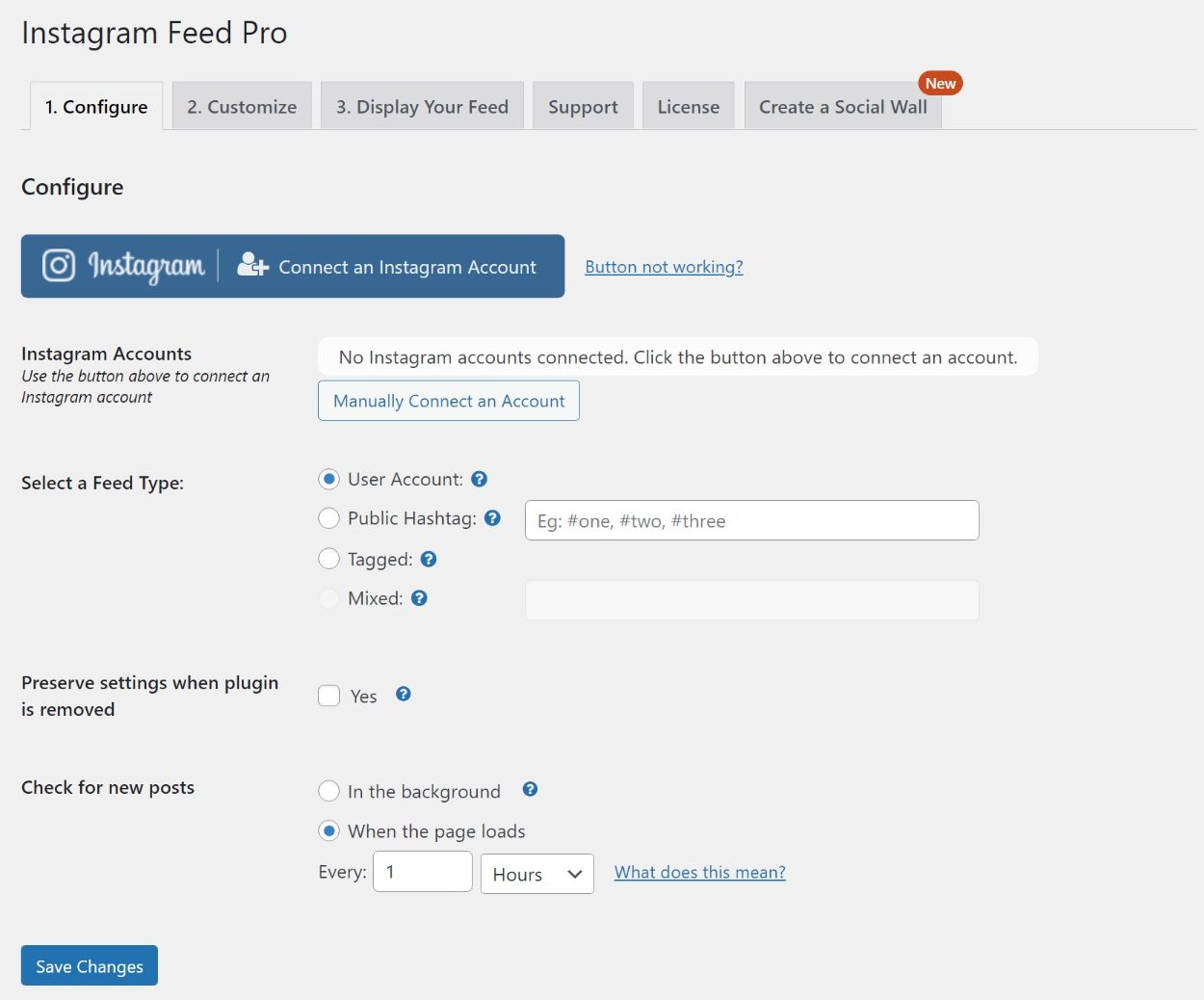




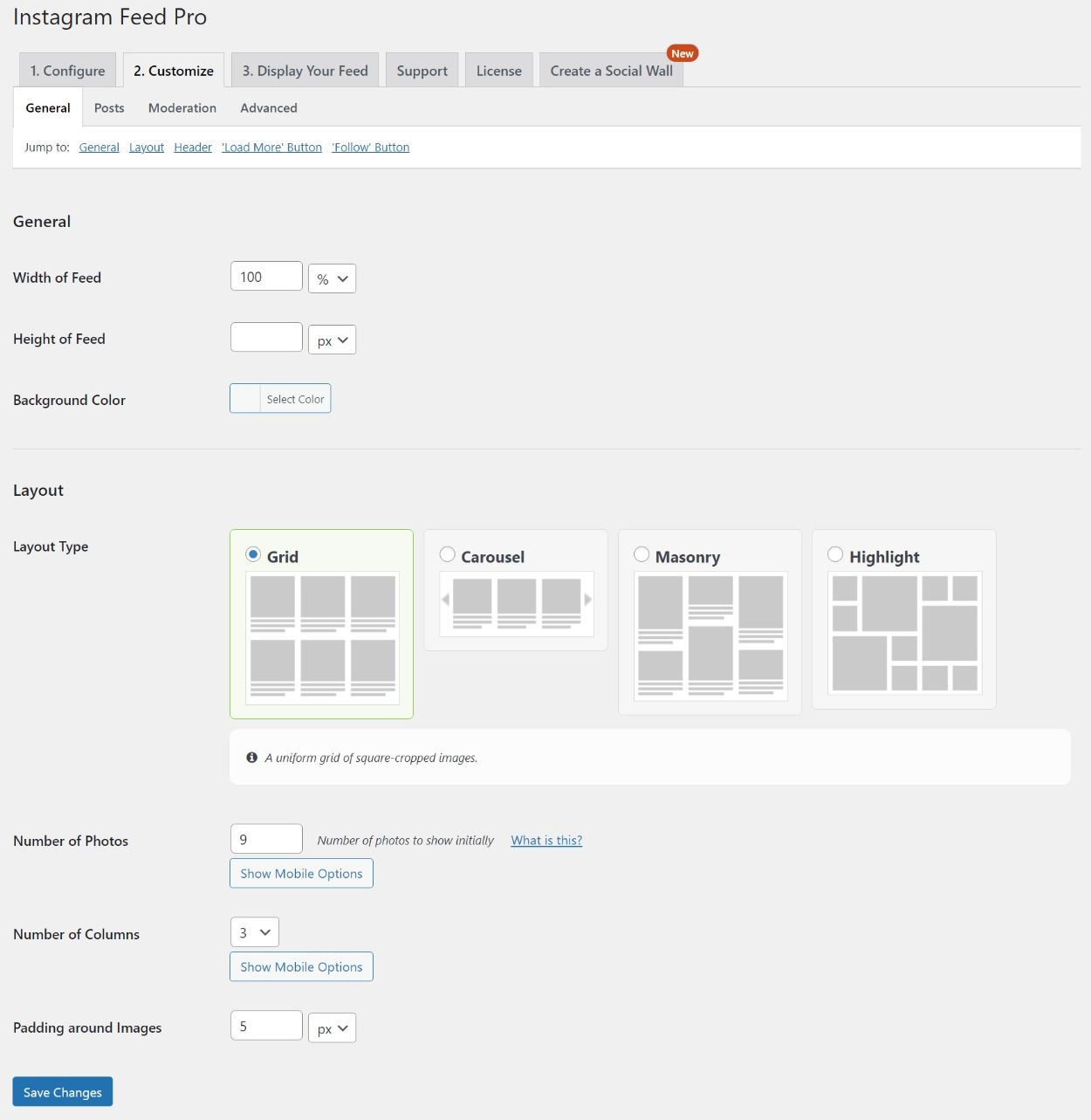
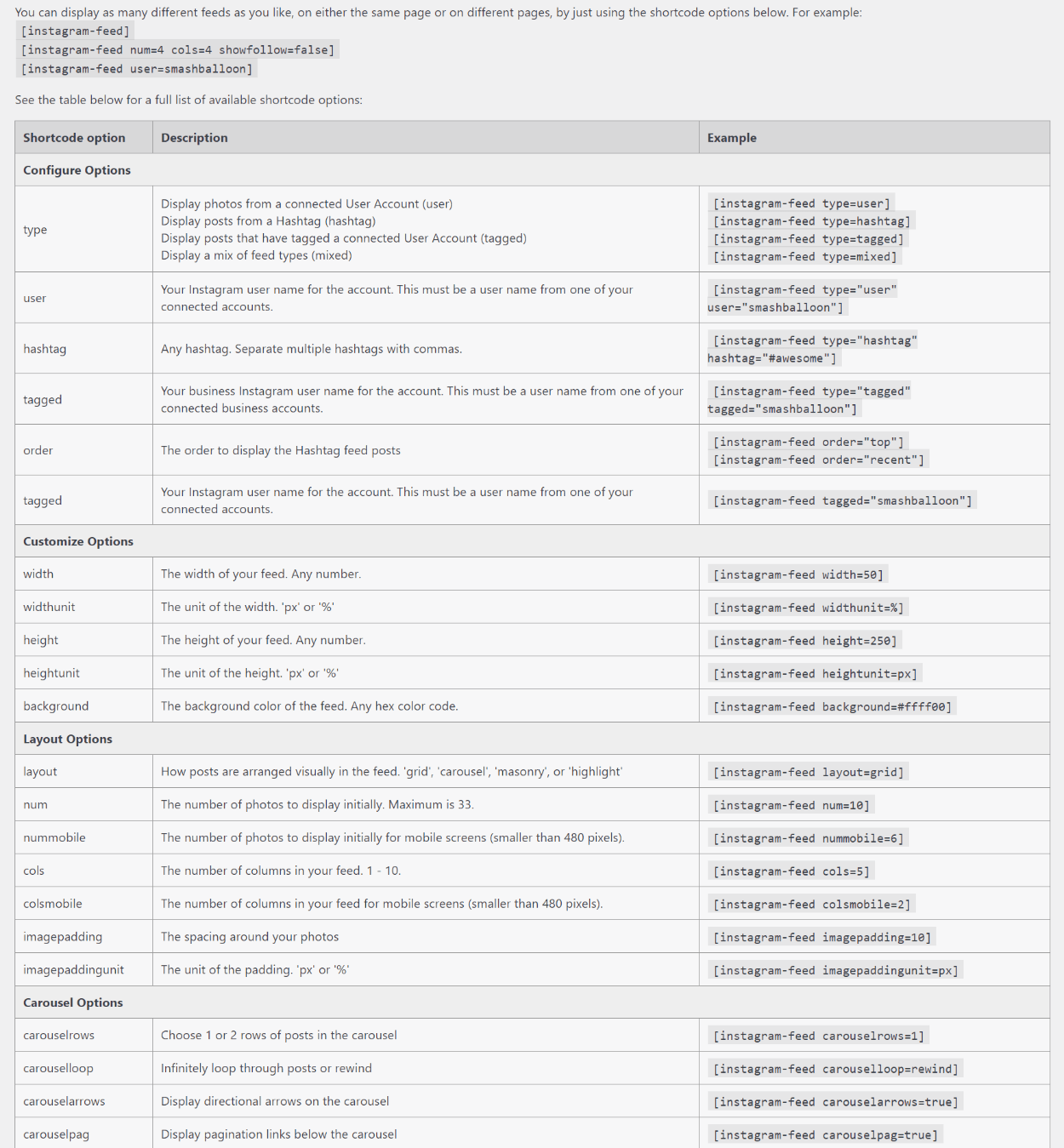
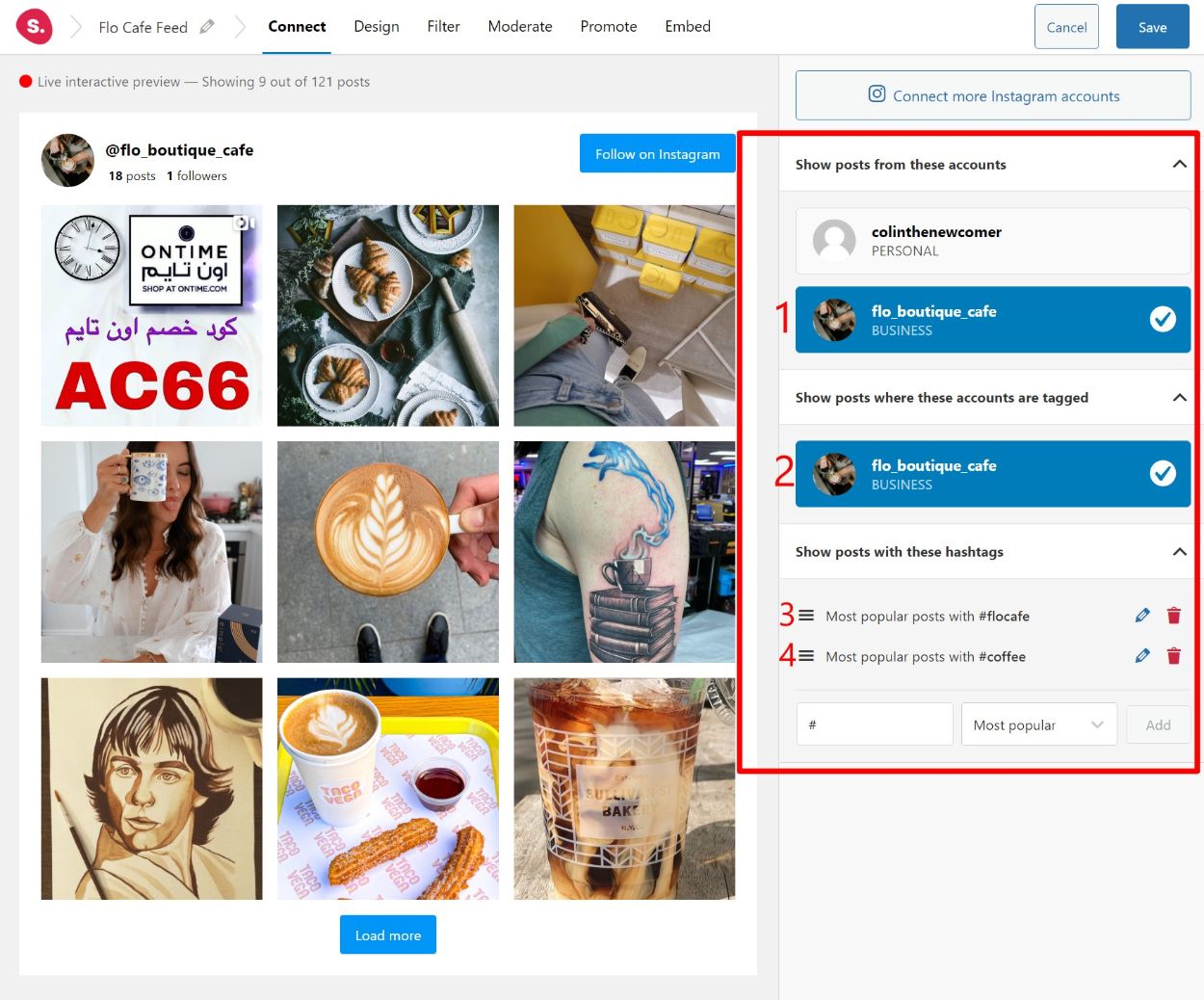

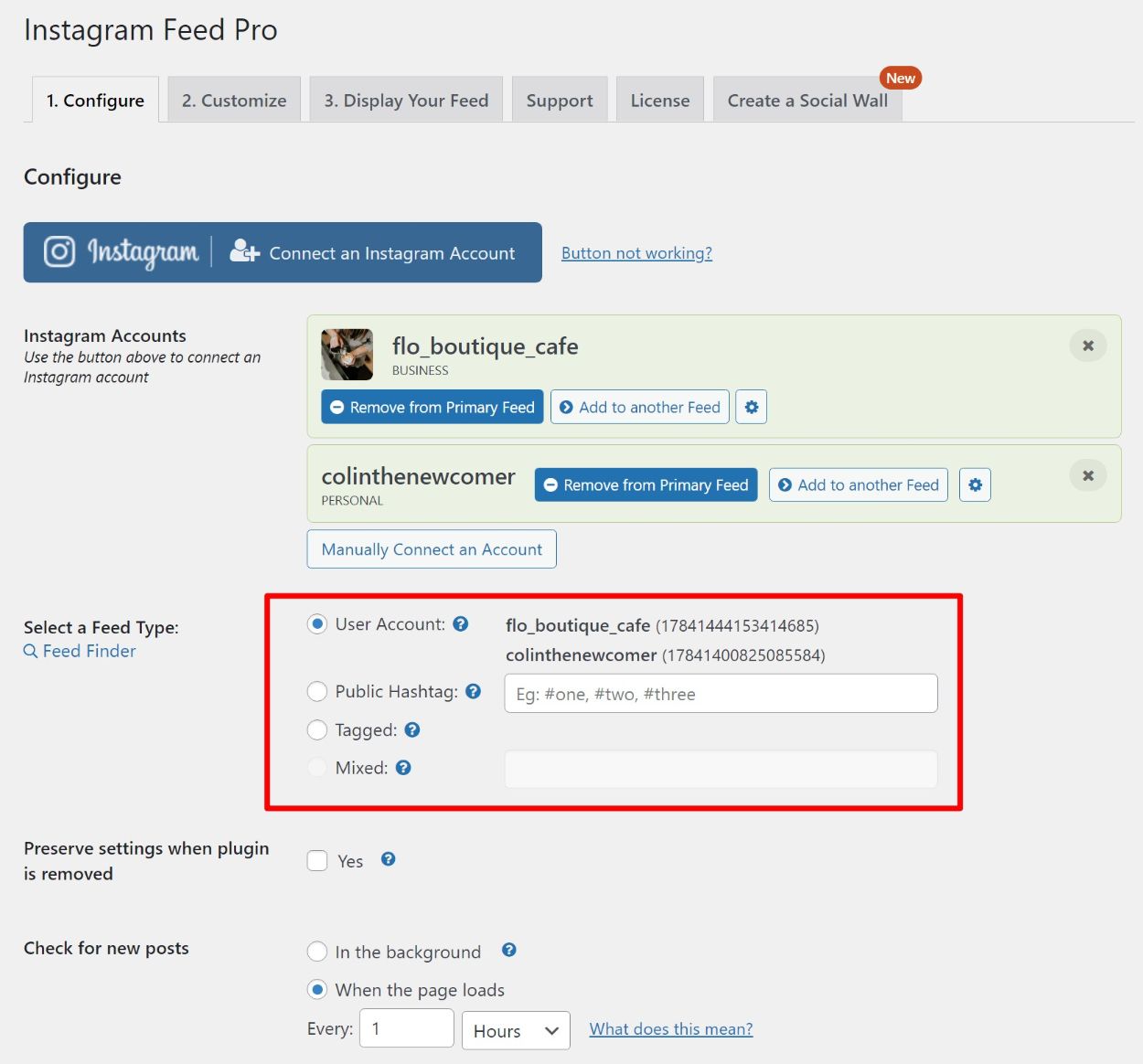
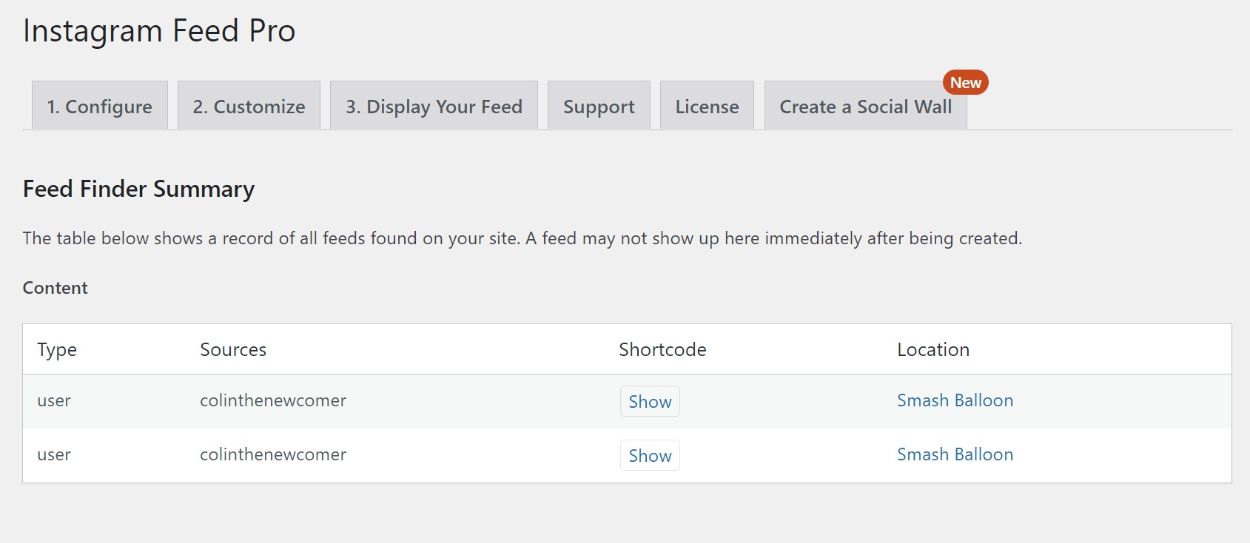
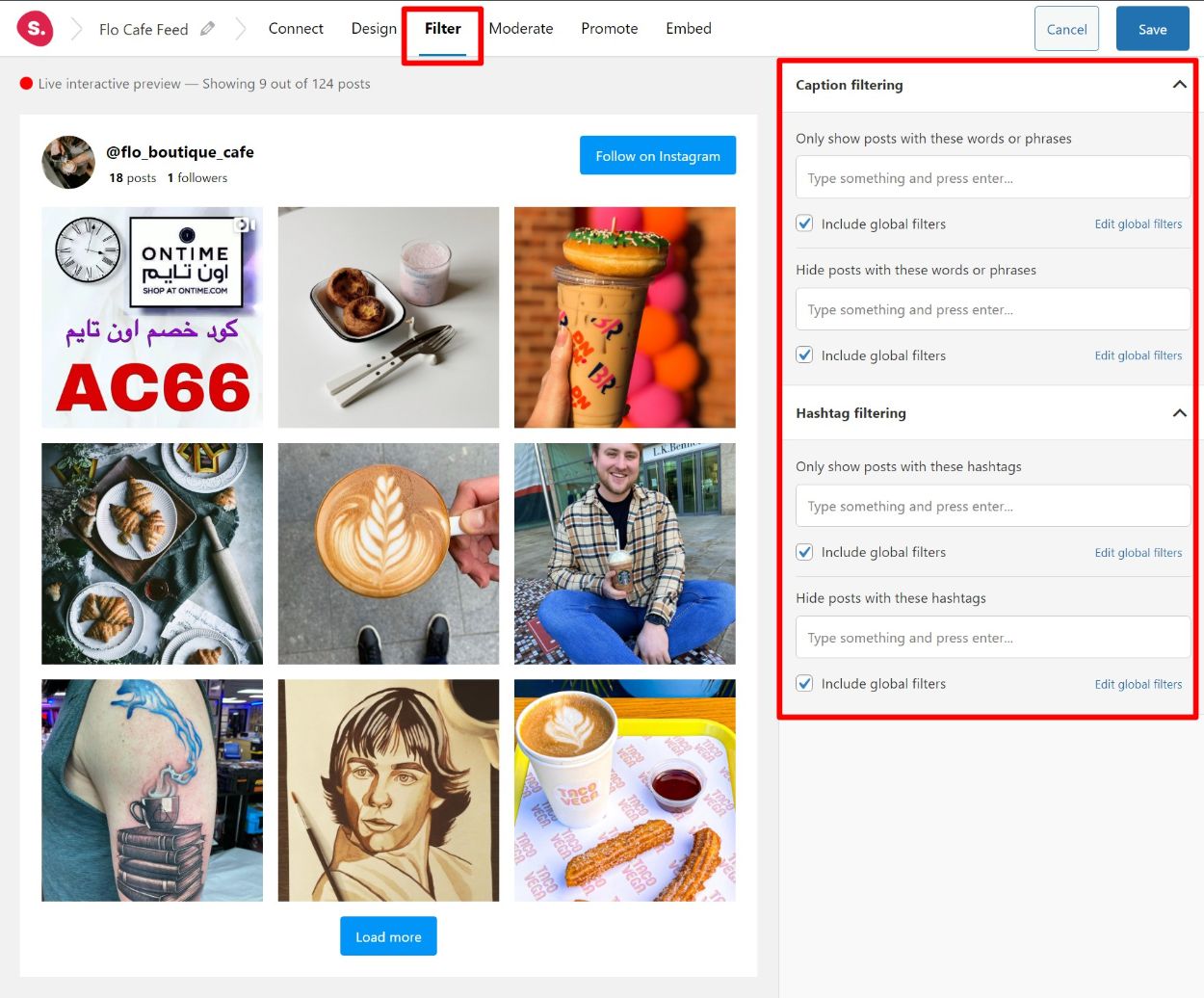

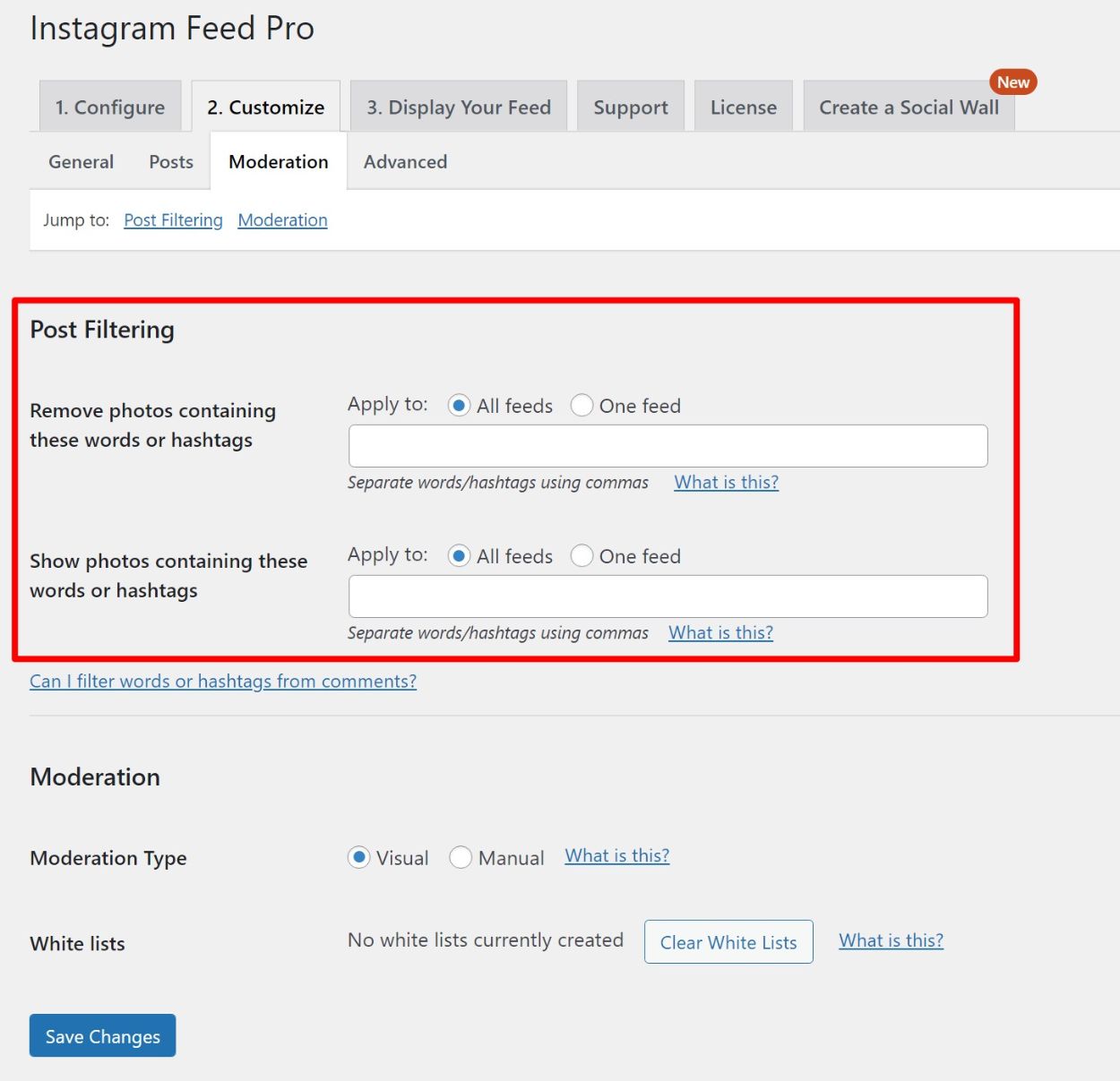
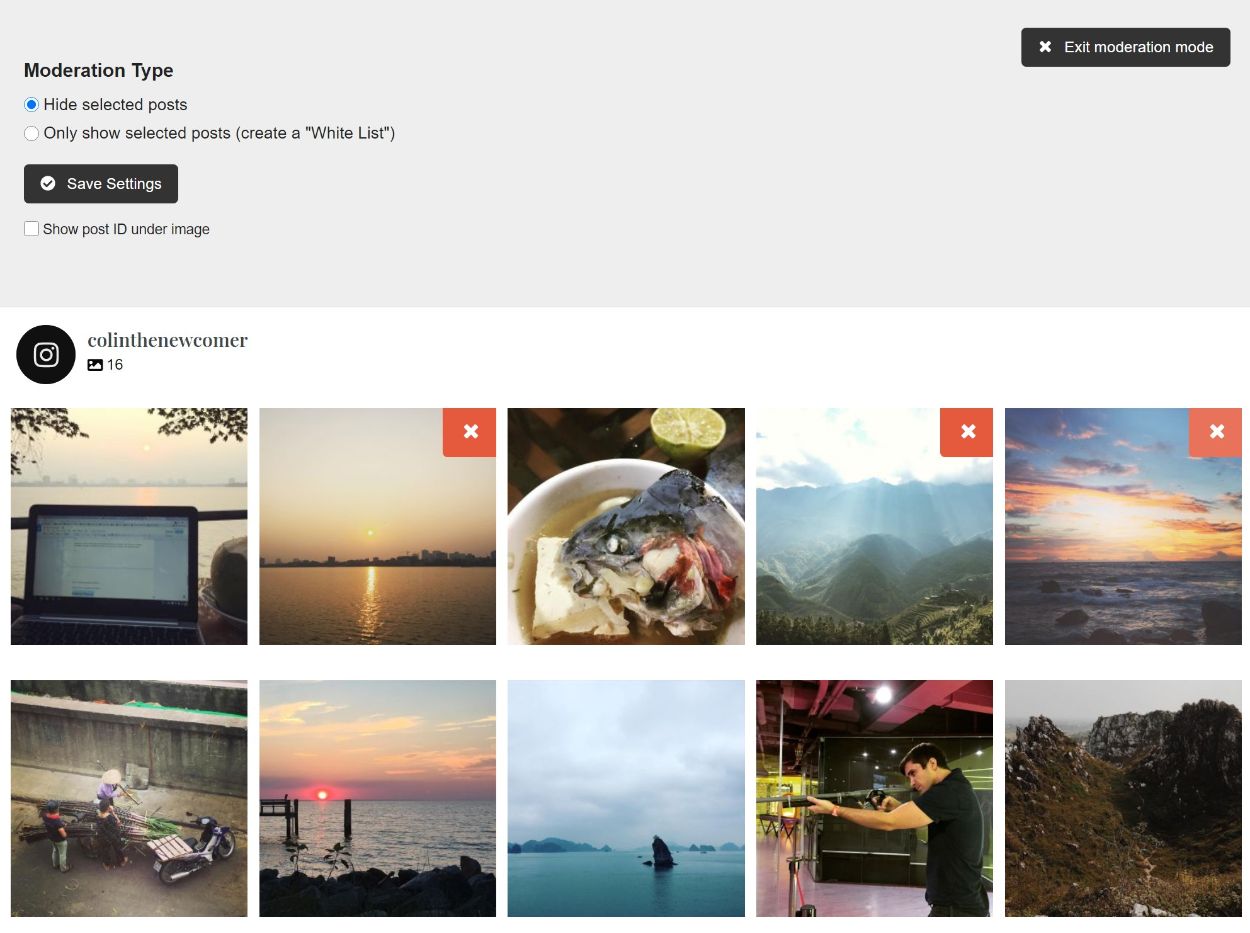

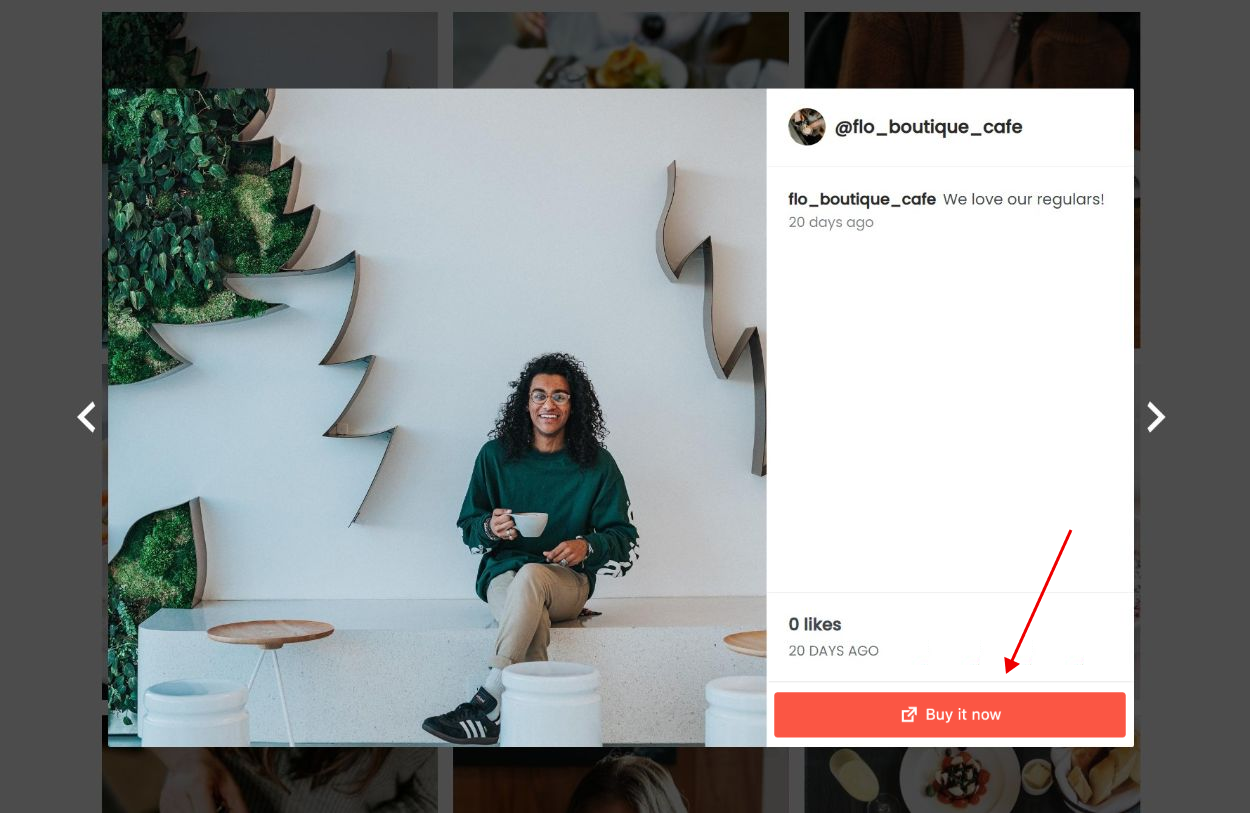




2 Responses
Hi, which versions did you compare or in other words at which date did you compare?
Product evolve, so maybe certain features are now comparable like external link?
Hey Klaus, the comparison was first performed in 2021 and we’ve updated it since then. Which “external link” feature are you referring to exactly? We’ll look into it to see what needs updating as of today.