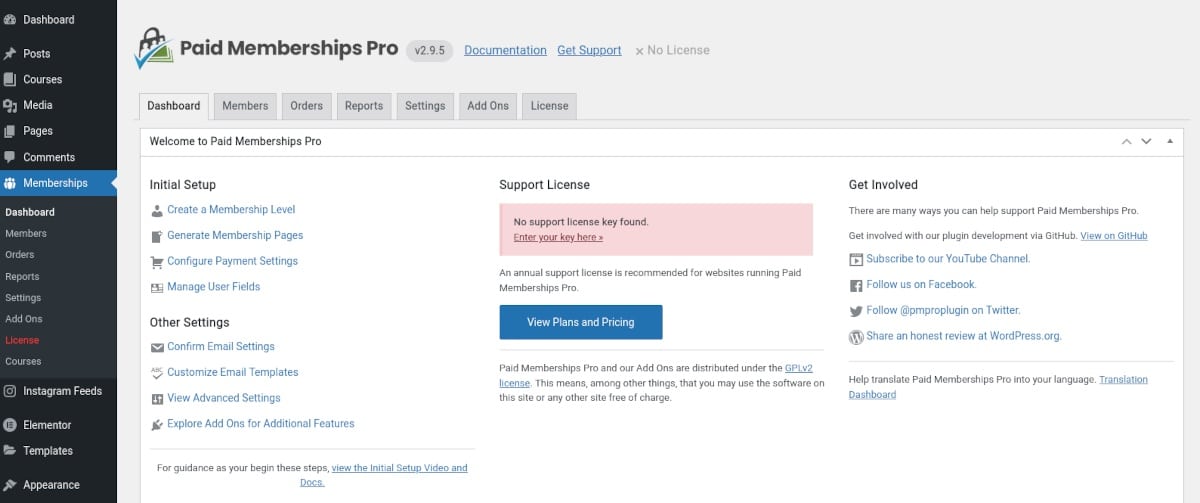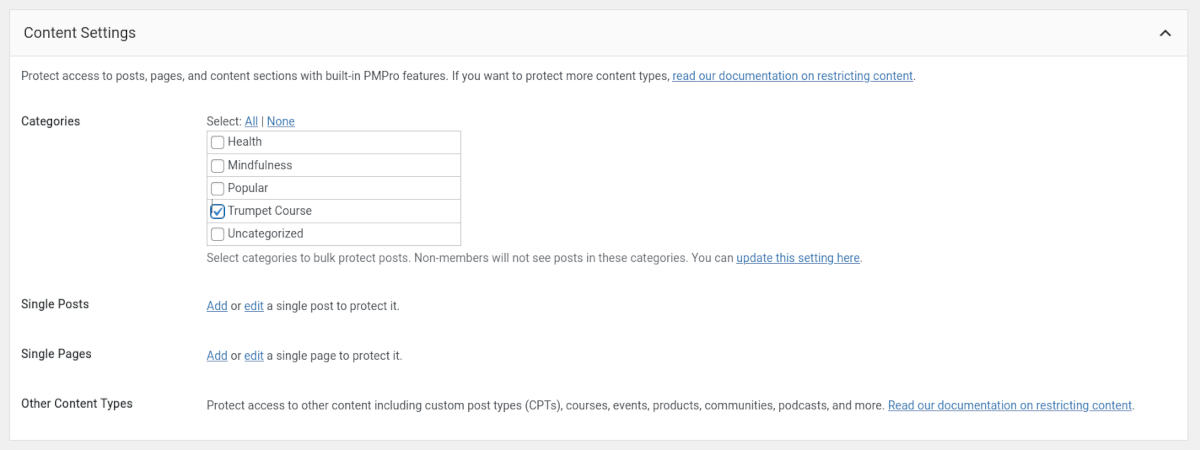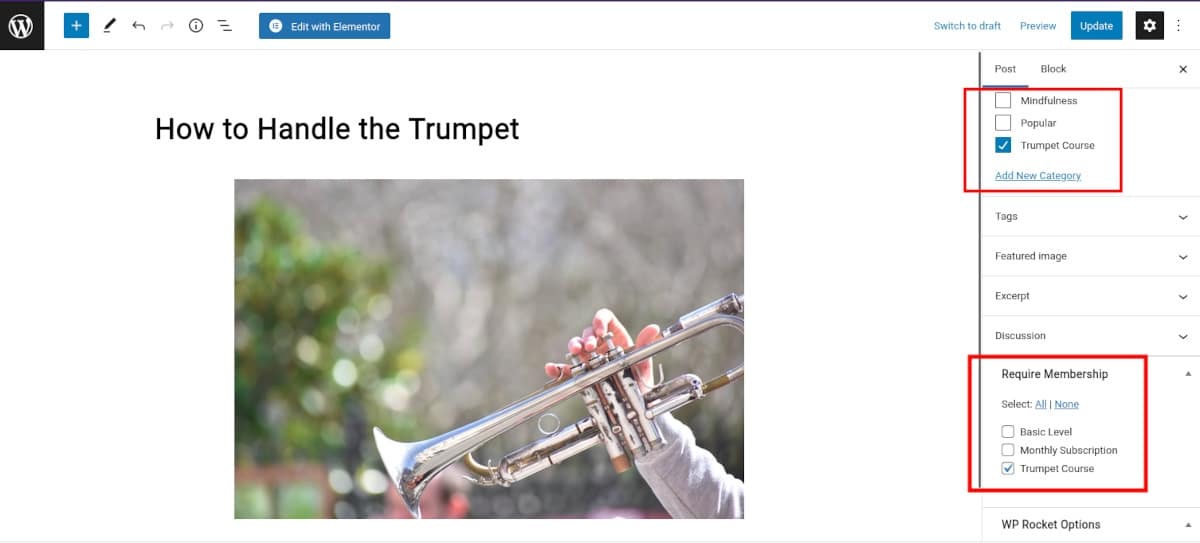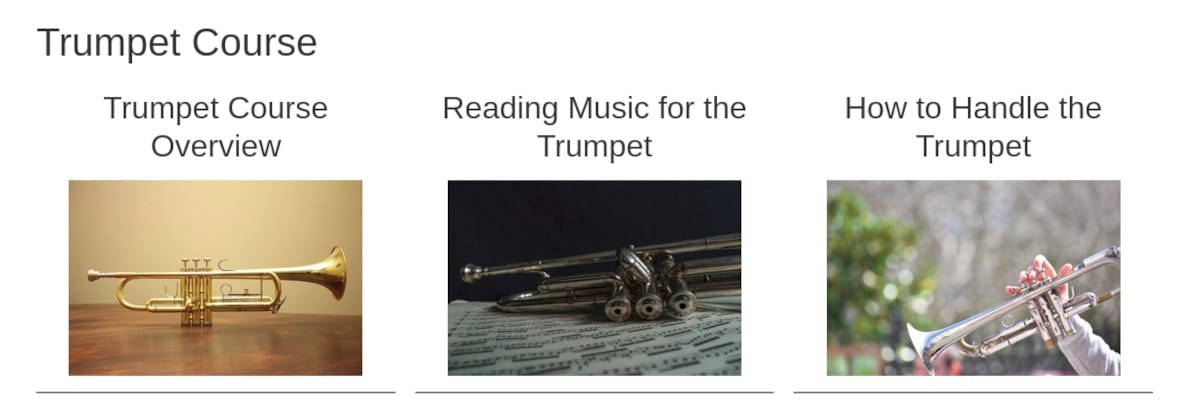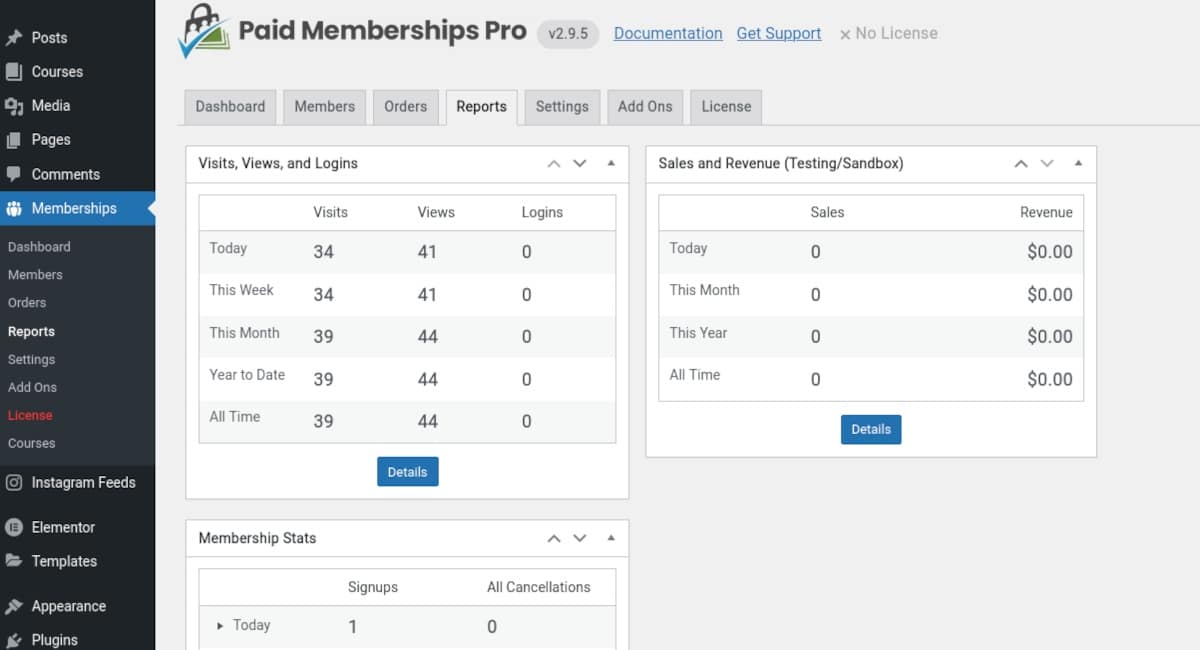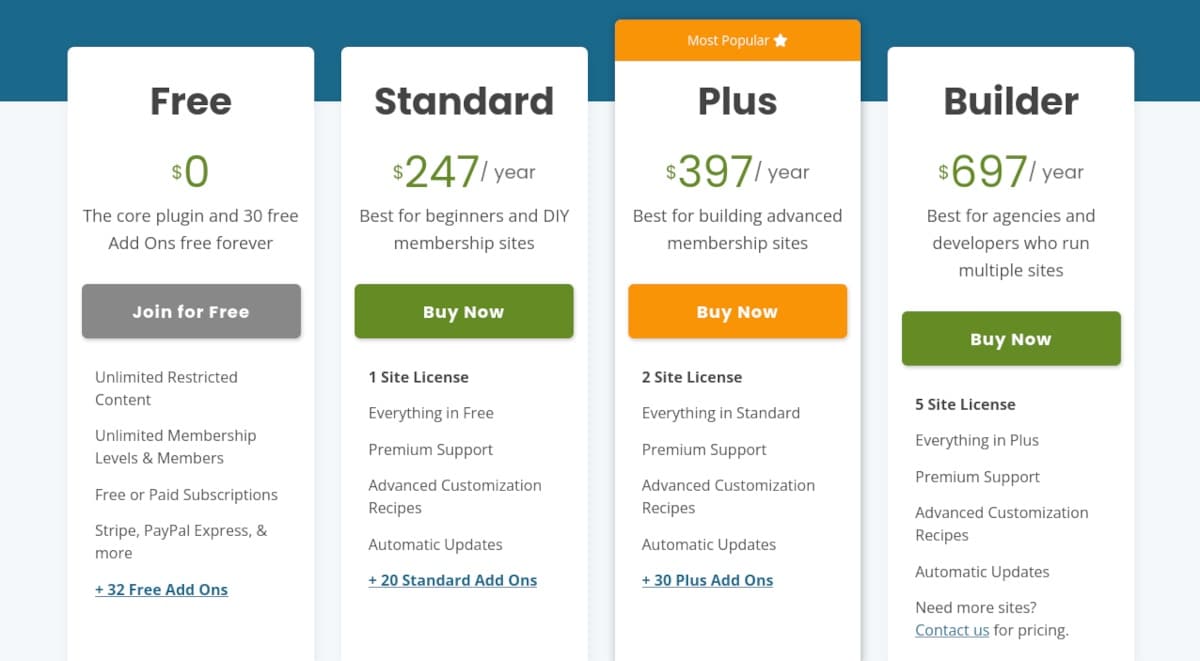Have you wanted to host courses on your WordPress site but find the prospect daunting and expensive?
It doesn’t have to be.
The first thing to consider is expanding your definition of what a course can be. Sure, you can develop a very elaborate tutorial system like Udemy or Coursera. It’s certainly possible to do that with WordPress.
However, you likely don’t need that kind of complexity to deliver your course materials.
You can set up a simple yet professional WordPress mini-course using embedded videos and PDFs or even deliver it from a single page, post, or category.
It’s much easier than you might think. In this article, I’ll show you how to do it using a plugin and a free Add On.
The Paid Memberships Pro Plugin
You don’t have to fumble around with code or hire a developer to build a mini course in WordPress. The Paid Memberships Pro plugin will help you set up your course without touching a code editor.
Paid Memberships Pro allows you to restrict content, create and manage member subscriptions, and set up recurring payments. You can create any number of membership levels and customize student profiles.
You also get customizable reports and member dashboards. There are 60+ Add Ons to help you extend the functionality and customize various aspects of your courses.
Paid Memberships Pro integrates with plugins, site builders, and third-party services, including:
- BuddyPress
- bbPress
- LifterLMS
- LearnDash
- Elementor
- PayPal
- Stripe
- Mailchimp
- ConvertKit
How to Create Your First WordPress Mini Course
There are many ways to utilize the PMPro plugin, like running a news site or blog with a paywall. In this article, I’ll focus on building a mini course.
Installing Paid Memberships Pro
Start by downloading the Paid Memberships Pro plugin directly from its WordPress.org page.
After you’ve downloaded the plugin zip file, navigate to the Admin Dashboard of your WordPress site. Select Plugins>Add New. Click Upload Plugin and browse for the .zip file you saved. Click Install Now, then activate it.
In your WordPress admin dashboard’s left-side menu, you’ll see a new item called Memberships. Click that, and you’ll arrive at the Memberships dashboard.
You can see that there are a few areas to configure in the menu. For now, we can skip that and I can show you how to create your first course right out of the box.
Creating Your First Course Is Easy
As I mentioned before, the definition of what a course can be is largely up to you — and it doesn’t need to be complicated. For example, if you have a series of tutorial videos, you can create a video library that students can access at any time. Let’s set one up!
Let’s say I’m going to host a course for beginners on How to Play the Trumpet. I have some videos ready to go, I just need to share them in a way that only paying students can access them. Here’s how to do it.
First, you need to create a category for your course under Posts>Categories. I’ll call mine Trumpet Course.
Next, navigate to Memberships>Dashboard and click “View Membership Levels.” On the next screen, click Add New Level. Then, add in the relevant info about your course: title, description, email confirmation message, and billing details. Under Content Settings, you’ll need to select the category you created earlier. This will protect access to any posts under that category. Click Save Level.
Now it’s time to add your content to your course. You’ll do this by creating posts in the regular block editor. I created a post with an embedded video for each section of my trumpet course.
In the post, you need to choose the category you created earlier. There’s also a menu item at the bottom called “Require Membership.” If you didn’t set up a category and you only have one post, you can restrict access here by selecting the appropriate membership level.
Once you have all your posts created, you can give users a link to the category archive page. If they’ve paid for the course, they’ll be able to log in and access the videos whenever they like.
This is the quickest, simplest way to create a mini course on your website. Right out of the box, you can create a video course that’s ready to sell in minutes.
Other Settings and Features
From the Memberships Dashboard, there are a lot of things to configure, and it’s all relatively intuitive. Some things you’ll want to make sure you set up include:
- Payment Gateway & SSL
- Email Settings
- Restrict Dashboard Access (under Advanced)
It’s not essential to edit these areas for functionality and security, but it’s a good idea to take a look. For example, you’ll definitely want to visit Payment Gateway if you want to charge money for your courses.
Email Templates
You’ll also likely want to visit the Email Templates and customize them to match your brand or personal style. You can go with the defaults, but why not take the opportunity to make your course site as individualized as possible?
User Fields
User Fields is another area you’ll likely want to tweak. PMPro allows you to customize the checkout form, the frontend user profile edit page, and for admins only on the Edit Users screen.
Reports
The PMPro plugin provides handy reports where you can see visits, sales, and membership stats at a glance.
Add Ons
There are loads of Add Ons that will help you integrate with other learning platforms and create more functionality on your course website. There are over 30 Add Ons you can get absolutely free by using the core plugin.
Pricing: Start For Free, Upgrade If Needed
As I outlined above, you can download and install Paid Memberships Pro for free.
However, if you want to build a more feature-rich course website, you’ll want to take advantage of PMPro’s paid plans. They have four pricing tiers to choose from.
Standard = $247/year
You get everything in the free plan in the first paid subscription tier, plus Premium Support, Advanced Customization Recipes, and Automatic updates — licensed for one site. There are also 20 Standard Add Ons not included in Free.
Plus = $397/year
Plus expands on the Standard subscription by adding two site licenses and 30 Plus Add Ons. This tier would be best for advanced membership sites.
Builder = $697/year
If you’re an agency or freelancer running multiple sites, you’ll probably want to go for the Builder subscription, which includes everything previously mentioned plus a five-site license.
Keep it Simple with Paid Memberships Pro
If you thought creating a mini-course on your WordPress site had to be complicated, you’ll be happy to know it’s not. If your course content is prepared, you can make it available for subscribers quickly and easily. The Paid Memberships Pro plugin allows you to build any type of course you want and lets you control which areas of your site are restricted and which are available for everyone.
The PMPro team also provides clear documentation to help you create what you need. Getting started is free, and there are plenty of Add Ons to make your WordPress course site rich and engaging.