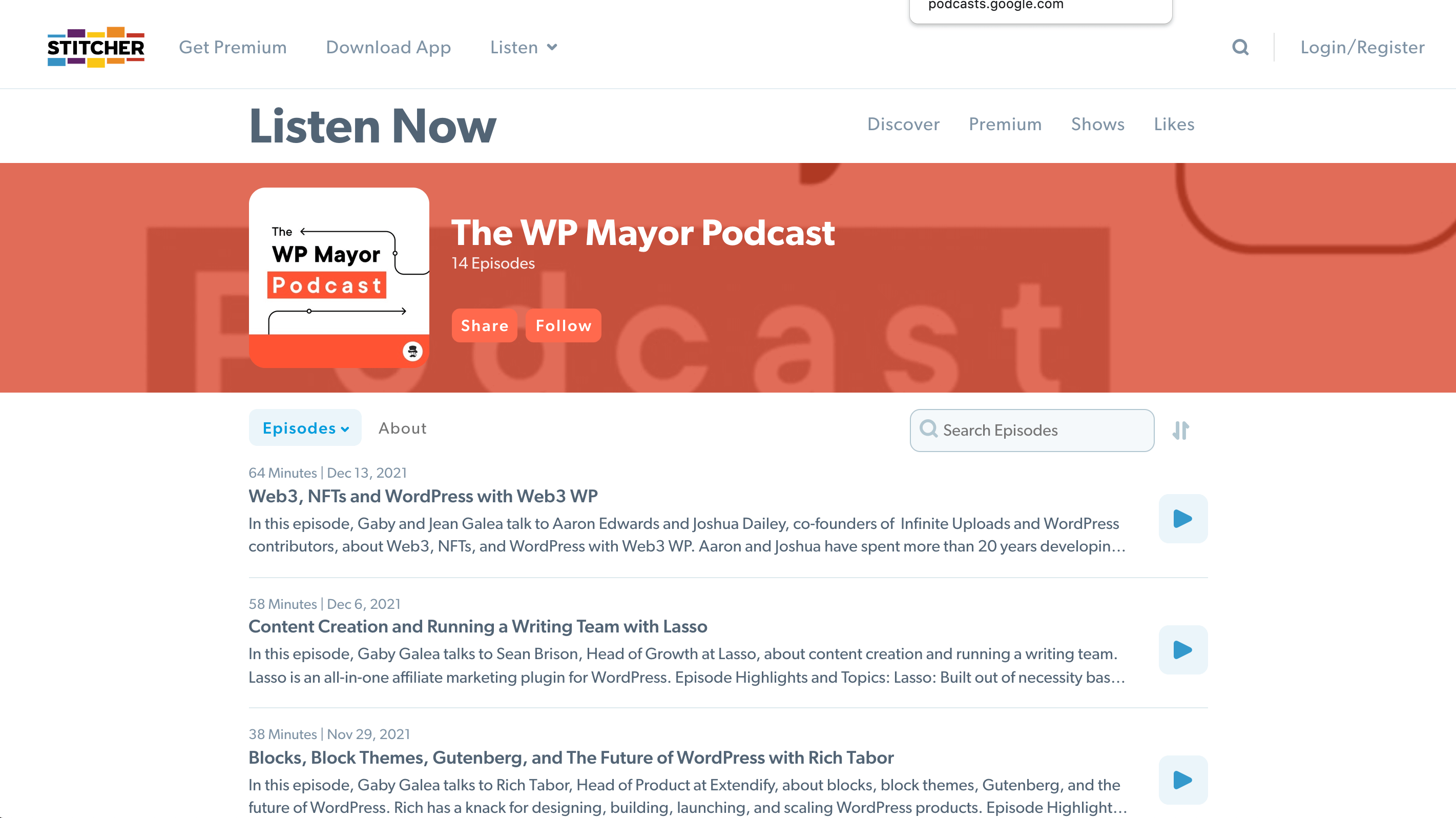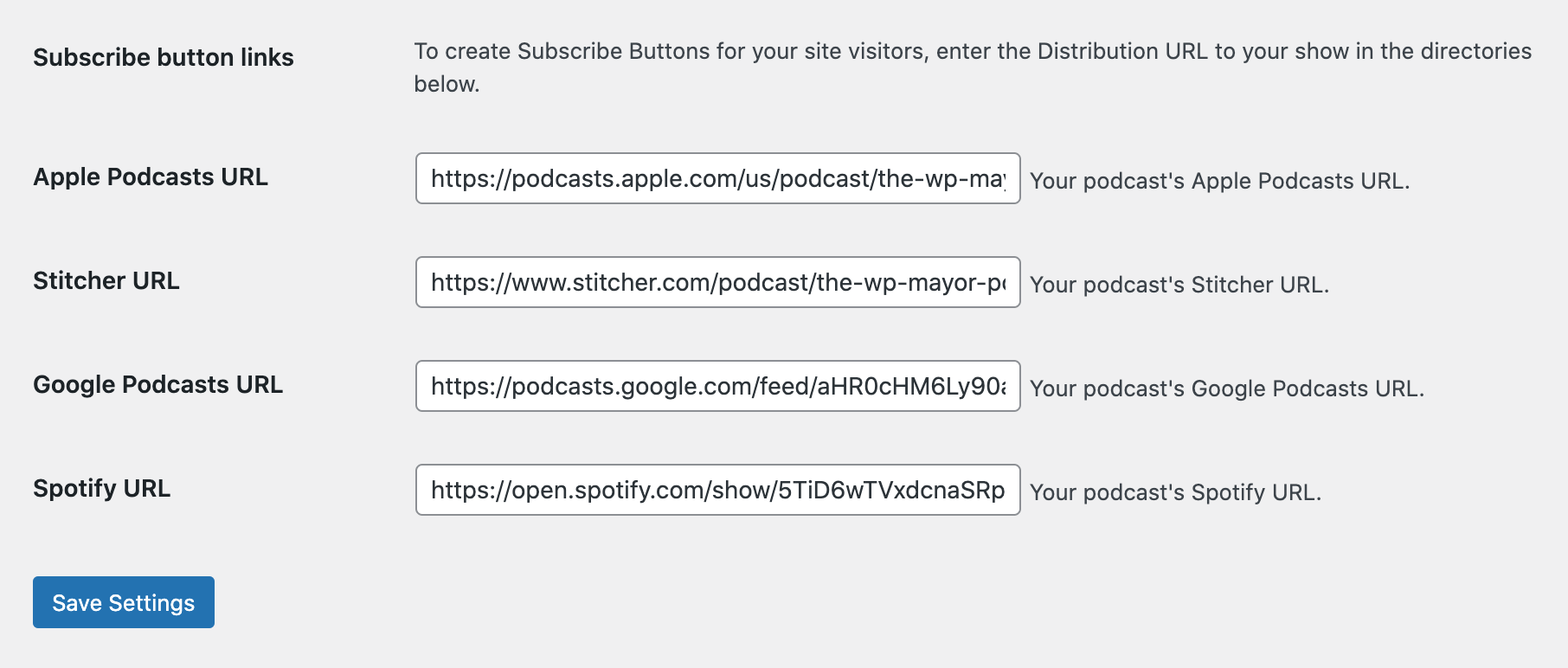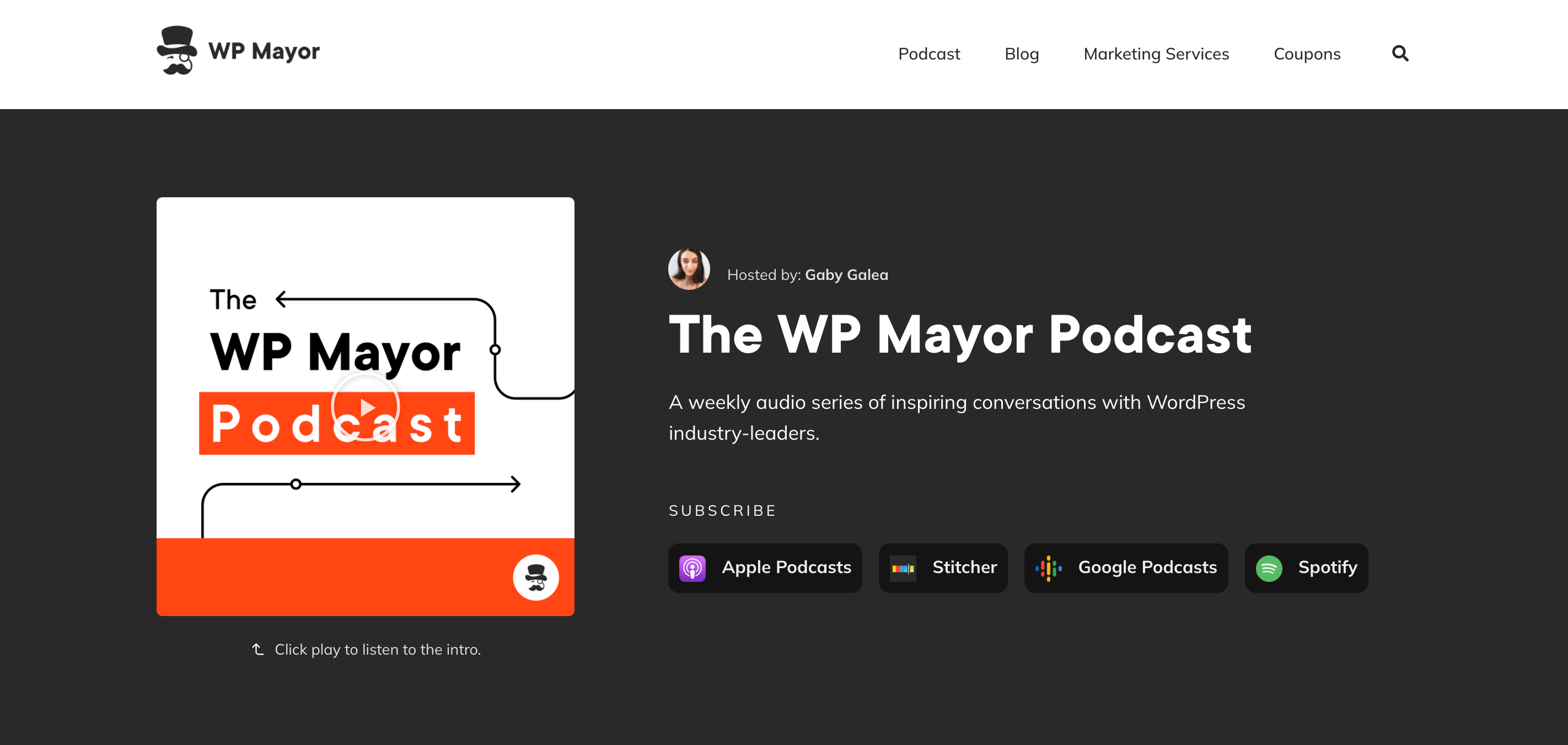In our first podcast episode on The WP Mayor Podcast, we discussed how to host and edit your podcast using Castos.
Now that you’ve recorded your episodes and edited them, they’re finally ready to get published. But how do you go about doing that?
In this article, we’ll see how you can publish your podcast to Apple Podcasts, Spotify, Google Play, and Stitcher.
Let’s get started.
Your RSS Feed
Once your podcast is safely hosted on your host, in our case, Castos, you will be given an RSS feed. This URL links to each and every episode and all its details. These include its title, description, and image.
Most podcast directories, like Apple Podcasts, need your podcast RSS feed to be able to access your podcast episodes. The RSS feed will give them access to your metadata and anything else they need to successfully display your podcast on their website or app.
If you, like us, are using Castos to host your podcast, the next few steps will show you how to find your RSS feed. If you are using a different podcast hosting service, check out their documentation on how to locate your RSS URL.
How to find your RSS feed in Castos
Head over to your Castos account and click on Settings under your podcast.

Next, open the Distribution drop-down section.

Scroll down until you find your Public Podcast RSS Feed and copy the link.
In this case, our feed for The WP Mayor Podcast is: https://the-wp-mayor-podcast.castos.com/feed. Keep this handy for the next few steps.

How to Publish Your Podcast
Apple Podcast
To start off, you’ll need to create an Apple ID, if you don’t have one already.
To verify your Apple ID, you’d need to add a valid payment method and agree to the Apple Media Service Terms and Conditions. You’ll have to do this through iTunes.
Log in to iTunes using your new Apple ID and complete the verification process.

Next, log in to Apple Podcasts Connect with your new Apple ID and click on Get Started.

Click on Add Show to get started.

Next, select Add a show with an RSS feed and paste in the RSS feed we got from Castos earlier.

Apple Podcasts will then import all the data from Castos and display it on the page. Check that all the information is correct, make any necessary changes back on your hosting platform, and check your published episodes.
When you’re done, click Submit For Review. Apple will send you an email to confirm that your submission has been listed in its directory. You will also receive a link to your podcast’s listing within Apple Podcasts.

Keep in mind that approval takes around 24-48 hours.
Spotify
Castos makes it extremely easy to submit your podcast to Spotify. To do so, head over to your podcast settings, and under Distribution, look out for the Integrations section.

Once, you’re there, simply click on Spotify and submit your podcast. Castos will then send your show’s RSS feed to Spotify for review. When Spotify approves your podcast, it will appear on the Spotify platform with all of your show’s details.

Note that it can take up to 24 hours for Spotify to approve your podcast.
Google Podcasts
First, make sure you’re logged into the Google account associated with your podcast. Next, visit Google PubSubHubbub Hub and paste in your RSS Feed URL under Publish and click the publish button.

Now that Google knows about your podcast, you need to claim it. You can do this by going to Google Podcasts Manager.

As we’ve done before, paste in your RSS feed URL and follow the steps to verify ownership of your podcast.

Note that Google may take a few days to start serving your podcast and accumulating data.
Stitcher
To submit your podcast to Stitcher, head on over to the Partners area. Click on Join Us Today and insert your podcast feed URL.


Follow the next few steps and Stitcher will then send you an email to authorize your account.
Congratulations! Your podcast has now been published.
You’re all set! Next, make sure to add your links to the subscribe button links in the Castos dashboard or the Seriously Simple Podcasting plugin under Settings > Feed details.
In this way, your listeners can easily subscribe to your podcast through your Castos podcast page or WordPress website.